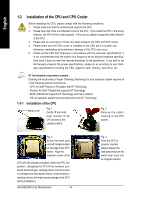Gigabyte GA-945GCMX-S2 Manual - Page 18
Installation of Expansion Cards - driver
 |
UPC - 818313003492
View all Gigabyte GA-945GCMX-S2 manuals
Add to My Manuals
Save this manual to your list of manuals |
Page 18 highlights
English 1-5 Installation of Expansion Cards To install your expansion card, follow the steps below. 1. Disconnect your system from its power source and read the expansion card's installation manual before installing the expansion card in the computer. 2. Remove your computer's chassis cover, screws and slot bracket from the computer. Ground yourself to prevent damage to your computer resulting from Electrostatic discharge (ESD). 3. Press the expansion card firmly into the expansion slot in the motherboard. 4. Make sure the metal contacts on the card are fully seated in the slot. 5. Replace the screw to secure the slot bracket of the expansion card. 6. Replace your computer's chassis cover. 7. Power on the computer, if necessary, configure required settings for the expansion card in system BIOS Setup. 8. Install related driver in the operating system. For example: Installing a PCI Express x16 VGA card: When installing the graphics card, push down on the top edge of the card until it is fully inserted into the PCI Express x16 slot. Make sure the card is securely seated in the slot and does not rock. When removing the graphics card, gently push back on the lever on the slot and then lift the card straight out from the slot. GA-945GCM(X)-S2 Motherboard - 18 -