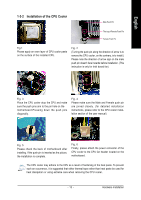Gigabyte GA-945GZMT-S2-DB Manual - Page 15
Installation of Expansion Cards
 |
View all Gigabyte GA-945GZMT-S2-DB manuals
Add to My Manuals
Save this manual to your list of manuals |
Page 15 highlights
English Dual Channel Memory Configuration The GA-945GZM-S2 supports the Dual Channel Technology. After operating the Dual Channel Technology, the bandwidth of Memory Bus will double. If you want to operate the Dual Channel Technology, please note the following explanations due to the limitation of Intel chipset specifications. 1. Dual Channel mode will not be enabled if only one memory module is installed. 2. To enable Dual Channel mode with two memory modules (it is recommended to use memory modules of identical brand, size, chips, and speed), you must install them into DIMM sockets of the same color. 1-5 Installation of Expansion Cards You can install your expansion card by following the steps outlined below: 1. Read the related expansion card's instruction document before install the expansion card into the computer. 2. Remove your computer's chassis cover, screws and slot bracket from the computer. 3. Press the expansion card firmly into expansion slot in motherboard. 4. Be sure the metal contacts on the card are indeed seated in the slot. 5. Replace the screw to secure the slot bracket of the expansion card. 6. Replace your computer's chassis cover. 7. Power on the computer, if necessary, setup BIOS utility of expansion card from BIOS. 8. Install related driver from the operating system. For example: Installing a PCI Express x16 VGA card: When installing the graphics card, push down on the top edge of the card until it is fully inserted into the PCI Express x16 slot. Make sure the card is securely seated in the slot and does not rock. When removing the graphics card, gently push back on the black lever on the slot and then lift the card straight out from the slot. - 15 - Hardware Installation