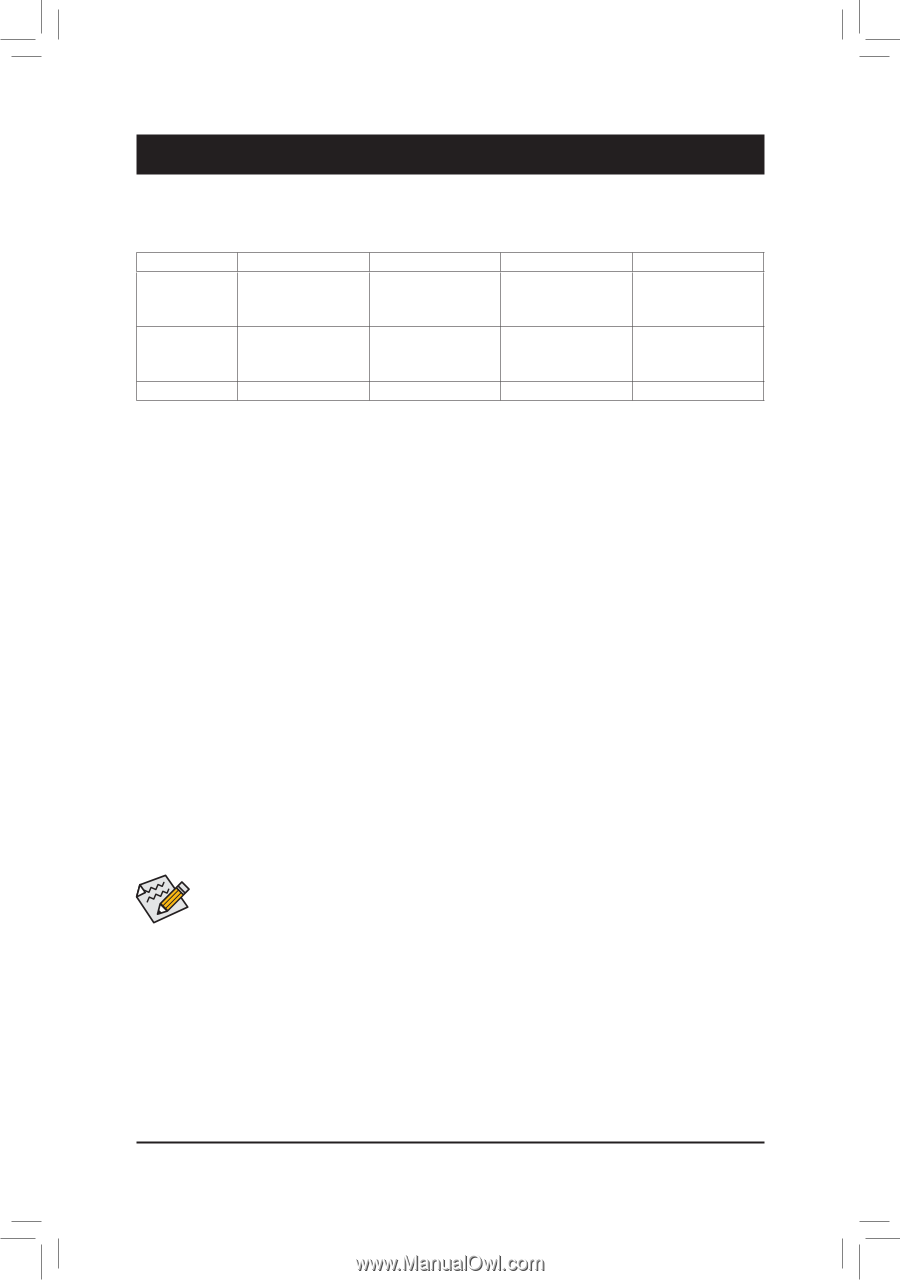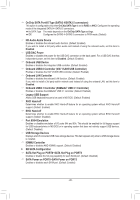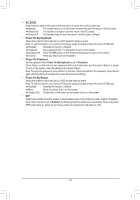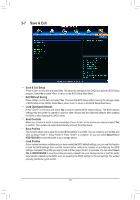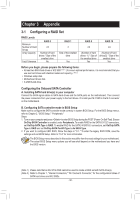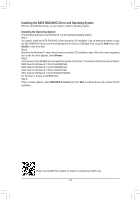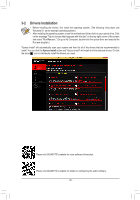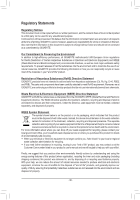Gigabyte GA-970-Gaming SLI Manual - Page 32
Appendix, 3-1 Configuring a RAID Set
 |
View all Gigabyte GA-970-Gaming SLI manuals
Add to My Manuals
Save this manual to your list of manuals |
Page 32 highlights
Chapter 3 Appendix 3-1 Configuring a RAID Set RAID Levels Minimum Number of Hard Drives Array Capacity Fault Tolerance RAID 0 ≥2 Number of hard drives * Size of the smallest drive No RAID 1 2 Size of the smallest drive Yes RAID 5 RAID 10 ≥3 ≥4 (Number of hard drives -1) * Size of the smallest drive Yes (Number of hard drives/2) * Size of the smallest drive Yes Before you begin, please prepare the following items: •• At least two SATA hard drives or M.2 SSD (Note 1) (To ensure optimal performance, it is recommended that you use two hard drives with identical model and capacity). (Note 2) •• Windows setup disk. •• Motherboard driver disk. •• A USB thumb drive. Configuring the Onboard SATA Controller A. Installing SATA hard drive(s) in your computer Connect the SATA signal cables to SATA hard drives and the SATA ports on the motherboard. Then connect the power connectors from your power supply to the hard drives. Or install your M.2 SSD in the M.2 connector on the motherboard. B. Configuring SATA controller mode in BIOS Setup Make sure to configure the SATA controller mode correctly in system BIOS Setup. For the BIOS Setup menus, refer to Chapter 2, "BIOS Setup," "Peripherals." Steps: 1. Turn on your computer and press to enter BIOS Setup during the POST (Power-On Self-Test). Ensure OnChip SATA Controller is enabled under Peripherals. To enable RAID for the SATA3 0/1/2/3 connectors, set OnChip SATA Type to RAID. To enable RAID for the SATA3 4/SATA3 5 connectors, set OnChip SATA Type to RAID and set OnChip SATA Port4/5 Type to As SATA Type. 2. If you want to configure UEFI RAID, follow the steps in "C-1." To enter the legacy RAID ROM, save the settings and exit BIOS Setup. Refer to "C-2" for more information. The BIOS Setup menus described in this section may differ from the exact settings for your motherboard. The actual BIOS Setup menu options you will see shall depend on the motherboard you have and the BIOS version. (Note 1) Please note that an M.2 PCIe SSD cannot be used to create a RAID set with SATA drive(s). (Note 2) Refer to Chapter 1, "Internal Connectors," "M.2 Socket 3 Connector," for the configuration tables of SATA hard drives and M.2 SSDs. - 32 -