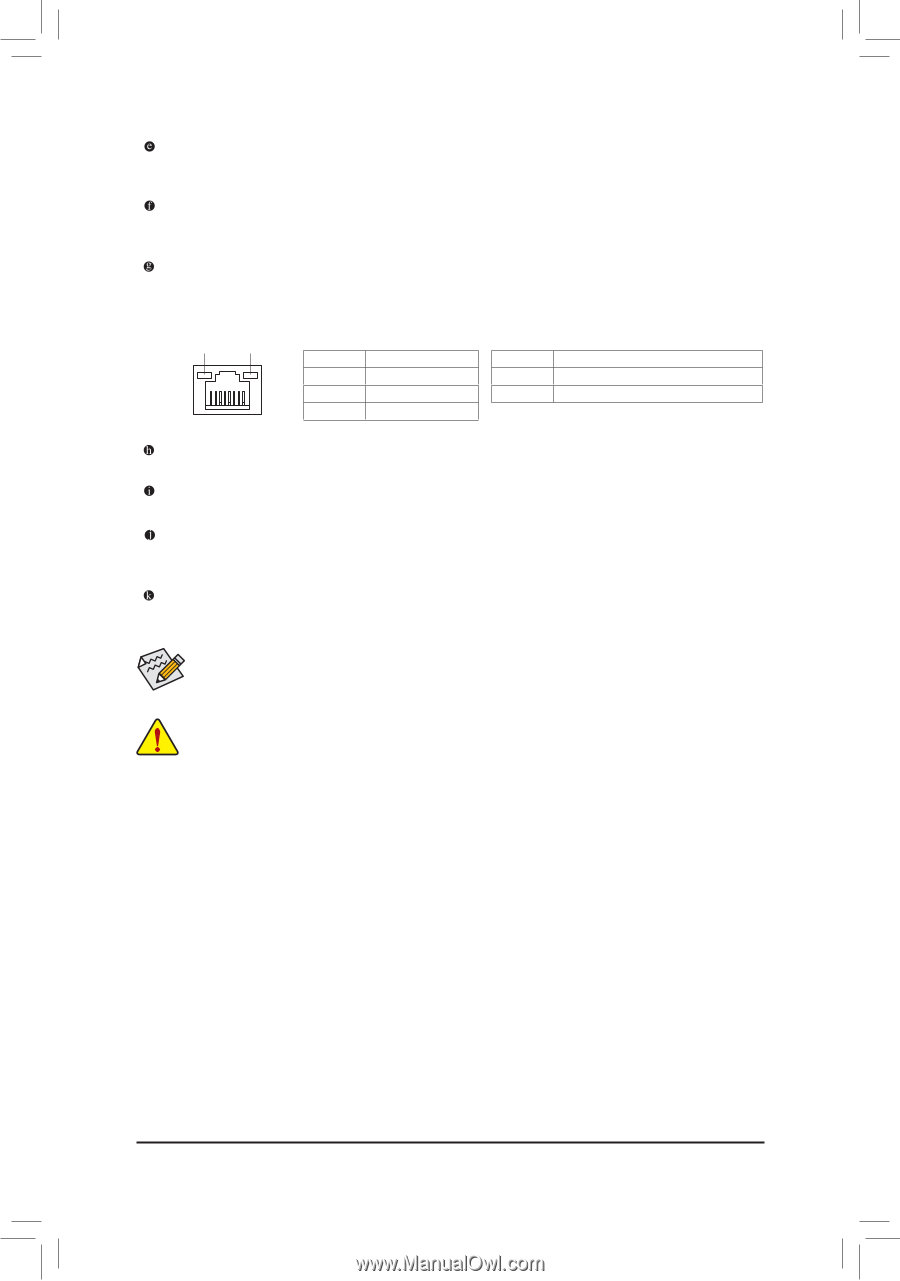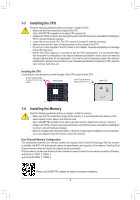Gigabyte GA-A320MA-M.2 User Manual - Page 11
USB 2.0/1.1 Port, Line In Blue, Line Out Green, Mic In Pink, USB 3.1 Gen 1 Port
 |
View all Gigabyte GA-A320MA-M.2 manuals
Add to My Manuals
Save this manual to your list of manuals |
Page 11 highlights
USB 3.1 Gen 1 Port The USB 3.1 Gen 1 port supports the USB 3.1 Gen 1 specification and is compatible to the USB 2.0 specification. Use this port for USB devices. USB 3.1 Gen 2 Type-A Port (Red) The USB 3.1 Gen 2 Type-A port supports the USB 3.1 Gen 2 specification and is compatible to the USB 3.1 Gen 1 and USB 2.0 specification. Use this port for USB devices. RJ-45 LAN Port The Gigabit Ethernet LAN port provides Internet connection at up to 1 Gbps data rate. The following describes the states of the LAN port LEDs. Connection/ Speed LED Activity LED LAN Port Connection/Speed LED: State Orange Green Off Description 1 Gbps data rate 100 Mbps data rate 10 Mbps data rate Activity LED: State Blinking Off Description Data transmission or receiving is occurring No data transmission or receiving is occurring USB 2.0/1.1 Port The USB port supports the USB 2.0/1.1 specification. Use this port for USB devices. Line In (Blue) The line in jack. Use this audio jack for line in devices such as an optical drive, walkman, etc. Line Out (Green) The line out jack. Use this audio jack for a headphone or 2-channel speaker. This jack can be used to connect front speakers in a 4/5.1/7.1-channel audio configuration. Mic In (Pink) The Mic in jack. To configure 7.1-channel audio, you have to use an HD front panel audio module and enable the multi-channel audio feature through the audio driver. Please visit GIGABYTE's website for more software information. •• When removing the cable connected to a back panel connector, first remove the cable from your device and then remove it from the motherboard. •• When removing the cable, pull it straight out from the connector. Do not rock it side to side to prevent an electrical short inside the cable connector. - 11 -