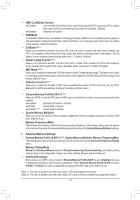Gigabyte GA-A320MA-M.2 User Manual - Page 24
System, System Language, System Date, Access Level
 |
View all Gigabyte GA-A320MA-M.2 manuals
Add to My Manuals
Save this manual to your list of manuals |
Page 24 highlights
2-3 System This section provides information on your motherboard model and BIOS version. You can also select the default language used by the BIOS and manually set the system time. && System Language Selects the default language used by the BIOS. && System Date Sets the system date. The date format is week (read-only), month, date, and year. Use to switch between the Month, Date, and Year fields and use the or key to set the desired value. && System Time Sets the system time. The time format is hour, minute, and second. For example, 1 p.m. is 13:00:00. Use to switch between the Hour, Minute, and Second fields and use the or key to set the desired value. && Access Level Displays the current access level depending on the type of password protection used. (If no password is set, the default will display as Administrator.) The Administrator level allows you to make changes to all BIOS settings; the User level only allows you to make changes to certain BIOS settings but not all. - 24 -