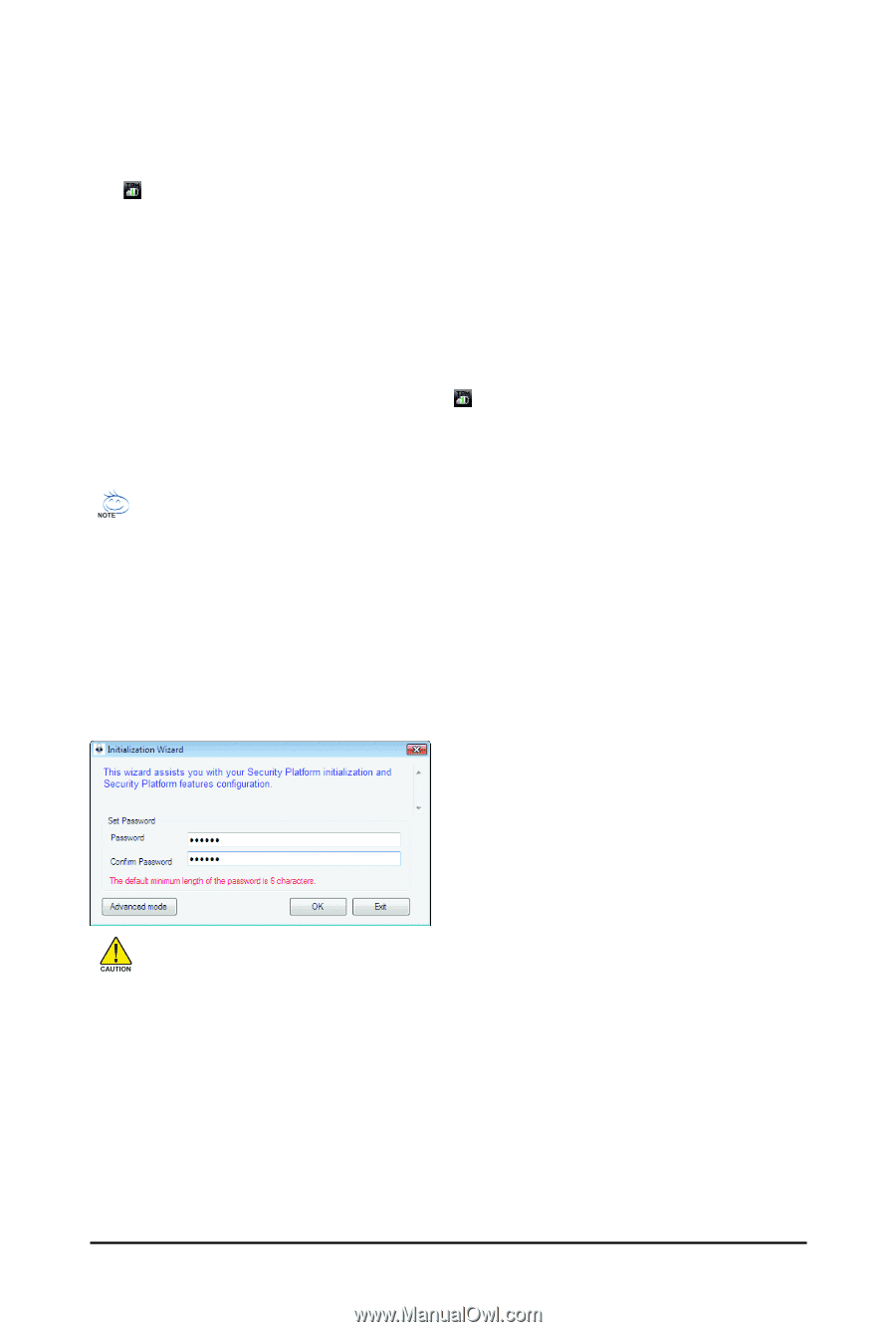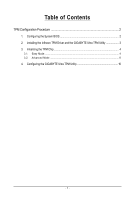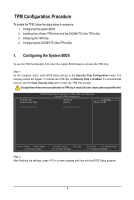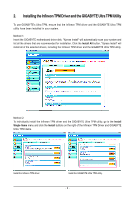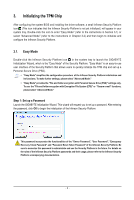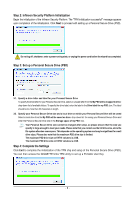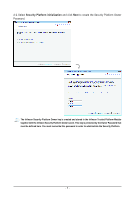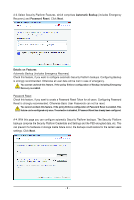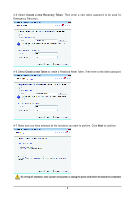Gigabyte GA-EP45-DS5 Manual - Page 4
Initializing the TPM Chip - bios
 |
View all Gigabyte GA-EP45-DS5 manuals
Add to My Manuals
Save this manual to your list of manuals |
Page 4 highlights
3. Initializing the TPM Chip After configuring the system BIOS and installing the driver software, a small Infineon Security Platform icon (This icon indicates that the Infineon Security Platform is not yet initialized.) will appear in your system tray. Double-click the icon to enter "Easy Mode" (refer to the instructions in Section 3.1) or select "Advanced Mode" (refer to the instructions in Chapter 3.2) and then begin to initialize and configure the Infineon Security Platform. 3.1. Easy Mode Double-click the Infineon Security Platform icon in the system tray to launch the GIGABYTE Initialization Wizard, which is the "Easy Mode" of the Security Platform. "Easy Mode" is an easy-to-use user interface of the Security Platform that allows users to quickly initialize the TPM chip and set up a Personal Secure Drive (PSD). • "Easy Mode" simplifies the configuration procedure of the Infineon Security Platform initialization and its functions. To make further settings, please select "Advanced Mode." • "Easy Mode" provides the "File and folder encryption with Personal Secure Drive (PSD)" settings only. To use the "File and folder encryption with Encryption File System (EFS)" or "Secure e-mail" functions, please select "Advanced Mode." Step 1: Set up a Password Launch the GIGABYTE Initialization Wizard. This wizard will request you to set up a password. After entering the password, click OK to begin the initialization of the Infineon Security Platform. This password incorporates the functionalities of the "Owner Password", "User Password", "Emergency Recovery Token Password" and "Password Reset Token Password" of the Infineon Security Platform. Be sure to memorize this password to administrate and use the Security Platform in the future. For details on the rules of the Infineon Security Platform passwords and their usage, please refer to the Infineon Security Platform accompanying documentation. - 4 -