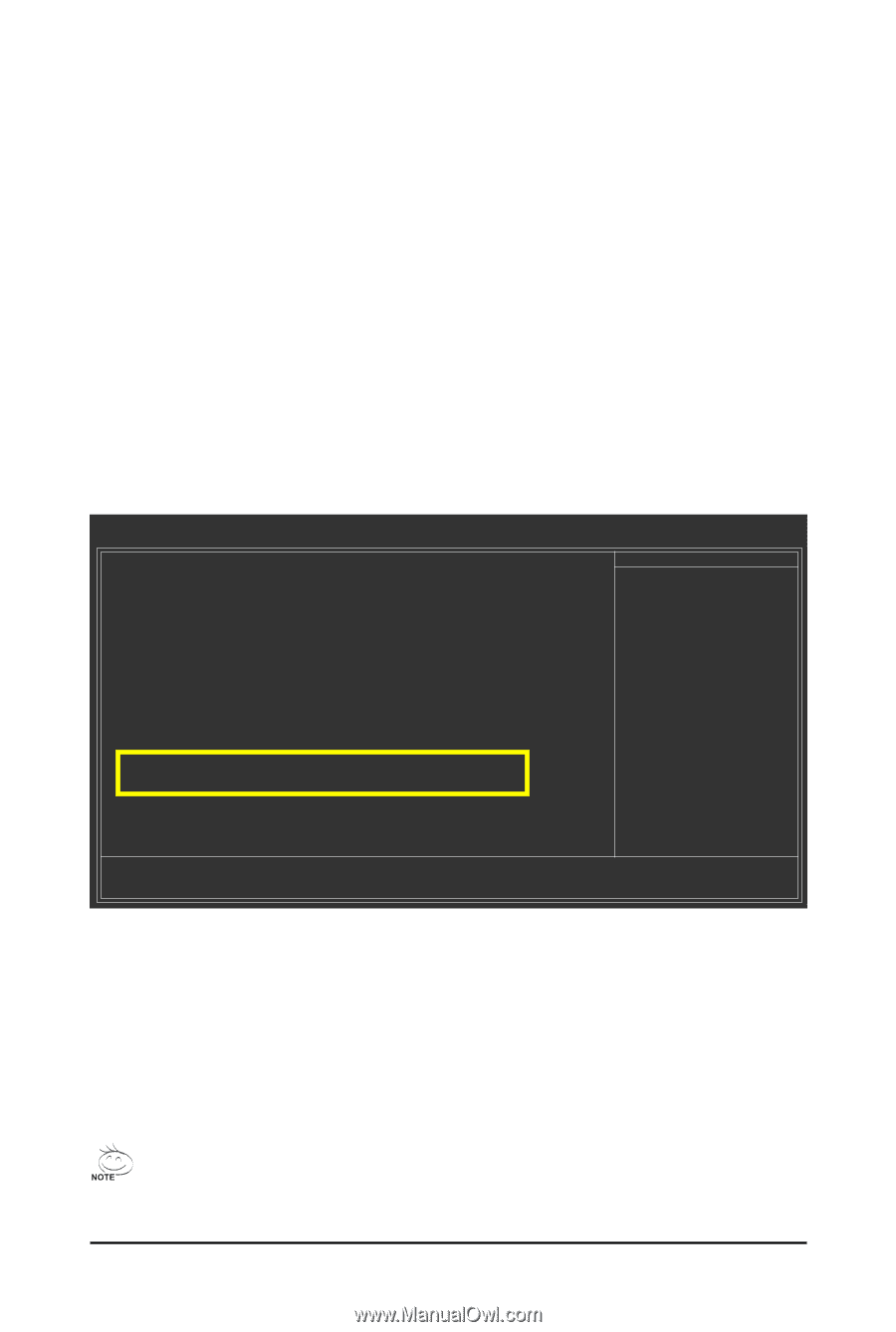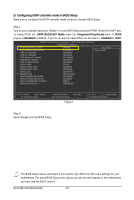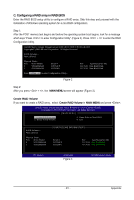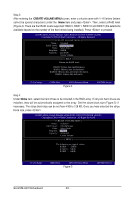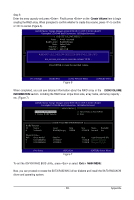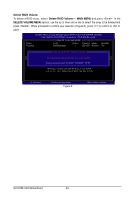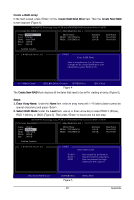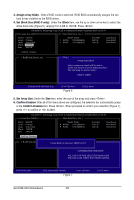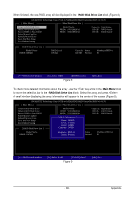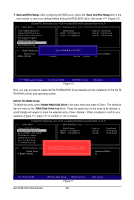Gigabyte GA-EX58-UD4 Manual - Page 85
Configuring GIGABYTE SATA2 SATA Controller
 |
View all Gigabyte GA-EX58-UD4 manuals
Add to My Manuals
Save this manual to your list of manuals |
Page 85 highlights
5-1-2 Configuring GIGABYTE SATA2 SATA Controller A. Installing SATA hard drive(s) in your computer Attach one end of the SATA signal cable to the rear of the SATA hard drive and the other end to available SATA port on the motherboard. On this motherboard, the GSATA2_0 and GSATA2_1 ports are supported by the GIGABYTE SATA2 SATA controller.) Then connect the power connector from your power supply to the hard drive. B. Enabling the SATA controllers and configuring hard drive mode in BIOS Setup Make sure to enable the SA TA controllers and configure hard drive mode in system BIOS Setup. Step 1: Turn on your computer and press to enter BIOS Setup during the POST. In BIOS Setup, go to Integrated Peripherals, ensure that Onboard SATA/IDE Device is enabled. Then set Onboard SATA/IDE Ctrl Mode to RAID/IDE (Figure 1). If you do not want to create RAID, set this item to IDE or AHCI, depending on your need. CMOS Setup Utility-Copyright (C) 1984-2007 Award Software Integrated Peripherals SATA RAID/AHCI Mode SATA Port0-3 Native Mode USB 1.0 Controller USB 2.0 Controller USB Keyboard Function USB Mouse Function USB Storage Function Azalia Codec Onboard H/W 1394 Onboard H/W LAN Green LAN SMART LAN Onboard LAN1 Boot ROM Onboard SATA/IDE Device Onboard SATA/IDE Ctrl Mode Onboard Serial Port 1 [Disabled] [Disabled] [Enabled] [Enabled] [Disabled] [Disabled] [Enabled] [Auto] [Enabled] [Enabled] [Disabled] [Press Enter] [Disabled] [Enabled] [RAID/IDE] [3F8/IRQ4] Item Help Menu Level Move Enter: Select F5: Previous Values +/-/PU/PD: Value F10: Save F6: Fail-Safe Defaults Figure 1 Step 2: Save changes and exit BIOS Setup. ESC: Exit F1: General Help F7: Optimized Defaults The BIOS Setup menus described in this section may differ from the exact settings for your motherboard. The actual BIOS Setup menu options you will see shall depend on the motherboard you have and the BIOS version. - 85 - Appendix