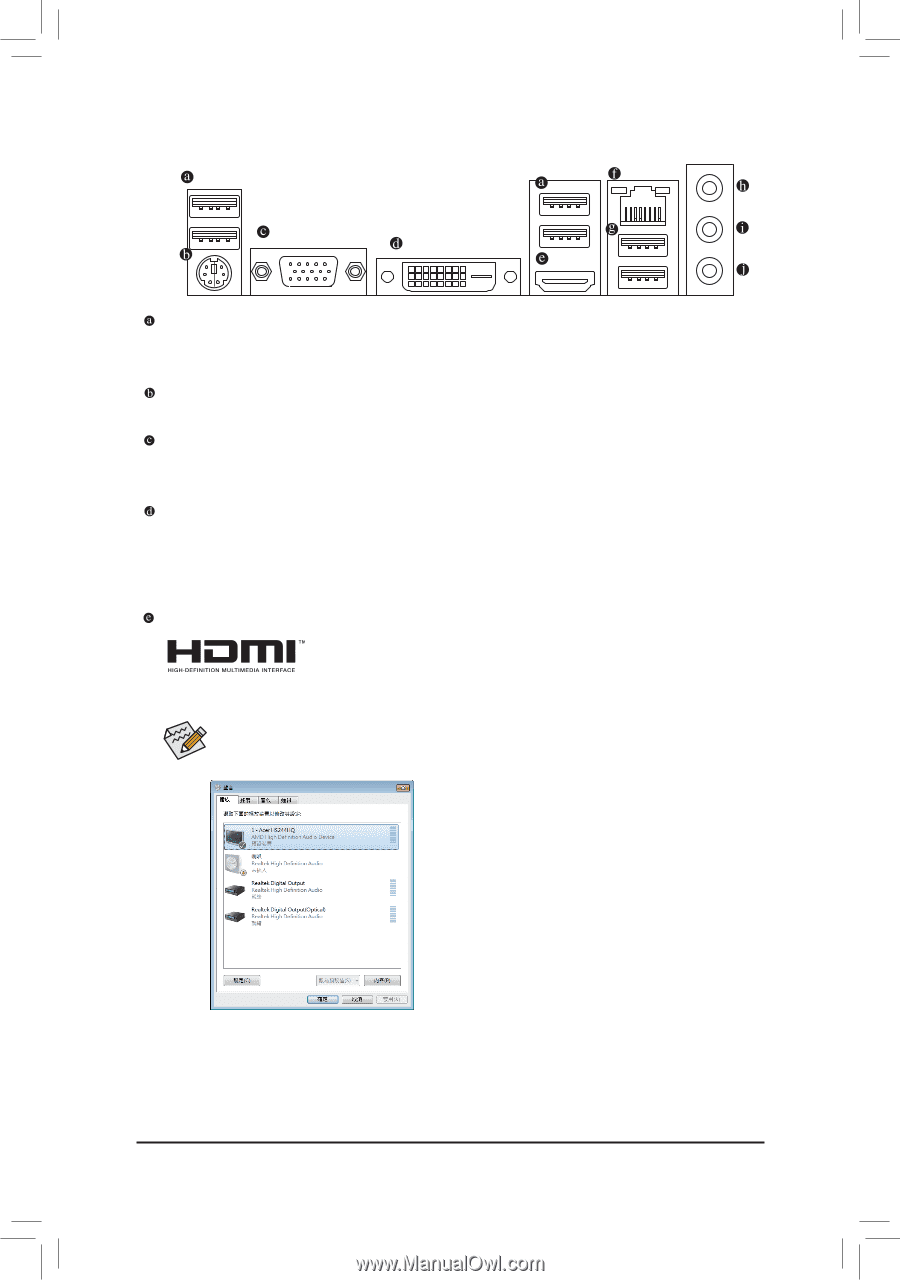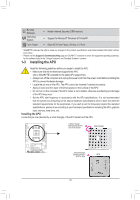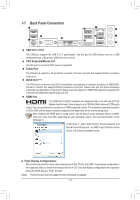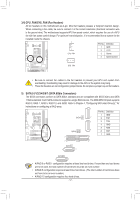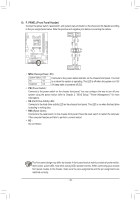Gigabyte GA-F2A85XM-HD3 User Manual - Page 13
Back Panel Connectors, USB 2.0/1.1 Port, PS/2 Keyboard/Mouse Port, D-Sub Port, DVI-D Port
 |
View all Gigabyte GA-F2A85XM-HD3 manuals
Add to My Manuals
Save this manual to your list of manuals |
Page 13 highlights
1-7 Back Panel Connectors USB 2.0/1.1 Port The USB port supports the USB 2.0/1.1 specification. Use this port for USB devices such as a USB keyboard/mouse, USB printer, USB flash drive and etc. PS/2 Keyboard/Mouse Port Use this port to connect a PS/2 mouse or keyboard. D-Sub Port The D-Sub port supports a 15-pin D-Sub connector. Connect a monitor that supports D-Sub connection to this port. DVI-D Port (Note) The DVI-D port conforms to the DVI-D specification and supports a maximum resolution of 2560x1600. Connect a monitor that supports DVI-D connection to this port. Please note that the actual resolutions supported are dependent on the monitor being used and support for 2560x1600 resolution requires both a monitor and cable that support Dual Link DVI. HDMI Port The HDMI port is HDCP compliant and supports Dolby True HD and DTS HD Master Audio formats. It also supports up to 192KHz/24bit 8-channel LPCM audio output. You can use this port to connect your HDMI-supported monitor. The maximum supported resolution is 1920x1200, but the actual resolutions supported are dependent on the monitor being used. After installing the HDMI device, make sure to set the default sound playback device to HDMI. (The item name may differ depending on your operating system. The screenshot below is from Windows 7.) In Windows 7, select Start>Control Panel>Hardware and Sound>Sound>Playback, set AMD High Definition Audio Device to the default playback device. A. Triple Display Configurations: This motherboard provides three video output ports: D-Sub, DVI-D, and HDMI. Triple-display configurations are supported after you install motherboard drivers in OS. Only dual-display configurations are supported during the BIOS Setup or POST process. (Note) The DVI-D port does not support D-Sub connection by adapter. - 13 -