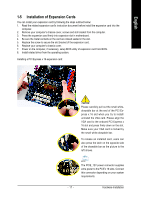Gigabyte GA-G1975X Manual - Page 19
Configuring an ATi CrossFire, System - drivers
 |
View all Gigabyte GA-G1975X manuals
Add to My Manuals
Save this manual to your list of manuals |
Page 19 highlights
English 1-6-2 Configuring an ATi CrossFireTM System To enable CrossFireTM technology on the motherboard, you need one ATI CrossFireTM Edition graphics card (master) and one standard CrossFireTM-ready ATI RADEON graphics card (slave). Before you begin-I. Power Requirements: Before installation, assure that the power supply you use is able to provide sufficient power to fully support an CrossFire configuration and other components in your system. We recommend a power supply that provides at least 20A 12V current. Please note that the exact power requirements will depend on your overall system configurations. II. Supported Operating Systems: Only Windows XP operating system is currrently supported by the ATI CrossFireTM technology. Enabling CrossFire Mode-Connecting Two Graphics Cards: Step 1: Observe the steps in "1-5 Installation of Expansion Cards" on page 17 and install the master graphics card (ATI CrossFire Edition) in the PCIE_16_1 slot and the slave graphics card (ATI standard CrossFire-ready) in the PCIE_16_2 slot. Step 2: Attach the CrossFire cable (included with the CrossFire Edition graphics card) to the DMS connector of the master card and to the DVI connector of the slave card. DMS Connector (Master Card) DVI-I Connector (Slave card) Step 3: Connect your LCD monitor to the CrossFire cable or connect your VGA monitor via an adapter. Graphics Card Driver Setting: Step 1: After installing graphics card driver in operating system, access the ATI CATALYST Control Center. From the ATI CATALYST Control Center, enter the CrossFire menu and assure to select the Enable CrossFire checkbox to complete the configuration. - 19 - Hardware Installation