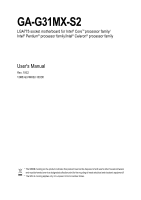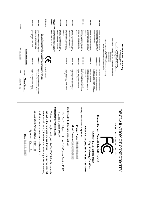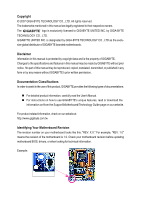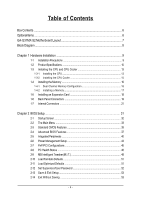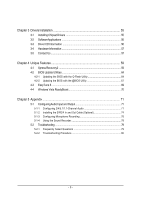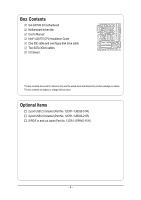Gigabyte GA-G31MX-S2 Manual
Gigabyte GA-G31MX-S2 Manual
 |
UPC - 818313003836
View all Gigabyte GA-G31MX-S2 manuals
Add to My Manuals
Save this manual to your list of manuals |
Gigabyte GA-G31MX-S2 manual content summary:
- Gigabyte GA-G31MX-S2 | Manual - Page 1
GA-G31MX-S2 LGA775 socket motherboard for Intel® CoreTM processor family/ Intel® Pentium® processor family/Intel® Celeron® processor family User's Manual Rev. 1002 12ME-G31MXS2-1002R * The WEEE marking on the product indicates this product must not be disposed of with user's other household waste - Gigabyte GA-G31MX-S2 | Manual - Page 2
Motherboard GA-G31MX-S2 Jul. 13, 2007 Motherboard GA-G31MX-S2 Jul. 13, 2007 - Gigabyte GA-G31MX-S2 | Manual - Page 3
of documentations: „ For detailed product information, carefully read the User's Manual. „ For instructions on how to use GIGABYTE's unique features, read or download the information on/from the Support\Motherboard\Technology Guide page on our website. For product-related information, check on our - Gigabyte GA-G31MX-S2 | Manual - Page 4
...6 GA-G31MX-S2 Motherboard Layout 7 Block Diagram ...8 Chapter 1 Hardware Installation 9 1-1 Installation Precautions 9 1-2 Product Specifications 10 1-3 Installing the CPU and CPU Cooler 13 1-3-1 Installing the CPU 13 1-3-2 Installing the CPU Cooler 15 1-4 Installing the Memory 16 - Gigabyte GA-G31MX-S2 | Manual - Page 5
Chipset Drivers 55 3-2 SoftwareApplications 56 3-3 Driver CD Information 56 3-4 Hardware Information 57 3-5 Contact Us ...57 Chapter 4 Unique Features 59 4-1 Xpress Recovery2 59 4-2 BIOS Update Utilities 64 4-2-1 Updating the BIOS with the Q-Flash Utility 64 4-2-2 Updating the BIOS - Gigabyte GA-G31MX-S2 | Manual - Page 6
Box Contents GA-G31MX-S2 motherboard Motherboard driver disk User's Manual Intel® LGA775 CPU Installation Guide One IDE box contents are subject to change without notice. Optional Items 2-port USB 2.0 bracket (Part No. 12CR1-1UB030-51/R) 4-port USB 2.0 bracket (Part No. 12CR1-1UB030-21/R) S/PDIF in - Gigabyte GA-G31MX-S2 | Manual - Page 7
GA-G31MX-S2 Motherboard Layout KB_MS CPU_FAN IT8718 LGA775 ATX_12V FDD GA-G31MX-S2 LPT LAN VGA COMA R_USB BATTERY USB CLR_CMOS AUDIO SYS_FAN F_AUDIO PCIE_16 PCI1 RTL8110SC PCI2 CODEC PCIE_4 SPDIF_IO CD_IN Intel® G31 IDE ATX MBIOS Intel® ICH7 CI SATAII0 SATAII2 F_USB1 - Gigabyte GA-G31MX-S2 | Manual - Page 8
PCI Express Bus PCI Bus RTL 8110SC RJ45 LAN LGA775 Processor CPU CLK+/- (333/266/200 MHz) Host Interface DDR2 800/667 MHz Intel® G31 Dual Channel Memory GMCH CLK (333/266/200 MHz) Intel® ICH7 CODEC BIOS ATA-100/66/33 IDE Channel 4 SATA 3Gb/s 8 USB Ports IT8718 Floppy LPT Port COM Port - Gigabyte GA-G31MX-S2 | Manual - Page 9
's manual and follow these procedures: • Prior to installation, do not remove or break motherboard S/N wrist strap when handling electronic components such as a motherboard, CPU or memory. If you do not have an ESD wrist steps or have a problem related to the use of the product, please consult - Gigabyte GA-G31MX-S2 | Manual - Page 10
in the LGA 775 package (Go to GIGABYTE's website for the latest CPU support list.) Š Support for Intel® Hyper-Threading Technology Š L2 cache varies with CPU Š 1333/1066/800 MHz FSB Š North Bridge: Intel® G31 Express Chipset Š South Bridge: Intel® ICH7 Š 2 x 1.8V DDR2 DIMM sockets supporting up to - Gigabyte GA-G31MX-S2 | Manual - Page 11
x 4-pin ATX 12V power connector Š 1 x floppy disk drive connector Š 1 x IDE connector Š 4 x SATA 3Gb/s connectors Š 1 x CPU fan header Š 1 x system fan header Š 1 x front panel header Š 1 x front panel audio header Š 1 x CD In connector Š 1 x S/PDIF In/Out header Š 2 x USB 2.0/1.1 headers - Gigabyte GA-G31MX-S2 | Manual - Page 12
Virtual Dual BIOS Š Norton Internet Security (OEM version) Š Support for Microsoft® Windows® Vista/XP/2000 (Go to GIGABYTE's website for operating system support information.) Š Micro ATX form factor; 24.4cm x 21.5cm (Note 1) Based on standard PC architecture, a certain amount of memory is reserved - Gigabyte GA-G31MX-S2 | Manual - Page 13
Setup," "Advanced BIOS Features," for instructions on enabling the HT Technology.) 1-3-1 Installing the CPU A. Locate the alignment keys on the motherboard CPU socket and the notches on the CPU. LGA775 CPU Socket Alignment Key LGA 775 CPU Alignment Key Pin One Corner of the CPU Socket Notch - 13 - Gigabyte GA-G31MX-S2 | Manual - Page 14
pin one corner of the CPU socket (or you may align the CPU notches with the socket alignment keys) and gently insert the CPU into position. Step 5: Once the CPU is properly inserted, replace the load plate and push the CPU socket lever back into its locked position. GA-G31MX-S2 Motherboard - 14 - - Gigabyte GA-G31MX-S2 | Manual - Page 15
. Check that the Male and Female push pins are joined closely. (Refer to your CPU cooler installation manual for instructions on installing the cooler.) Step 5: After the installation, check the back of the motherboard. If the push pin is inserted as the picture above, the installation is complete - Gigabyte GA-G31MX-S2 | Manual - Page 16
the memory in Dual Channel mode. 1. Dual Channel mode cannot be enabled if only one DDR2 memory module is installed. 2. When enabling Dual Channel mode with two memory modules, it is recommended that memory of the same capacity, brand, speed, and chips be used. GA-G31MX-S2 Motherboard - 16 - Gigabyte GA-G31MX-S2 | Manual - Page 17
to install DDR2 DIMMs on this motherboard. Notch DDR2 DIMM A DDR2 memory module has a notch, so it can only fit in one direction. Follow the steps below to correctly install your memory modules in the memory sockets. Step 1: Note the orientation of the memory module. Spread the retaining clips at - Gigabyte GA-G31MX-S2 | Manual - Page 18
expansion card: • Make sure the motherboard supports the expansion card. Carefully read the manual that came with your expansion card. necessary, go to BIOS Setup to make any required BIOS changes for your expansion card(s). 7. Install the driver provided with the GA-G31MX-S2 Motherboard - 18 - - Gigabyte GA-G31MX-S2 | Manual - Page 19
Connect a monitor that supports D-Sub connection to this port. USB Port The USB port supports the USB 2.0/1.1 specification. Use this port for USB devices such as an USB keyboard/mouse, USB printer, USB flash drive and etc. RJ-45 LAN Port The Gigabit Ethernet LAN port provides Internet connection - Gigabyte GA-G31MX-S2 | Manual - Page 20
to perform different functions via the audio software. Only microphones still MUST be connected to the default Mic in jack ( ). Refer to the instructions on setting up a 2/4/5.1/ 7.1-channel audio configuration in Chapter 5, "Configuring 2/4/5.1/7.1-Channel Audio." GA-G31MX-S2 Motherboard - 20 - - Gigabyte GA-G31MX-S2 | Manual - Page 21
English 1-7 Internal Connectors 1 3 15 9 11 4 13 12 1) ATX_12V 2) ATX (Power Connector) 3) CPU_FAN 4) SYS_FAN 5) FDD 6) IDE 7) SATAII0 / 1 / 2 / 3 8) PWR_LED 5 2 6 10 8 7 14 16 9) BATTERY cable has been securely attached to the connector on the motherboard. - 21 - Hardware Installation - Gigabyte GA-G31MX-S2 | Manual - Page 22
the power connector in the correct orientation. The 12V power connector mainly supplies power to the CPU. If the 12V power connector is not connected, the computer will not start. • To GND GND GND -5V +5V +5V +5V (Only for 2x12-pin ATX) GND (Only for 2x12-pin ATX) GA-G31MX-S2 Motherboard - 22 - - Gigabyte GA-G31MX-S2 | Manual - Page 23
wire indicates a positive connection and requires a +12V voltage. The black connector wire is the ground wire. The motherboard supports CPU fan speed control, which requires the use of a CPU fan with fan speed control design. For optimum heat dissipation, it is recommended that a system fan be - Gigabyte GA-G31MX-S2 | Manual - Page 24
master/slave settings for the IDE devices, read the instructions from the device manufacturers.) 40 39 2 1 7) SATAII0 supports a single SATA device. SATAII0 SATAII2 7 17 1 1 71 7 SATAII1 SATAII3 Pin No. 1 2 3 4 5 6 7 Definition GND TXP TXN GND RXN RXP GND GA-G31MX-S2 Motherboard - Gigabyte GA-G31MX-S2 | Manual - Page 25
MPD- 1 3 MPD- System Status LED S0 On S1 Blinking S3/S4/S5 Off 9) BATTERY The battery provides power to keep the values (such as BIOS configurations, date, and time information) in the CMOS when the computer is turned off. Replace the battery when the battery voltage drops to a low level - Gigabyte GA-G31MX-S2 | Manual - Page 26
heard if no problem is detected at system startup. If a problem is detected, the BIOS may issue beeps in different patterns to indicate the problem. Refer to Chapter 5, "Troubleshooting," for information about and the pin assignments are matched correctly. GA-G31MX-S2 Motherboard - 26 - - Gigabyte GA-G31MX-S2 | Manual - Page 27
10 NC • The front panel audio header supports HD audio by default. If your chassis provides an AC'97 front panel audio module, refer to the instructions on how to activate AC'97 functioninality via the audio software in Chapter 5, "Configuring 2/4/5.1/7.1-Channel Audio." • When using an AC'97 - Gigabyte GA-G31MX-S2 | Manual - Page 28
USB DY+ 7 GND 8 GND 9 No Pin 10 NC • Do not plug the IEEE 1394 bracket (2x5-pin) cable into the USB header. • Prior to installing the USB bracket, be sure to turn off your computer and unplug the power cord from the power outlet to prevent damage to the USB bracket. GA-G31MX-S2 Motherboard - Gigabyte GA-G31MX-S2 | Manual - Page 29
Setup to load factory defaults (select Load Optimized Defaults) or manually configure the BIOS settings (refer to Chapter 2, "BIOS Setup," for BIOS configurations). 16) CI (Chassis Intrusion Header) This motherboard provides a chassis detection feature that detects if the chassis cover has been - Gigabyte GA-G31MX-S2 | Manual - Page 30
English GA-G31MX-S2 Motherboard - 30 - - Gigabyte GA-G31MX-S2 | Manual - Page 31
that searches and downloads the latest version of BIOS from the Internet and updates the BIOS. For instructions on using the Q-Flash and @BIOS utilities, refer to Chapter 4, "BIOS Update Utilities." • Because BIOS flashing is potentially risky, if you do not encounter problems using the current - Gigabyte GA-G31MX-S2 | Manual - Page 32
, the device boot order will still be based on BIOS Setup settings. You can access Boot Menu again to change the first boot device setting as needed. : Q-Flash Press the key to access the Q-Flash utility directly without having to enter BIOS Setup first. GA-G31MX-S2 Motherboard - 32 - - Gigabyte GA-G31MX-S2 | Manual - Page 33
Exit Setup Exit Without Saving ESC: Quit F8: Q-Flash KLJI: Select Item F10: Save & Exit Setup F11: Save CMOS to BIOS F12: Load CMOS from BIOS Time, Date, Hard Disk Type... BIOS Setup Program Function Keys Move the selection bar to select an item Execute command or enter the submenu - Gigabyte GA-G31MX-S2 | Manual - Page 34
boot, etc. „ Advanced BIOS Features Use this menu to configure the device boot order, advanced features available on the CPU, and the primary display adapter. „ Integrated Peripherals Use this menu to configure all peripheral devices, such as IDE, SATA, USB, integrated audio, and integrated LAN - Gigabyte GA-G31MX-S2 | Manual - Page 35
Support [1.44M, 3.5"] [Disabled] Halt On [All, But Keyboard] Base Memory Extended Memory Total Memory below: • Auto • None Lets BIOS automatically detect IDE/SATA devices during Manual Access Mode skip the detection of the device during the POST for faster system startup. Allows you to manually - Gigabyte GA-G31MX-S2 | Manual - Page 36
Floppy 3 Mode Support Allows you to BIOS POST. Base Memory Also called conventional memory. Typically, 640 KB will be reserved for the MS-DOS operating system. Extended Memory The amount of extended memory. Total Memory The total amount of memory installed on the system. GA-G31MX-S2 Motherboard - Gigabyte GA-G31MX-S2 | Manual - Page 37
USB-FDD, USB-ZIP, USB-CDROM, USB-HDD, LAN, Disabled. Password Check Specifies whether a password is required every time the system boots, or only when you enter BIOS that support multi-processors mode. (Default: Enabled) (Note) This item is present only if you install a CPU that supports this - Gigabyte GA-G31MX-S2 | Manual - Page 38
XP operating system; set this item to Enabled for legacy operating system such as Windows NT4.0. (Default: Disabled) No-Execute Memory install a CPU that supports this feature. For more information about Intel CPUs' unique features, please visit Intel's website. GA-G31MX-S2 Motherboard - 38 - - Gigabyte GA-G31MX-S2 | Manual - Page 39
, set this item to Always Enable. On-Chip Frame Buffer Size Frame buffer size is the total amount of system memory allocated solely for the onboard graphics controller. MS-DOS, for example, will use only this memory for display. Options are: 8MB+1~2MB for GTT (default), 1MB+1~2MB for GTT. - 39 - Gigabyte GA-G31MX-S2 | Manual - Page 40
USB Controller USB 2.0 Controller USB Keyboard Support USB Mouse Support Legacy USB storage detect Azalia Codec Onboard H/W LAN ` SMART LAN Onboard LAN Boot . Auto Lets BIOS set SATA devices to Combined mode, you can manually re-configure it to Enhanced mode GA-G31MX-S2 Motherboard - 40 - - Gigabyte GA-G31MX-S2 | Manual - Page 41
including USB flash drives and USB hard drives during the POST. (Default: Enabled) Azalia Codec Enables or disables the onboard audio function. (Default: Auto) If you wish to install a 3rd party add-in audio card instead of using the onboard audio, set this item to Disabled. Onboard H/W LAN Enables - Gigabyte GA-G31MX-S2 | Manual - Page 42
normal speed of 10/100/1000Mbps in Windows mode or when the LAN Boot ROM is activated. When a Cable Problem Occurs... If a cable problem occurs on a specified pair of wires, the Status field will (Enhanced Parallel Port), ECP (Extended Capabilities Port), ECP+EPP. GA-G31MX-S2 Motherboard - 42 - - Gigabyte GA-G31MX-S2 | Manual - Page 43
of Month) Alarm x Time (hh:mm:ss) Alarm HPET Support (Note) HPET Mode (Note) Power On By Mouse Power : To use this function, you need an ATX power supply providing at least 1A on the 5VSB supports wake-up function. (Default: Enabled) (Note) Supported on Windows® Vista® operating system only. - - Gigabyte GA-G31MX-S2 | Manual - Page 44
by a PS/2 keyboard wake-up event. Note: you need an ATX power supply providing at least 1A on the 5VSB lead. Disabled Memory The system returns to its last known awake state upon the return of the AC power. (Note) Supported on Windows® Vista® operating system only. GA-G31MX-S2 Motherboard - Gigabyte GA-G31MX-S2 | Manual - Page 45
IRQ Assignment Auto 3,4,5,7,9,10,11,12,14,15 +/-/PU/PD: Value F10: Save F6: Fail-Safe Defaults ESC: Exit F1: General Help F7: Optimized Defaults BIOS auto-assigns IRQ to the first PCI slot. (Default) Assigns IRQ 3,4,5,7,9,10,11,12,14,15 to the first PCI slot - Gigabyte GA-G31MX-S2 | Manual - Page 46
: Disabled (default), 60oC/140oF, 70oC/158oF, 80oC/ 176oF, 90oC/194oF. CPU/SYSTEM FAN Fail Warning Allows the system to emit warning sound if the CPU/system fan is not connected or fails. Check the fan condition or fan connection when this occurs. (Default: Disabled) GA-G31MX-S2 Motherboard - 46 - - Gigabyte GA-G31MX-S2 | Manual - Page 47
runs at full speed. (Default: Enabled) CPU Smart FAN Mode Specifies how to control CPU fan speed. This item is configurable only if CPU Smart FAN Control is set to Enabled. Auto Lets BIOS autodetect the type of CPU fan installed and sets the optimal CPU fan control mode. (Default) Voltage Sets - Gigabyte GA-G31MX-S2 | Manual - Page 48
system fails to boot after overclocking, please wait for 20 seconds to allow for automated system reboot, or clear the CMOS values to reset the board to default values. (Default: Disabled) (Note) This item appears only if you install a CPU that supports this feature. GA-G31MX-S2 Motherboard - 48 - Gigabyte GA-G31MX-S2 | Manual - Page 49
overclock the DDR2 memory, select Option 1 or Option 2 to help make your system more stable. Option 1 Memory Timing Configuration 1. (Default) Option 2 Memory Timing Configuration 2. System Voltage Control Determines whether to manually set the system voltages. Auto lets BIOS automatically - Gigabyte GA-G31MX-S2 | Manual - Page 50
CPU voltage as required. The adjustable range is dependent on the CPU being installed. (Default: Normal) Note: Increasing CPU voltage may result in damage to your CPU or reduce the useful life of the CPU. Normal CPU Vcore Displays the normal operating voltage of your CPU. GA-G31MX-S2 Motherboard - Gigabyte GA-G31MX-S2 | Manual - Page 51
stable BIOS settings for the motherboard. BIOS Load Optimized Defaults Press on this item and then press the key to load the optimal BIOS default settings. The BIOS defaults settings helps the system to operate in optimum state. Always load the Optimized defaults after updating the BIOS - Gigabyte GA-G31MX-S2 | Manual - Page 52
allows you to view the BIOS settings but not to make changes. To clear the password, press on the password item and when requested for the password, press again. The message "PASSWORD DISABLED" will appear, indicating the password has been cancelled. GA-G31MX-S2 Motherboard - 52 - - Gigabyte GA-G31MX-S2 | Manual - Page 53
Status Exit Without Saving ` MB Intelligent Tweaker(M.I.T.) ESC: Quit F8: Q-Flash KLJI: Select Item F10: Save & Exit Setup F11: Save CMOS to BIOS F12: Load CMOS from BIOS Save Data to CMOS Press on this item and press the key. This saves the changes to the CMOS and exits the - Gigabyte GA-G31MX-S2 | Manual - Page 54
English GA-G31MX-S2 Motherboard - 54 - - Gigabyte GA-G31MX-S2 | Manual - Page 55
other drivers. • After the drivers are installed, follow the onscreen instructions to restart your system. You can install other applications included in the motherboard driver disk. • For USB 2.0 driver support under the Windows XP operating system, please install the Windows XP Service Pack - Gigabyte GA-G31MX-S2 | Manual - Page 56
all the tools and applications that GIGABYTE develops and some free software. You may press the Install button following an item to install it. 3-3 Driver CD Information This page provides information about the drivers, applications and tools in this driver disk. GA-G31MX-S2 Motherboard - 56 - - Gigabyte GA-G31MX-S2 | Manual - Page 57
English 3-4 Hardware Information This page provides information about the hardware devices on this motherboard. 3-5 Contact Us Check the contacts information of the GIGABYTE headquarter in Taiwan and the overseas branch offices on the last page of this manual. - 57 - Drivers Installation - Gigabyte GA-G31MX-S2 | Manual - Page 58
English GA-G31MX-S2 Motherboard - 58 - - Gigabyte GA-G31MX-S2 | Manual - Page 59
soon after the operating system and drivers are installed. • The amount of data XP with SP1 or later • Xpress Recovery and Xpress Recovery2 are different utilities. For example, a backup file created with Xpress Recovery cannot be restored using Xpress Recovery2. • USB hard drives are not supported - Gigabyte GA-G31MX-S2 | Manual - Page 60
XP as the example operating system.) A. Installing Windows XP and Partitioning the Hard Drive 1. Set CD-ROM drive as the first boot device under "Advanced BIOS Features" in the BIOS , NTFS) and begin the installation of the operating system (Figure 3). Figure 3 GA-G31MX-S2 Motherboard - 60 - - Gigabyte GA-G31MX-S2 | Manual - Page 61
English 4. After the operating system is installed, right-click the My Computer icon on your desktop and select Manage (Figure 4). Go to Computer Management to check disk allocation. Xpress Recovery2 will save the backup file to the unallocated space (black stripe along the top)(Figure 5). Please - Gigabyte GA-G31MX-S2 | Manual - Page 62
Inc. Intel G31 BIOS for G31MX-S2 F1a . . . . : BIOS Setup/Q-Flash : XpressRecovery2 : Boot Menu : Qflash 06/27/2007-G31-ICH7-6A79OG0UC- Disk Management to check disk allocation. Figure 12 GA-G31MX-S2 Motherboard Xpress Recovery2 will automatically create a new partition to store the - Gigabyte GA-G31MX-S2 | Manual - Page 63
English D. Using the Restore Function in Xpress Recovery2 Select RESTORE to restore the backup to your hard drive in case the system breaks down. The RESTORE option will not be present if no backup is created before (Figure 13, 14). Figure 13 Figure 14 E. Removing the Backup 1. If you wish to - Gigabyte GA-G31MX-S2 | Manual - Page 64
and update the BIOS. 4-2-1 Updating the BIOS with the Q-Flash Utility A. Before You Begin: 1. From GIGABYTE's website, download the latest compressed BIOS update file that matches your motherboard model. 2. Extract the file and save the new BIOS file (e.g. g31mxs2.f1) to your floppy disk, USB flash - Gigabyte GA-G31MX-S2 | Manual - Page 65
the up or down arrow key to select Update BIOS from Drive and press . • The Save Main BIOS to Drive option allows you to save the current BIOS file. • Q-Flash only supports USB flash drive or hard drives using FAT32/16/12 file system. • If the BIOS update file is saved to a hard drive in RAID - Gigabyte GA-G31MX-S2 | Manual - Page 66
Setup F11: Save CMOS to BIOS F12: Load CMOS from BIOS Load Optimized Defaults Press to load BIOS defaults Step 6: Select Save & Exit Setup and then press to save settings to CMOS and exit BIOS Setup. The procedure is complete after the system restarts. GA-G31MX-S2 Motherboard - 66 - - Gigabyte GA-G31MX-S2 | Manual - Page 67
Using @BIOS: Use the motherboard driver disk included with the motherboard to install @BIOS. • Installing the @BIOS utility. • Accessing the @BIOS utility. Select @BIOS and click Install. Click Start>All Programs>GIGABYTE> @BIOS>@BIOS C. Options and Instructions: 1. Save the Current BIOS File - Gigabyte GA-G31MX-S2 | Manual - Page 68
in an unbootable system. • If the BIOS update file for your motherboard is not present on the @BIOS server site, please manually download the BIOS update file from GIGABYTE's website and follow the instructions in "Update the BIOS without Using the Internet Update Function" below. Step 4: As the - Gigabyte GA-G31MX-S2 | Manual - Page 69
the BIOS Setup program. EasyTune 5 provides the following functions (Note 1): overclocking/overvoltage, C.I.A./ M.I.B. (Note 2), smart fan control, and hardware monitoring and warning. (For instructions on using EasyTune5, read or download the information on/from the Support\Motherboard\Utility - Gigabyte GA-G31MX-S2 | Manual - Page 70
the slider or spin box. Click Apply and then OK to turn on ReadyBoost. • The USB flash drive must have at least 256 MB of space. • The recommended amount of memory to use for ReadyBoost acceleration is one to three times the amount of RAM installed in your computer. GA-G31MX-S2 Motherboard - 70 - - Gigabyte GA-G31MX-S2 | Manual - Page 71
Audio Input and Output 5-1-1 Configuring 2/4/5.1/7.1-Channel Audio The motherboard provides six audio jacks on the back panel which support 2/4/5.1/7.1-channel audio. The picture to the right shows the default audio the audio driver. Side Speaker Out Mic In For example, in a 4-channel audio - Gigabyte GA-G31MX-S2 | Manual - Page 72
to the type of speaker configuration you wish to set up. Step 3: Everytime you connect an audio device to an audio jack, the Connected device box appears. Select the device according to the type of device you connect. Then click OK to complete the configuration. GA-G31MX-S2 Motherboard - 72 - - Gigabyte GA-G31MX-S2 | Manual - Page 73
box, select the Disable front panel jack detection check box. Click OK to activiate the AC'97 functionality. When using an AC'97 front panel audio module, you can only have audio signals present on either the front or the back panel audio connections, but not both at the same time. - 73 - Appendix - Gigabyte GA-G31MX-S2 | Manual - Page 74
digital audio signals to an external decoder. A. Installing the S/PDIF In and Out Cable: Step 1: First, attach the connector at the end of the cable to the SPDIF_IO header on your motherboard. Step 2: Secure the metal bracket to the chassis back panel with a screw. GA-G31MX-S2 Motherboard - 74 - Gigabyte GA-G31MX-S2 | Manual - Page 75
Coaxial Cable Step 3: Connect a S/PDIF coaxial cable or a S/PDIF optical cable (either one) to an external decoder for transmitting the S/PDIF digital audio signals. S/PDIF Optical Cable B. Configuring S/PDIF out: Click the tool icon in the DIGITAL section. In the S/PDIF In/Out Settings dialog box - Gigabyte GA-G31MX-S2 | Manual - Page 76
Configuring Microphone Recording Step 1: After installing the audio driver, the Audio Manager icon will appear in your system tray. Double-click the icon to access the Audio Control Panel. Step 2: Connect your microphone and click it to open the volume control panel GA-G31MX-S2 Motherboard - 76 - - Gigabyte GA-G31MX-S2 | Manual - Page 77
and click OK to complete. Step 5: Next, while in Master Volume, go to Options and click Properties. In the Mixer device list, select Realtek HD Audio Input. Then set the recording sound level properly. Do NOT mute the recording sound, or you will not hear any sound when playing back the - Gigabyte GA-G31MX-S2 | Manual - Page 78
begin the sound recording. 5-1-4 Using the Sound Recorder Recording the Sound: 1. Make sure you have connected the audio input device (e.g. microphone) to the computer. 2. On the File menu, choose New. 3. To record of a file or the Fast Backward button to the end. GA-G31MX-S2 Motherboard - 78 - - Gigabyte GA-G31MX-S2 | Manual - Page 79
English 5-2 Troubleshooting 5-2-1 Frequently Asked Questions To read more FAQs for your motherboard, please go to the Support\Motherboard\FAQ page on GIGABYTE's website. Q: In the BIOS Setup program, why are some BIOS options missing? A: Some advanced options are hidden in the BIOS Setup program. - Gigabyte GA-G31MX-S2 | Manual - Page 80
insert the memory into the memory socket. The problem is verified and solved. Press to enter BIOS Setup. Select "Load Fail-Safe Defaults" (or "Load Optimized Defaults"). Select "Save & Exit Setup" to save changes and exit BIOS Setup. A (Continued...) GA-G31MX-S2 Motherboard - 80 - Gigabyte GA-G31MX-S2 | Manual - Page 81
CPU socket might fail. The problem is verified and solved. No The graphics card, expansion slot, or monitor might fail. The problem is verified and solved. Check if the keyboard is working properly. Yes Press to enter BIOS Setup. Select "Load Fail-Safe Defaults" (or "Load Optimized - Gigabyte GA-G31MX-S2 | Manual - Page 82
English GA-G31MX-S2 Motherboard - 82 - - Gigabyte GA-G31MX-S2 | Manual - Page 83
- 83 - Appendix English - Gigabyte GA-G31MX-S2 | Manual - Page 84
English GA-G31MX-S2 Motherboard - 84 - - Gigabyte GA-G31MX-S2 | Manual - Page 85
- 85 - Appendix English - Gigabyte GA-G31MX-S2 | Manual - Page 86
TEL: +86-24-83992901 FAX: +86-24-83992909 India GIGABYTE TECHNOLOGY (INDIA) LIMITED WEB address : http://www.giga-byte.co.in/ Saudi Arabia WEB address : http://www.gigabyte.com.sa Australia GIGABYTE TECHNOLOGY PTY. LTD. WEB address : http://www.gigabyte.com.au GA-G31MX-S2 Motherboard - 86 - - Gigabyte GA-G31MX-S2 | Manual - Page 87
Technology Co., Ltd. in SERBIA & MONTENEGRO WEB address : http://www.gigabyte.co.yu You may go to the GIGABYTE website, select your language in the language list on the top right corner of the website. GIGABYTE Global Service System To submit a technical or non-technical (Sales/ Marketing) question - Gigabyte GA-G31MX-S2 | Manual - Page 88
- 88 -

*
The WEEE marking on the product indicates this product must not be disposed of with user's other household waste
and must be handed over to a designated collection point for the recycling of waste electrical and electronic equipment!!
*
The WEEE marking applies only in European Union's member states.
GA-G31MX-S2
LGA775 socket motherboard for Intel
®
Core
TM
processor family/
Intel
®
Pentium
®
processor family/Intel
®
Celeron
®
processor family
User's Manual
Rev. 100
2
12ME-G31MXS2-100
2
R