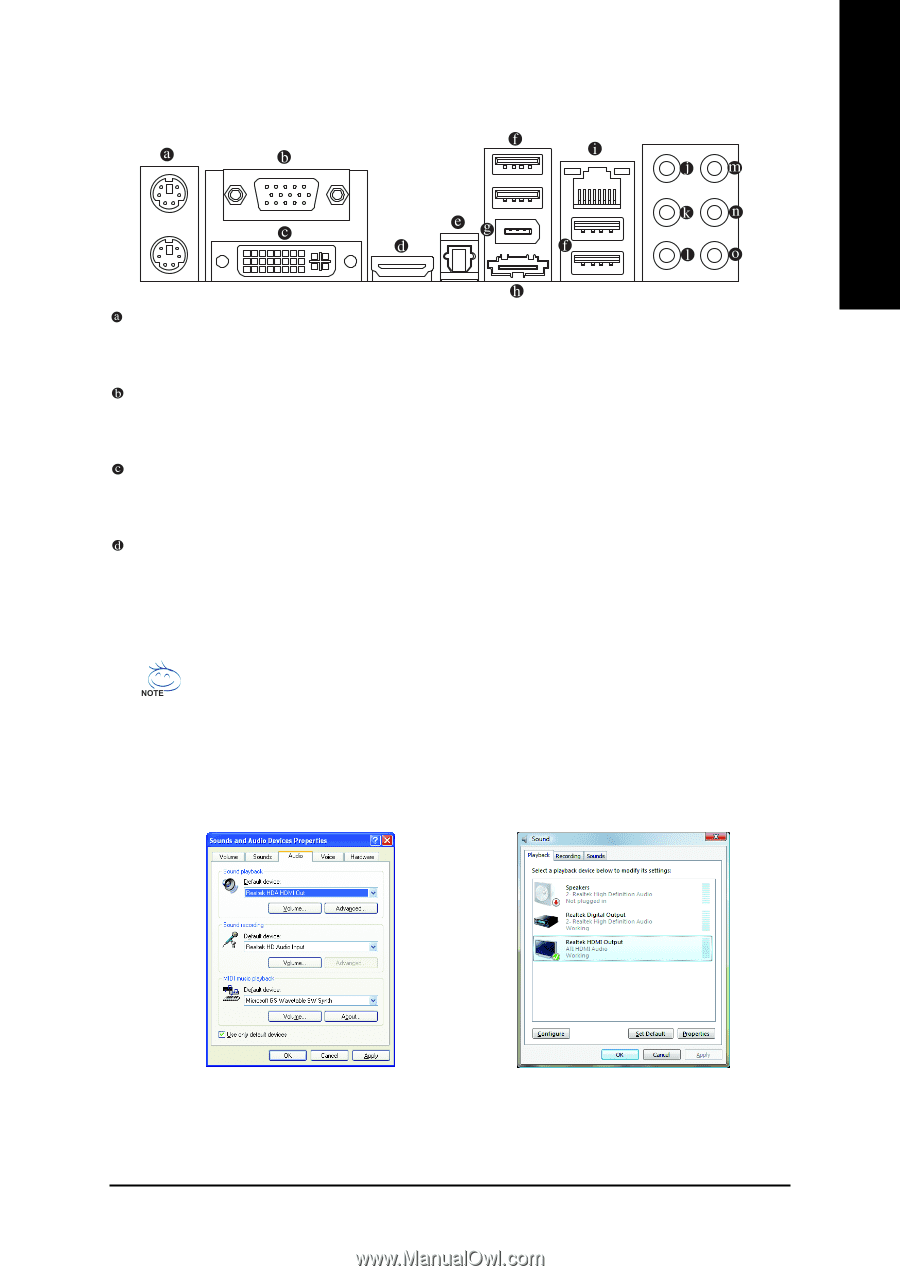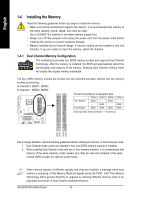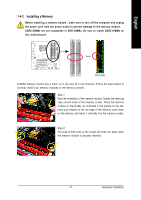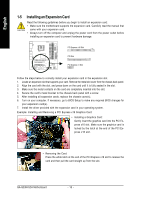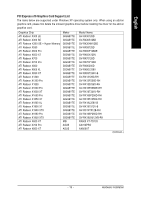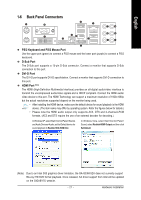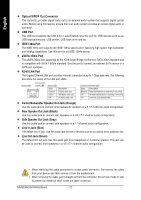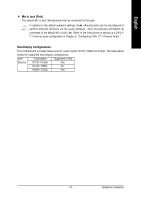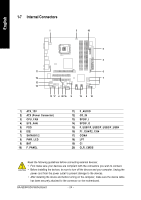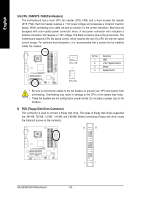Gigabyte GA-G33M-S2H Manual - Page 21
Back Panel Connectors
 |
View all Gigabyte GA-G33M-S2H manuals
Add to My Manuals
Save this manual to your list of manuals |
Page 21 highlights
English 1-6 Back Panel Connectors PS/2 Keyboard and PS/2 Mouse Port Use the upper port (green) to connect a PS/2 mouse and the lower port (purple) to connect a PS/2 keyboard. D-Sub Port The D-Sub port supports a 15-pin D-Sub connector. Connect a monitor that supports D-Sub connection to this port. DVI-D Port The DVI-D port supports DVI-D specifictation. Connect a monitor that supports DVI-D connection to this port. HDMI Port (Note) The HDMI (High-Definition Multimedia Interface) provides an all-digital audio/video interface to transmit the uncompressed audio/video signals and is HDCP compliant. Connect the HDMI audio/ video device to this port. The HDMI Technology can support a maximum resolution of 1920x1080p but the actual resolutions supported depend on the monitor being used. • After installing the HDMI device, make sure the default device for sound playback is the HDMI device. (The item name may differ by operating system. Refer the figures below for details.) • Please note the HDMI audio output only supports AC3, DTS and 2-channel-LPCM formats. (AC3 and DTS require the use of an external decoder for decoding.) In Windows XP, select Start>Control Panel>Sounds and Audio Devices>Audio, set the Default device for sound playback to Realtek HDA HDMI Out. In Windows Vista, select Start>Control Panel> Sound, select Realtek HDMI Output and then click Set Default. (Note) Due to an Intel G33 graphics driver limitation, the GA-G33M-S2H does not currently support Blu-ray/ HD DVD format playback. Once released, full driver support from Intel will be updated on the GIGABYTE website. - 21 - Hardware Installation