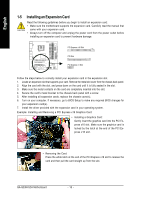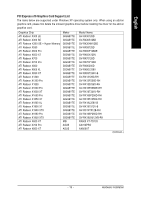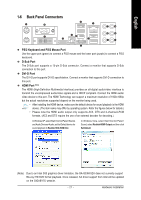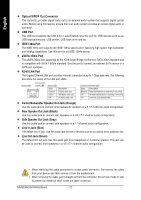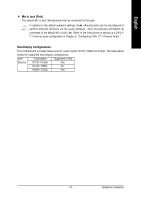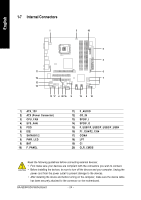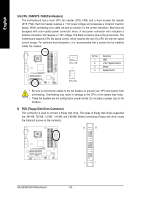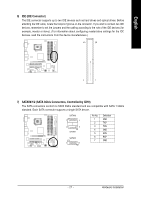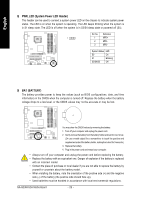Gigabyte GA-G33M-S2H Manual - Page 23
Dual Display Configurations, Mic In Jack Pink
 |
View all Gigabyte GA-G33M-S2H manuals
Add to My Manuals
Save this manual to your list of manuals |
Page 23 highlights
English Mic In Jack (Pink) The default Mic in jack. Microphones must be connected to this jack. In addition to the default speakers settings, the ~ audio jacks can be reconfigured to perform different functions via the audio software. Only microphones still MUST be connected to the default Mic in jack ( ). Refer to the instructions on setting up a 2/4/5.1/ 7.1-channel audio configuration in Chapter 5, "Configuring 2/4/5.1/7.1-Channel Audio." Dual Display Configurations: This motherboard provides three ports for video output: DVI-D, HDMI and D-Sub. The table below shows the supported dual display configurations. Dual Combination Supported or Not Display DVI-D + D-Sub Yes DVI-D + HDMI No HDMI + D-Sub Yes - 23 - Hardware Installation
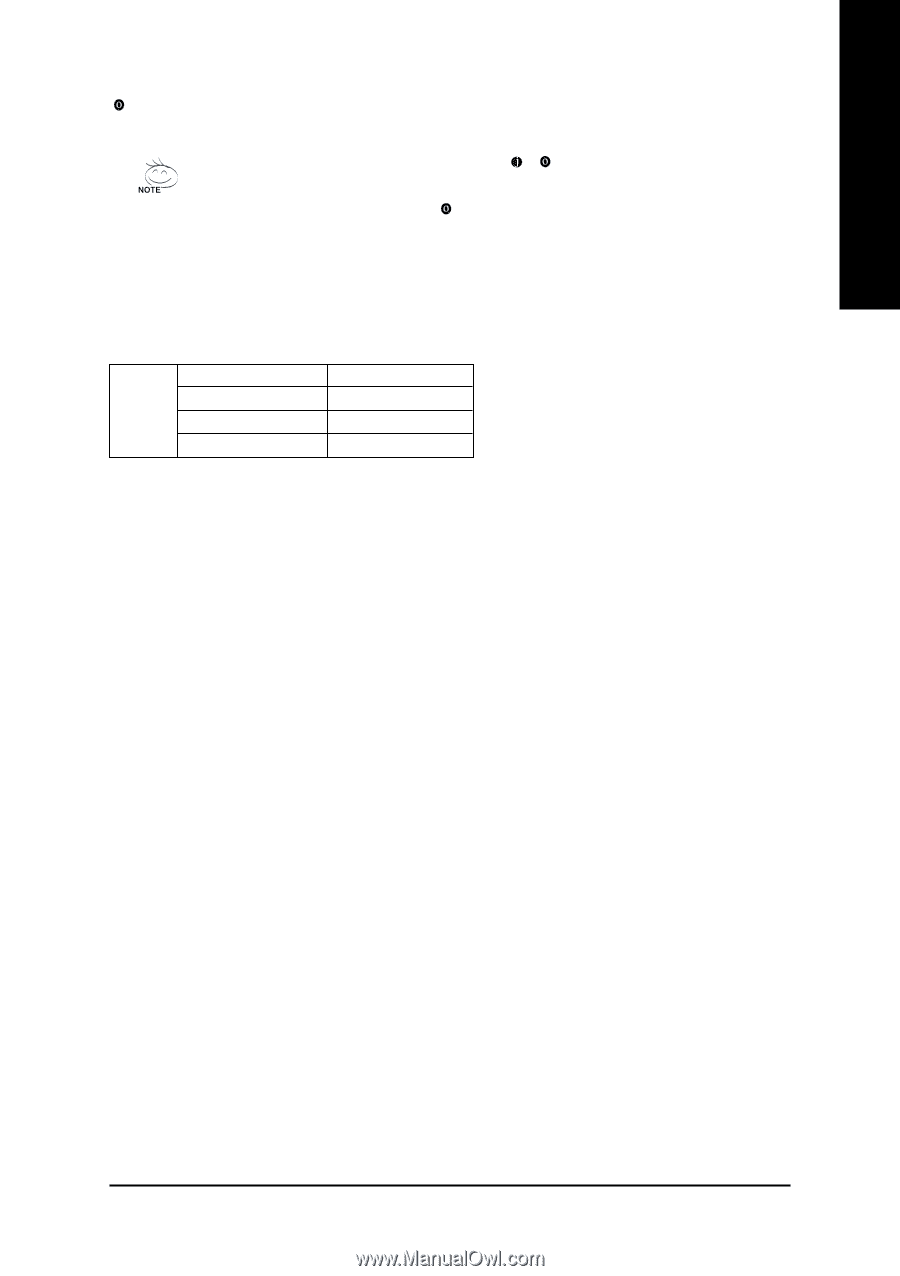
Hardware Installation
- 23 -
English
Dual Display Configurations:
This motherboard provides three ports for video output: DVI-D, HDMI and D-Sub. The table below
shows the supported dual display configurations.
Dual
Display
Combination
Supported or Not
DVI-D + D-Sub
Yes
DVI-D + HDMI
No
HDMI + D-Sub
Yes
In addition to the default speakers settings, the
~
audio jacks can be reconfigured to
perform different functions via the audio software.
Only microphones still MUST be
connected to the default Mic in jack (
). Refer to the instructions on setting up a 2/4/5.1/
7.1-channel audio configuration in Chapter 5, "Configuring 2/4/5.1/7.1-Channel Audio."
Mic In Jack (Pink)
The default Mic in jack. Microphones must be connected to this jack.