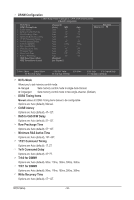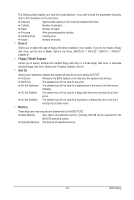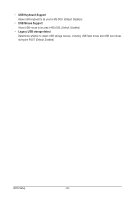Gigabyte GA-M68MT-S2P Manual - Page 39
HDD S.M.A.R.T. Capability, Away Mode, Backup BIOS Image to HDD, Init Display First, Frame Buffer Size - windows 8
 |
UPC - 818313010995
View all Gigabyte GA-M68MT-S2P manuals
Add to My Manuals
Save this manual to your list of manuals |
Page 39 highlights
HDD S.M.A.R.T. Capability Enables or disables the S.M.A.R.T. (Self Monitoring and Reporting Technology) capability of your hard drive. This feature allows your system to report read/write errors of the hard drive and to issue warnings when a third party hardware monitor utility is installed. (Default: Enabled) Away Mode Enables or disables Away Mode in Windows XP Media Center operating system. Away Mode allows the system to silently perform unattended tasks while in a low-power mode that appears off. (Default: Disabled) Backup BIOS Image to HDD Allows the system to copy the BIOS image file to the hard drive. If the system BIOS is corrupted, it will be recovered from this image file. (Default: Disabled) Init Display First Specifies the first initiation of the monitor display from the installed PCI graphics card, PCI Express graphics card, or the onboard graphics. PCI Slot Sets the PCI graphics card as the first display. Onboard VGA Sets the onboard graphics as the first display. PEG Sets the PCI Express graphics card as the first display. (Default) Frame Buffer Size Frame buffer size is the total amount of system memory allocated solely for the onboard graphics controller. MS-DOS, for example, will use only this memory for display. Options are: Disabled, 32MB, 64MB (Default), 128MB, 256MB. Onboard GPU Enables or disables the onboard graphics function. Enable If No Ext PEG Activates the onboard graphics only if no PCI Express graphics card is installed. (Default) Always Enable Always activates the onboard graphics, whether or not a PCI Express card is installed. If you wish to set up a dual view configuration, set this item to Always Enable. - 39 - BIOS Setup