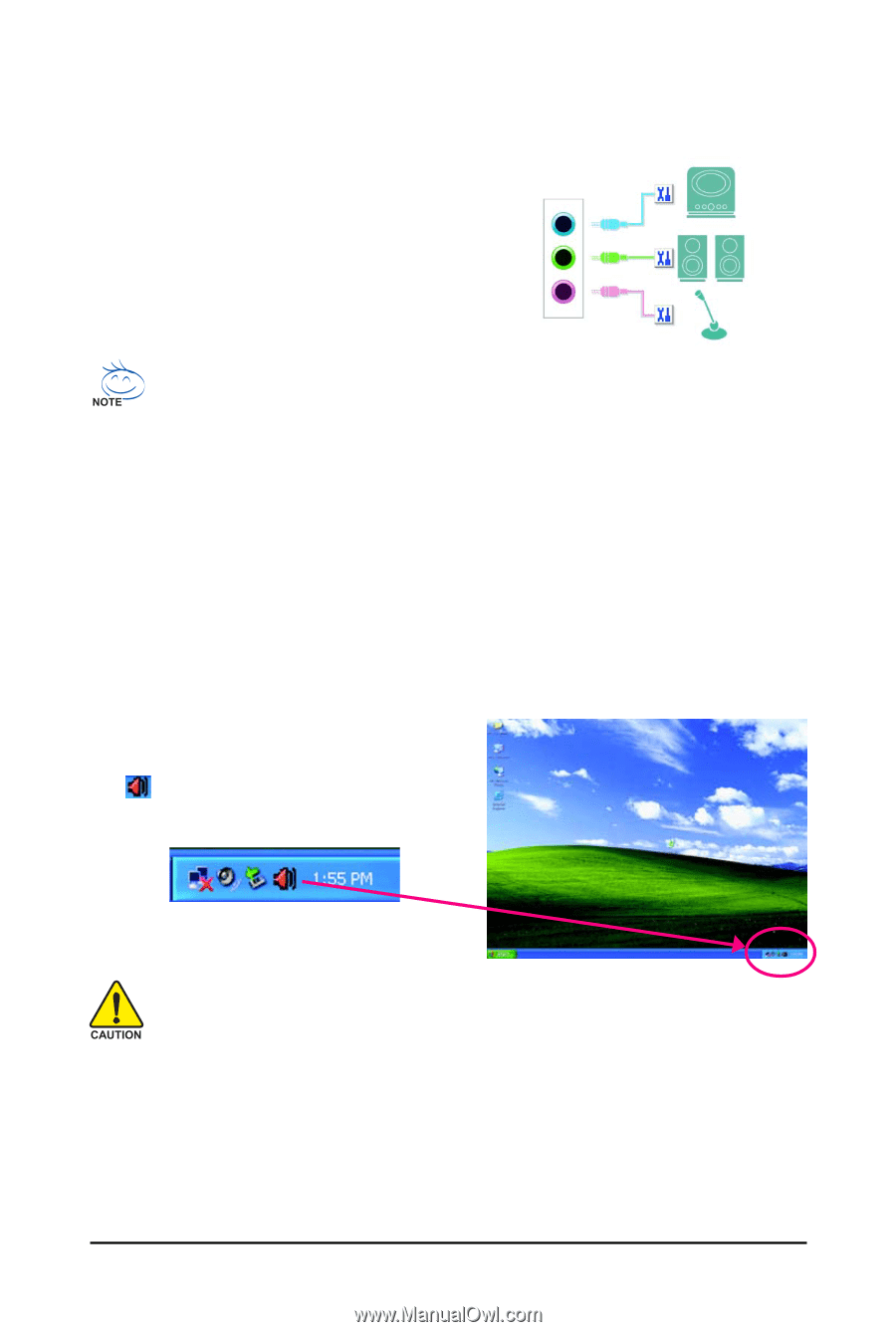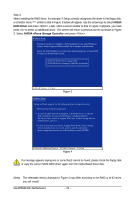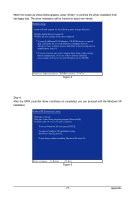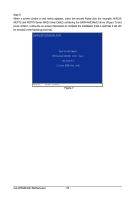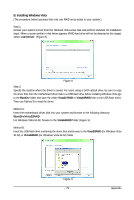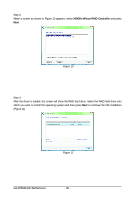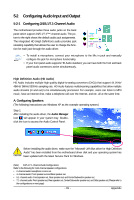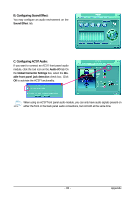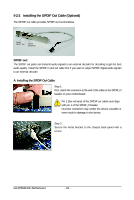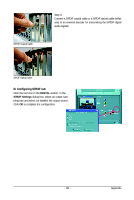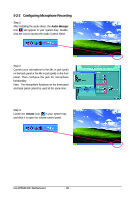Gigabyte GA-M78SM-S2H Manual - Page 81
Configuring Audio Input and Output
 |
View all Gigabyte GA-M78SM-S2H manuals
Add to My Manuals
Save this manual to your list of manuals |
Page 81 highlights
5-2 Configuring Audio Input and Output 5-2-1 Configuring 2/4/5.1/7.1-Channel Audio The motherboard provides three audio jacks on the back panel which support 2/4/5.1/7.1(Note)-channel audio. The picture to the right shows the default audio jack assignments. The integrated HD (High Definition) audio provides jack retasking capability that allows the user to change the function for each jack through the audio driver. Line In Front Speaker Out Mic In • To install a microphone, connect your microphone to the Mic in jack and manually configure the jack for microphone functionality. • If your front panel audio supports HD Audio standard, you can have both the front and back panel audio connectors active simultaneously. High Definition Audio (HD Audio) HD Audio includes multiple high quality digital-to-analog converters (DACs) that support 44.1KHz/ 48KHz/ 96KHz/192KHz sampling rate. HD Audio features multistreaming capabilities that allow multiple audio streams (in and out) to be simultaneously processed. For example, users can listen to MP3 music, have an Internet chat, make a telephone call over the Internet, and etc. all at the same time. A. Configuring Speakers: (The following instructions use Windows XP as the example operating system.) Step 1: After installing the audio driver, the Audio Manager icon will appear in your system tray. Doubleclick the icon to access the Audio Control Panel. Before installing the audio driver, make sure the "Microsoft UAA Bus driver for High Definition Audio" has been installed from the motherboard driver disk and your operating system has been updated with the latest Service Pack for Windows. (Note) 2/4/5.1/7.1- Channel Audio Configurations: Refer to the following for multi-channel speaker configurations. • 2 -channel audio: Headphone or Line out. • 4- channel audio: Front speaker out and Rear speaker out. • 5.1- channel audio: Front speaker out, Rear speaker out, and Center/Subwoofer speaker out. • 7.1 -channel audio: Front speaker out, Rear speaker out, Center/Subwoofer speaker out, and Side speaker out (Please refer to the configurations on next page) - 81 - Appendix