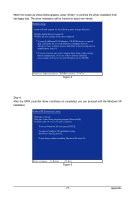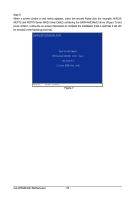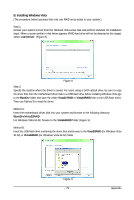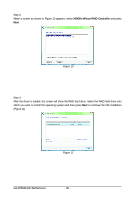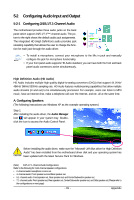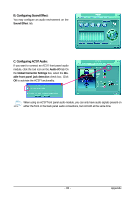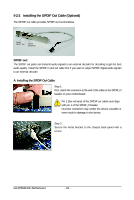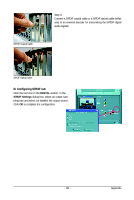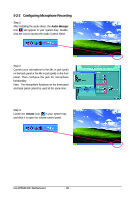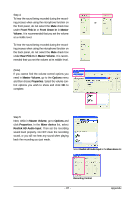Gigabyte GA-M78SM-S2H Manual - Page 82
Audio I/O, 2CH Speaker, 4CH Speaker, Speaker, 8CH Speaker, Connected device
 |
View all Gigabyte GA-M78SM-S2H manuals
Add to My Manuals
Save this manual to your list of manuals |
Page 82 highlights
The pictures to the right show the 7.1-channel speaker configurations. 7.1-Channel Speakers: Front Speaker Out Rear Speaker Out Center/Subwoofer Speaker Out Side Speaker Out Step 2: Click the Audio I/O tab. In the speaker list on the left, select 2CH Speaker, 4CH Speaker, 6CH Speaker, or 8CH Speaker according to the type of speaker configuration you wish to set up. Step 3: Everytime you connect an audio device to an audio jack, the Connected device box appears. Select the device according to the type of device you connect. Then click OK to complete the configuration. GA-M78SM-S2H Motherboard - 82 -
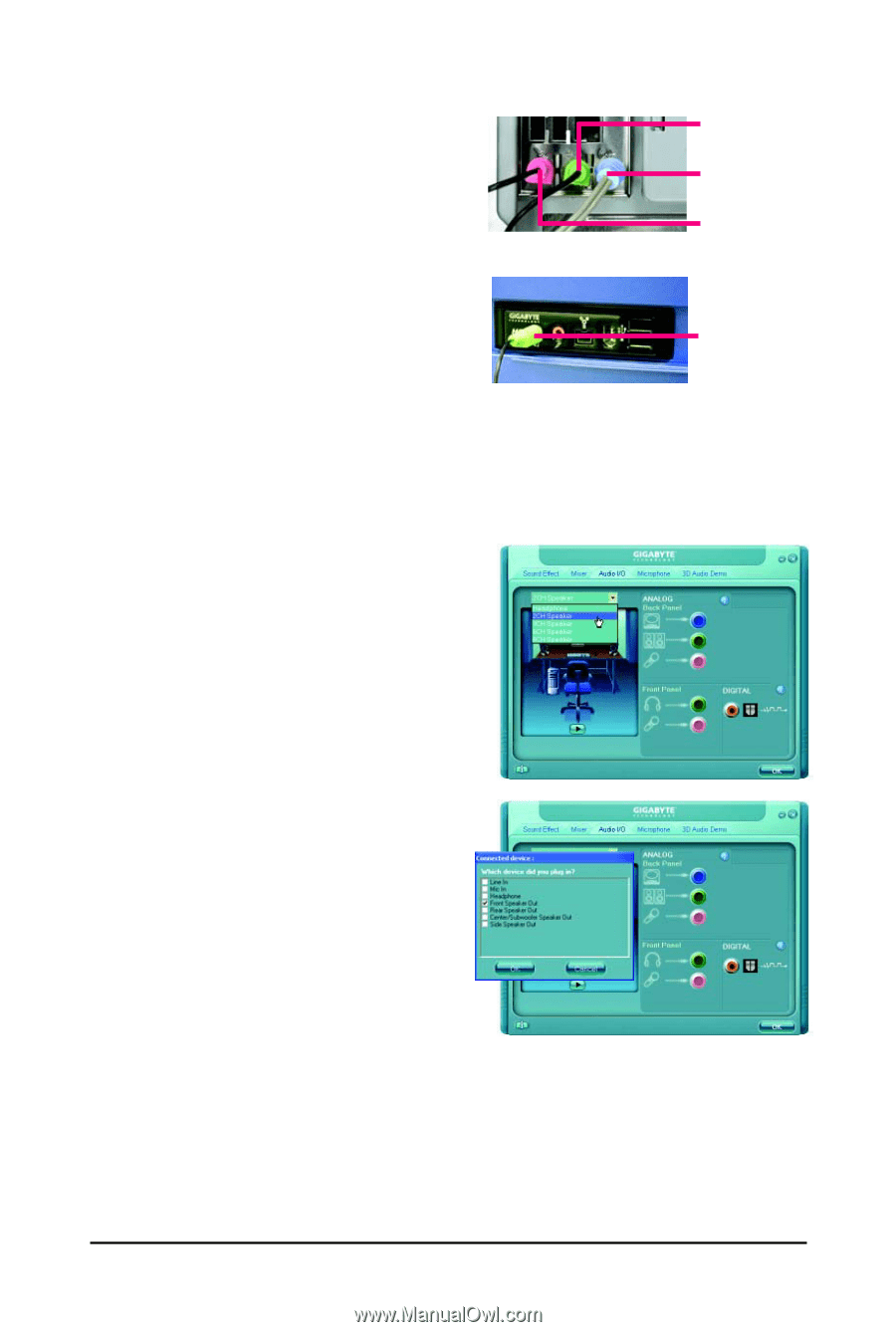
GA-M78SM-S2H Motherboard
- 82 -
Step 2:
Click the
Audio I/O
tab. In the speaker list on the
left, select
2CH Speaker
,
4CH Speaker
,
6CH
Speaker
, or
8CH Speaker
according to the type of
speaker configuration you wish to set up.
Step 3:
Everytime you connect an audio device to an audio
jack, the
Connected device
box appears. Select
the device according to the type of device you connect.
Then click
OK
to complete the configuration.
The pictures to the right show the 7.1-channel speaker
configurations.
Side Speaker Out
Center/Subwoofer
Speaker Out
7.1-Channel Speakers:
Rear Speaker Out
Front Speaker Out