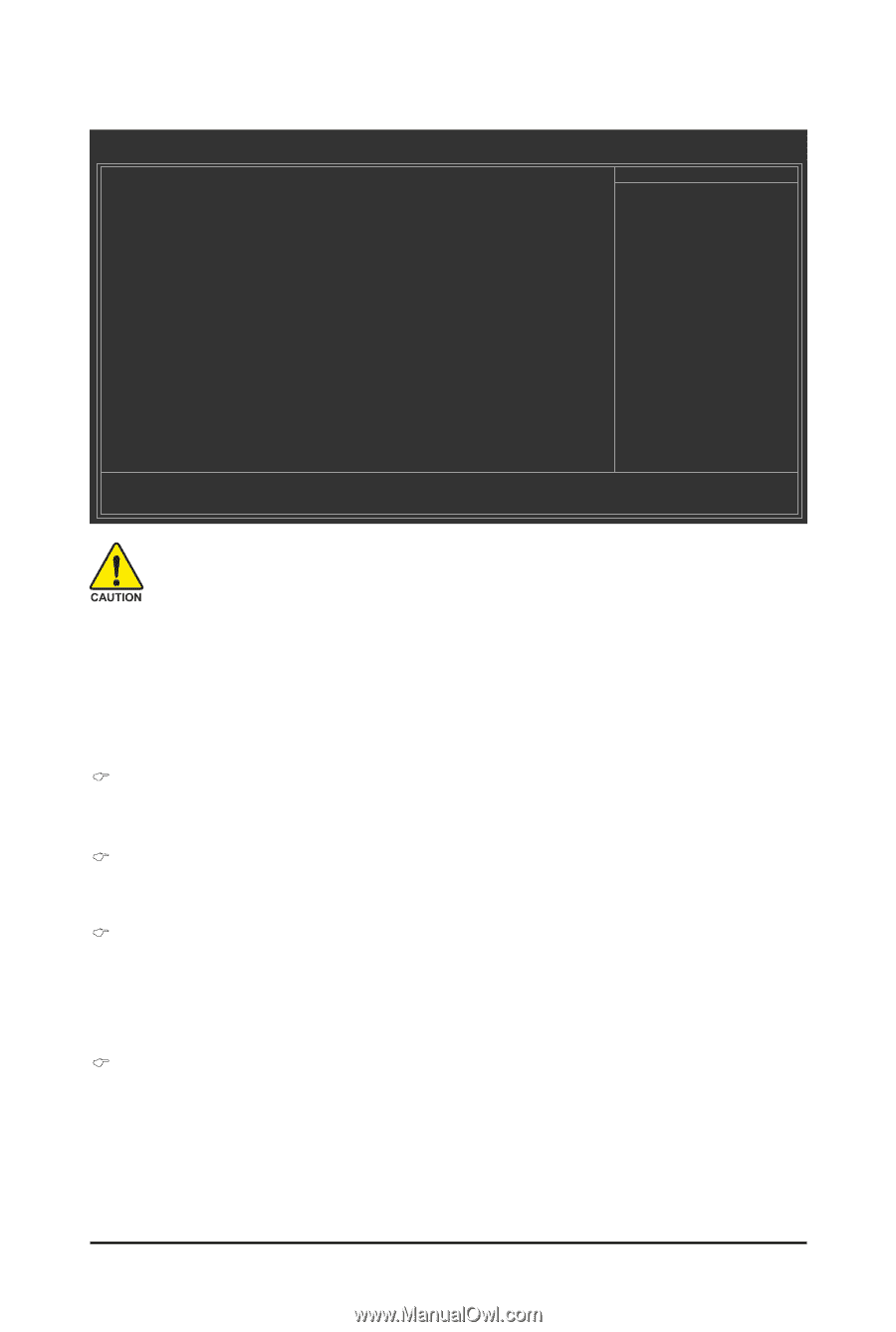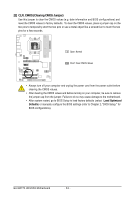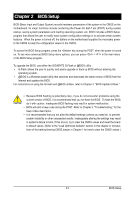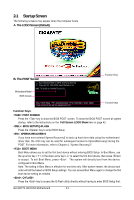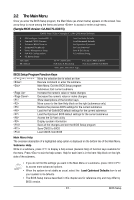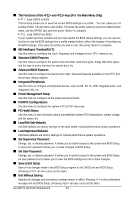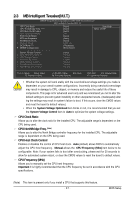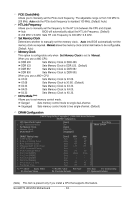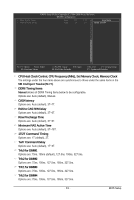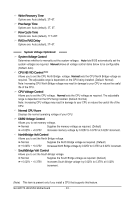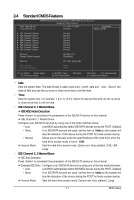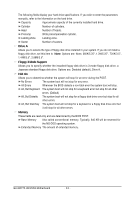Gigabyte GA-MA770-UD3 Manual - Page 37
CPU Clock Ratio, CPU NorthBridge Freq., CPU Host Clock Control, CPU Frequency MHz - overclock
 |
UPC - 818313007216
View all Gigabyte GA-MA770-UD3 manuals
Add to My Manuals
Save this manual to your list of manuals |
Page 37 highlights
2-3 MB Intelligent Tweaker(M.I.T.) CMOS Setup Utility-Copyright (C) 1984-2008 Award Software MB Intelligent Tweaker(M.I.T.) CPU Clock Ratio CPU NorthBridge Freq. (Note) CPU Host Clock Control x CPU Frequency (MHz) PCIE Clock (MHz) HT Link Frequency Set Memory Clock x Memory Clock DCTs Mode (Note) DRAM Configuration ******** System Voltage Optimized System Voltage Control x CPU NB VID Control (Note) x CPU Voltage Control Normal CPU Vcore x DDR2 Voltage Control x NorthBridge Volt Control x SouthBridge Volt Control ******** [Auto] [Auto] [Auto] 200 [Auto] [Auto] [Auto] DDR 533 [Unganged] [Press Enter] [Auto] Normal Normal 1.2500V Normal Normal Normal Item Help Menu Level Move Enter: Select F5: Previous Values +/-/PU/PD: Value F10: Save F6: Fail-Safe Defaults ESC: Exit F1: General Help F7: Optimized Defaults • Whether the system will work stably with the overclock/overvoltage settings you made is dependent on your overall system configurations. Incorrectly doing overclock/overvoltage may result in damage to CPU, chipset, or memory and reduce the useful life of these components. This page is for advanced users only and we recommend you not to alter the default settings to prevent system instability or other unexpected results. (Inadequately alter ing the settings may result in system's failure to boot. If this occurs, clear the CMOS values and reset the board to default values.) • When the System Voltage Optimized item blinks in red, it is recommended that you set the System Voltage Control item to Auto to optimize the system voltage settings. CPU Clock Ratio Allows you to alter the clock ratio for the installed CPU. The adjustable range is dependent on the CPU being used. CPU NorthBridge Freq. (Note) Allows you to alter the North Bridge controller frequency for the installed CPU. The adjustable range is dependent on the CPU being used. CPU Host Clock Control Enables or disables the control of CPU host clock. Auto (default) allows BIOS to automatically adjust the CPU host frequency. Manual allows the CPU Frequency (Mhz) item below to be configurable. Note: If your system fails to boot after overclocking, please wait for 20 seconds to allow for automated system reboot, or clear the CMOS values to reset the board to default values. CPU Frequency (MHz) Allows you to manually set the CPU host frequency. Important It is highly recommended that the CPU frequency be set in accordance with the CPU specifications. (Note) This item is present only if you install a CPU that supports this feature. - 37 - BIOS Setup