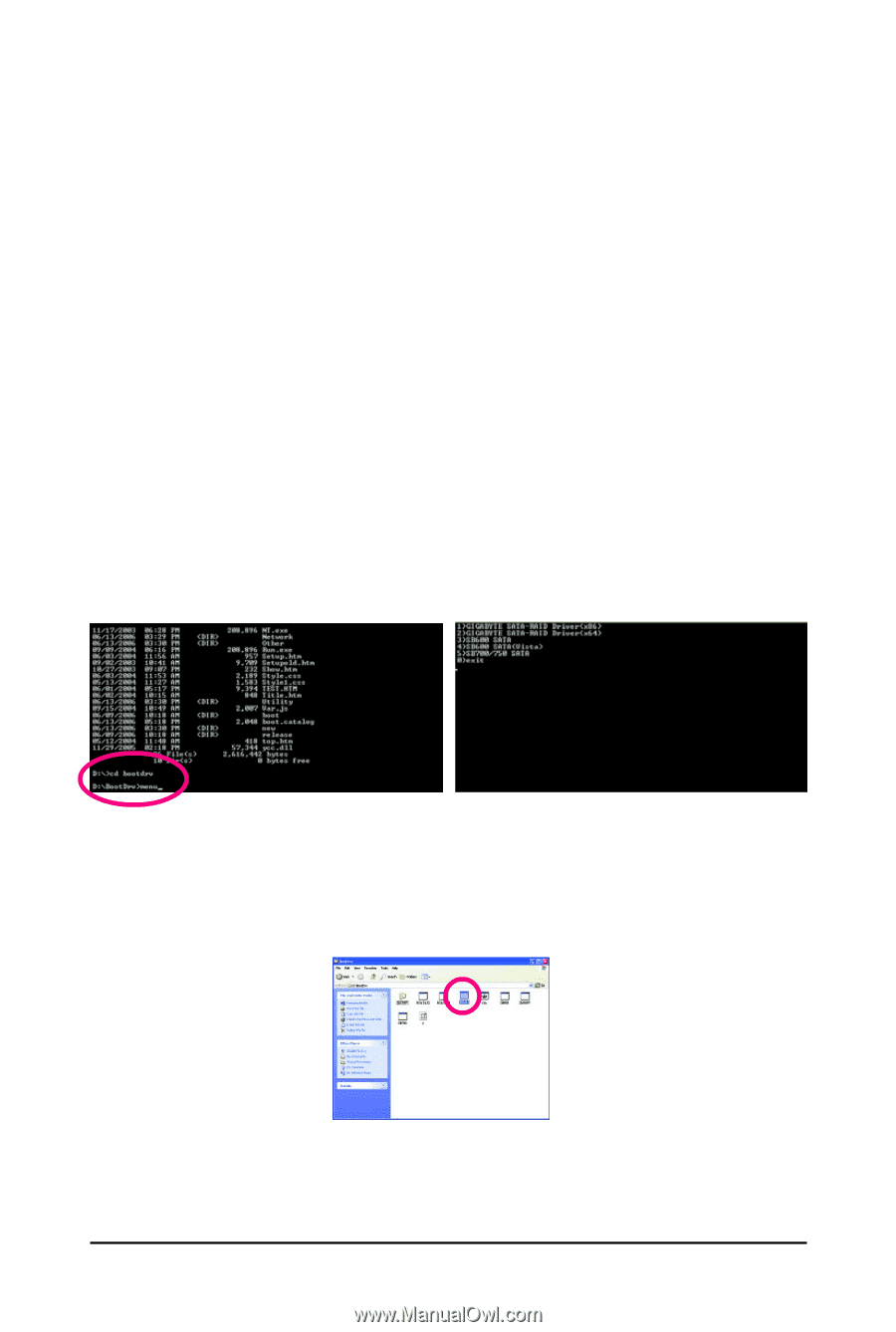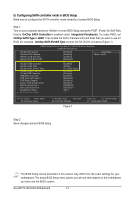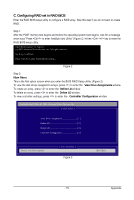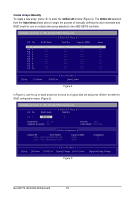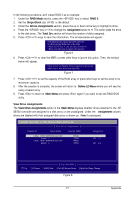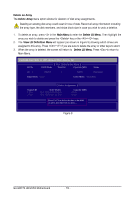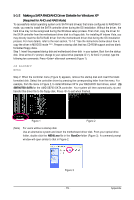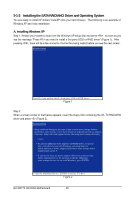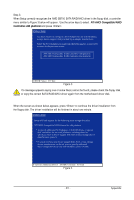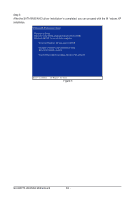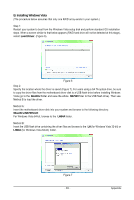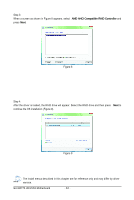Gigabyte GA-MA770-UD3 Manual - Page 79
Making a SATA RAID/AHCI Driver Diskette for Windows XP
 |
UPC - 818313007216
View all Gigabyte GA-MA770-UD3 manuals
Add to My Manuals
Save this manual to your list of manuals |
Page 79 highlights
5-1-2 Making a SATA RAID/AHCI Driver Diskette for Windows XP (Required for AHCI and RAID Mode) To successfully install operating system onto SA TA hard drive(s) that is/are configured to RAID/AHCI mode, you need to install the SA TA controller driver during the OS installation. Without the driver , the hard drive may not be recognized during the Windows setup process. First of all, copy the driver for the SATA controller from the motherboard driver disk to a floppy disk. For installing W indows Vista, you may directly load the SA TA RAID driver from the motherboard driver disk during the OS installation process. For more details, refer to the next section, "5-1-3." See the instructions below about how to copy the driver in MS-DOS mode . (Note) Prepare a startup disk that has CD-ROM support and two blank formatted floppy disks. Step 1: Insert the prepared startup disk and motherboard driver disk in your system. Boot from the startup disk. Once at the A:\> prompt, change to your optical drive (example: D:\>). At the D:\> prompt, type the following two commands. Press after each command (Figure 1): cd bootdrv menu Step 2: When the controller menu (Figure 2) appears, remove the startup disk and insert the blank formatted disk. Select the controller driver by pressing the corresponding letter from the menu. For example, from the menu in Figure 2, to install Windows XP to your RAID/AHCI hard drives, select (5) SB700/750 SATA for the AMD SB700 SATA controller. Your system will then automatically zip and transfer this driver file to the floppy disk. Press to exit when finished. Figure 1 Figure 2 (Note) For users without a startup disk: Use an alternative system and insert the motherboard driver disk. From your optical drive folder, double click the MENU.exe file in the BootDrv folder (Figure 3). A command prompt window will open similar to that in Figure 2. Figure 3 - 79 - Appendix