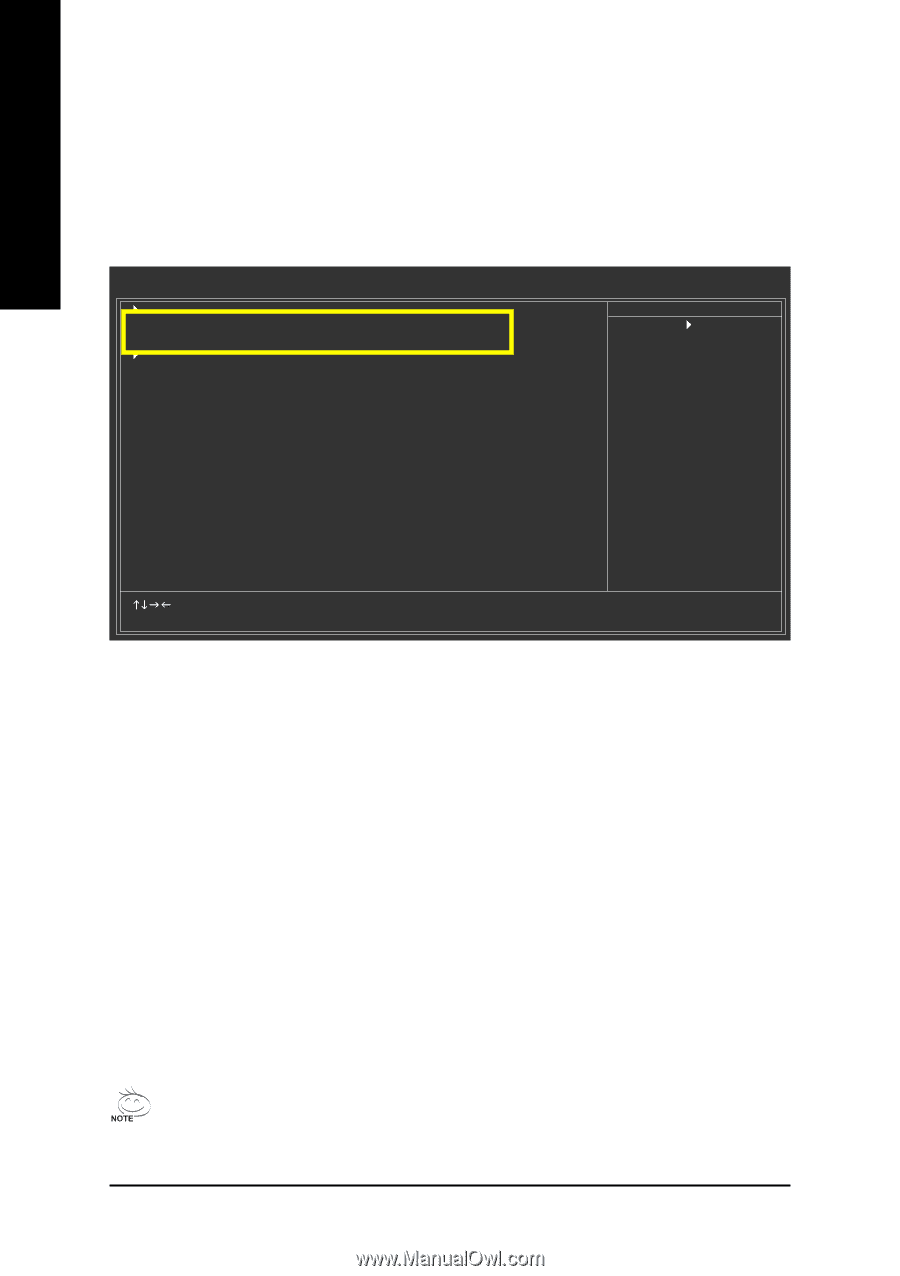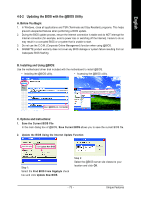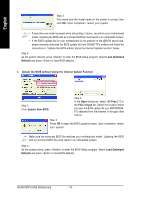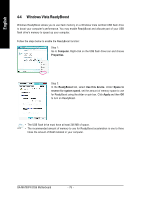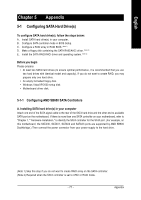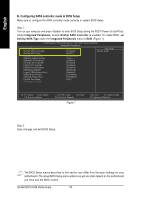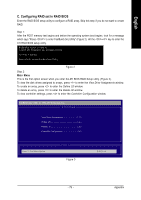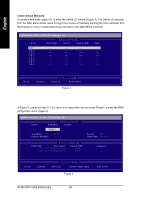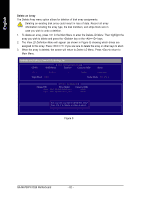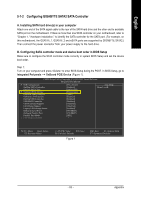Gigabyte GA-MA790FX-DQ6 Manual - Page 78
B. Configuring SATA controller mode in BIOS Setup - test
 |
View all Gigabyte GA-MA790FX-DQ6 manuals
Add to My Manuals
Save this manual to your list of manuals |
Page 78 highlights
English B. Configuring SATA controller mode in BIOS Setup Make sure to configure the SATA controller mode correctly in system BIOS Setup . Step 1: Turn on your computer and press to enter BIOS Setup during the POST (Power-On Self-Test). Under Integrated Peripherals, ensure OnChip SATA Controller is enabled. To create RAID, set OnChip SATA Type under the Integrated Peripherals menu to RAID (Figure 1). CMOS Setup Utility-Copyright (C) 1984-2007 Award Software Integrated Peripherals ` IDE Configuration OnChip SATA Controller OnChip SATA Type ` OnBoard PCIE Device Onboard Audio Function Onboard 1394 Function OnChip USB Controller USB EHCI Controller USB Keyboard Support USB Mouse Support Legacy USB storage detect Onboard Serial Port 1 Onboard Parallel Port Parallel Port Mode x ECP Mode Use DMA [Press Enter] [Enabled] [RAID] [Press Enter] [Auto] [Enabled] [Enabled] [Enabled] [Disabled] [Disabled] [Enabled] [3F8/IRQ4] [378/IRQ7] [SPP] 3 Item Help Menu Level` KLJI: Move Enter: Select F5: Previous Values +/-/PU/PD: Value F10: Save F6: Fail-Safe Defaults Figure 1 ESC: Exit F1: General Help F7: Optimized Defaults Step 2: Save changes and exit BIOS Setup. The BIOS Setup menus described in this section may differ from the exact settings for your motherboard. The actual BIOS Setup menu options you will see shall depend on the motherboard you have and the BIOS version. GA-MA790FX-DQ6 Motherboard - 78 -