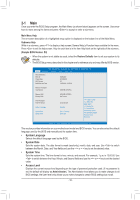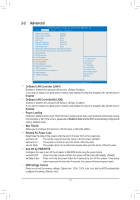Gigabyte GA-N3150N-D3V User Manual - Page 21
Security, HDD Security Configuration, IntelRMT Configuration
 |
View all Gigabyte GA-N3150N-D3V manuals
Add to My Manuals
Save this manual to your list of manuals |
Page 21 highlights
`` IntelRMT Configuration && Intel RMT Support Enables or disables Intel® Ready Mode Technology. (Default: Disabled) 2-3 Security Main Advanced Password Description Aptio Setup Utility - Copyright (C) 2013 American Megatrends, Inc. Security Boot Save & Exit If ONLY the Administrator's password is set, then this only limits access to Setup and is only asked for when entering Setup. If ONLY the Administrator's password is set, is a power on password and must be entered to boot or enter Setup. In Setup the User will have Administrator rights. The password length must be in the following range: Minimum length 3 Maximum length 20 Administrator Password User Password `` Secure Boot menu gf: Select Screen hi: Select Item Enter: Select +/-: Change Opt. F1: General Help F2: Previous Values F3: Optimized Defaults F4: Save & Exit ESC: Exit Version 2.17.1249. Copyright (C) 2015 American Megatrends, Inc. && Administrator Password Allows you to configure an administrator password. Press on this item, type the password, and then press . You will be requested to confirm the password. Type the password again and press . You must enter the administrator password (or user password) at system startup and when entering BIOS Setup. Differing from the user password, the administrator password allows you to make changes to all BIOS settings. && User Password Allows you to configure a user password. Press on this item, type the password, and then press . You will be requested to confirm the password. Type the password again and press . You must enter the administrator password (or user password) at system startup and when entering BIOS Setup. However, the user password only allows you to make changes to certain BIOS settings but not all. To cancel the password, press on the password item and when requested for the password, enter the correct one first. When prompted for a new password, press without entering any password. Press again when prompted to confirm. NOTE: Before setting the User Password, be sure to set the Administrator Password first. && HDD Security Configuration Displays a list of connected hard drives and allows you to set a password for a specific hard drive. This item appears only when a hard drive is installed. `` Secure Boot menu && System Mode Displays the current system mode. - 21 -