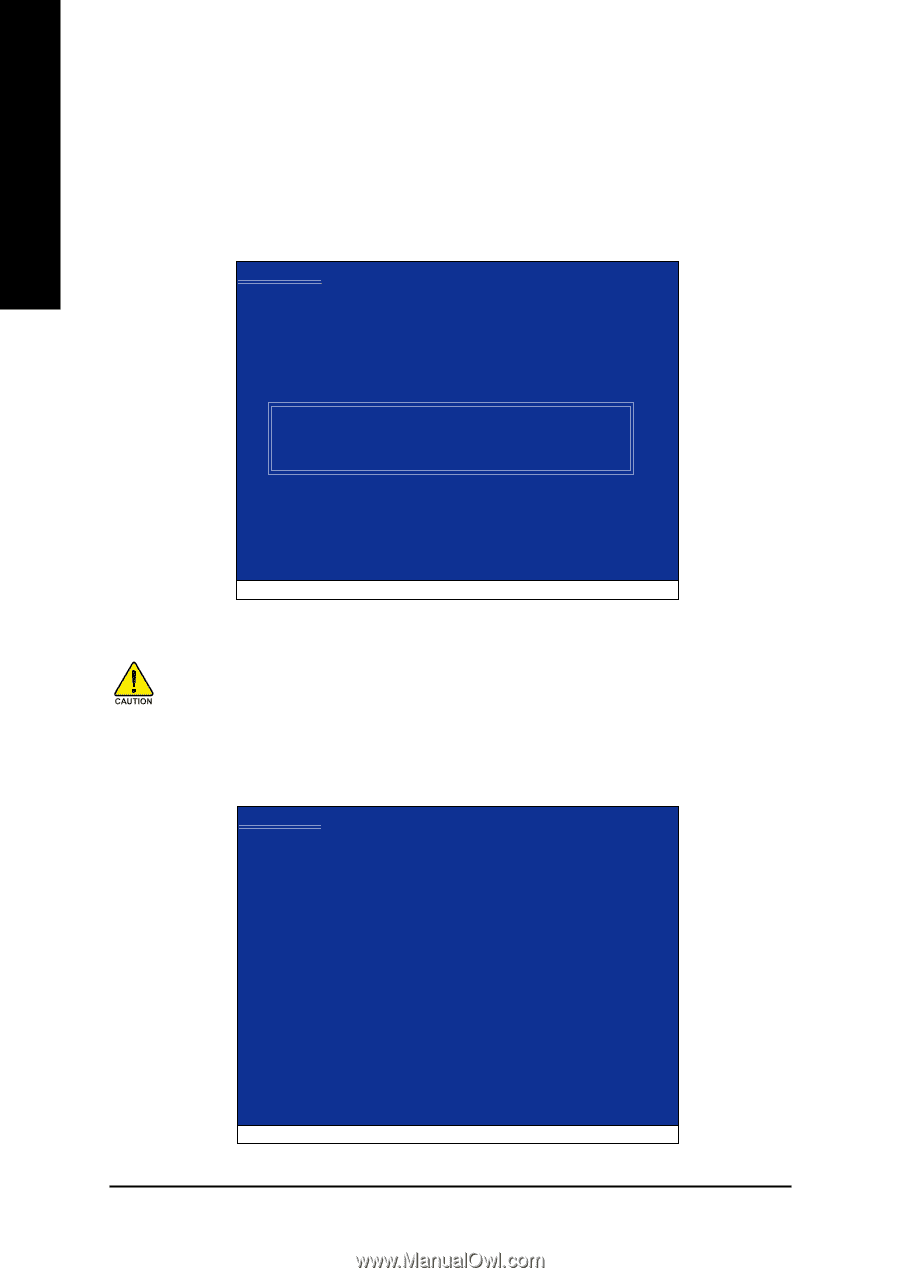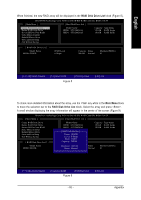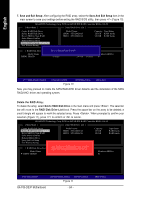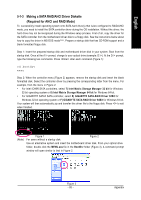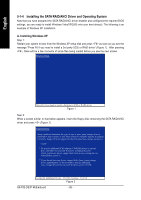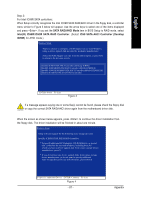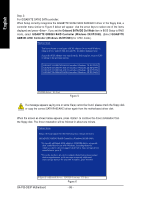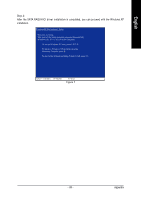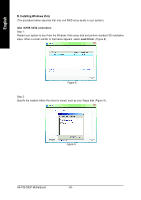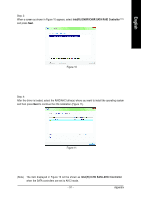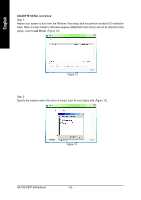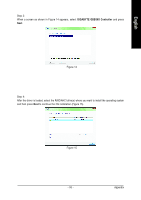Gigabyte GA-P35-DS3P Manual - Page 88
Onboard SATA/IDE Ctrl Mode, GIGABYTE GBB363 RAID Controller Windows 2K/XP/2003, GIGABYTE, GBB363
 |
UPC - 818313003362
View all Gigabyte GA-P35-DS3P manuals
Add to My Manuals
Save this manual to your list of manuals |
Page 88 highlights
English Step 3: For GIGABYTE SATA2 SATA controller: When Setup correctly recognizes the GIGABYTE SATA2 SATA RAID/AHCI driver in the floppy disk, a controller menu similar to Figure 5 below will appear. Use the arrow keys to select one of the items displayed and press . If you set the Onboard SATA/IDE Ctrl Mode item in BIOS Setup to RAID mode, select GIGABYTE GBB363 RAID Controller (Windows 2K/XP/2003). (Select GIGABYTE GBB363 AHCI Controller (Windows 2K/XP/2003) for AHCI mode.) Windows Setup You have chosen to configure a SCSI Adapter for use with Windows, using a device support disk provided by an adapter manufacturer. Select the SCSI Adapter you want from the following list, or press ESC to return to the previous screen. GIGABYTE GBB363 RAID Controller (Windows 2K/XP/2003) GIGABYTE GBB363 AHCI Controller (Windows 2K/XP/2003) GIGABYTE GBB360 AHCI Controller (Windows 2K/XP/2003) GIGABYTE GBB362 RAID Controller (Windows 2K/XP/2003) ENTER=Select F3=Exit Figure 5 If a message appears saying one or some file(s) cannot be found, please check the floppy disk or copy the correct SATA RAID/AHCI driver again from the motherboard driver disk. When the screen as shown below appears, press to continue the driver installation from the floppy disk. The driver installation will be finished in about one minute. Windows Setup Setup will load support for the following mass storage device(s): GIGABYTE GBB363 RAID Controller (Windows 2K/XP/2003) * To specify additional SCSI adapters, CD-ROM drives, or special disk controllers for use with Windows, including those for which you have a device support disk from a mass storage device manufacturer, press S. * If you do not have any device support disks from a mass storage device manufacturer, or do not want to specify additional mass storage devices for use with Windows, press ENTER. S=Specify Additional Device ENTER=Continue F3=Exit Figure 6 GA-P35-DS3P Motherboard - 88 -