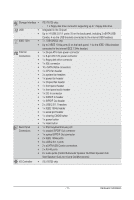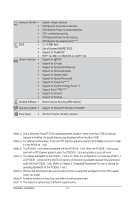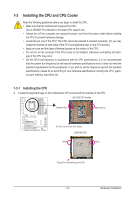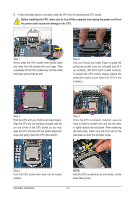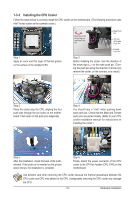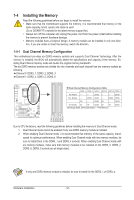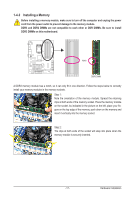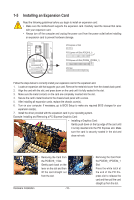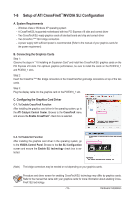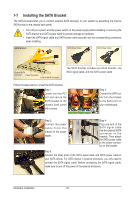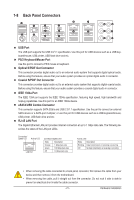Gigabyte GA-P55-UD6 Manual - Page 16
Installing the Memory, Dual Channel Memory Configuration - memory configuration
 |
UPC - 818313008480
View all Gigabyte GA-P55-UD6 manuals
Add to My Manuals
Save this manual to your list of manuals |
Page 16 highlights
1-4 Installing the Memory Read the following guidelines before you begin to install the memory: • Make sure that the motherboard supports the memory. It is recommended that memory of the same capacity, brand, speed, and chips be used. (Go to GIGABYTE's website for the latest memory support list.) • Always turn off the computer and unplug the power cord from the power outlet before installing the memory to prevent hardware damage. • Memory modules have a foolproof design. A memory module can be installed in only one direction. If you are unable to insert the memory, switch the direction. 1-4-1 Dual Channel Memory Configuration This motherboard provides six DDR3 memory sockets and supports Dual Channel Technology. After the memory is installed, the BIOS will automatically detect the specifications and capacity of the memory. Enabling Dual Channel memory mode will double the original memory bandwidth. The six DDR3 memory sockets are divided into two channels and each channel has two memory sockets as following: Channel 0: DDR3_1, DDR3_2, DDR3_3 Channel 1: DDR3_4, DDR3_5, DDR3_6 Dual Channel Memory Configurations Table DDR3_3 DDR3_2 DDR3_1 DDR3_6 DDR3_5 DDR3_4 Two Module - - - - DS/SS - - - - DS/SS Four Modules - - DS/SS DS/SS - - DS/SS DS/SS DS - - DS/SS DS - - DS/SS Six Modules SS SS DS/SS SS SS (SS=Single-Sided, DS=Double-Sided, "- -"=No Memory) DS/SS DDR3_3 DDR3_2 DDR3_1 DDR3_6 DDR3_5 DDR3_4 Due to CPU limitations, read the following guidelines before installing the memory in Dual Channel mode. 1. Dual Channel mode cannot be enabled if only one DDR3 memory module is installed. 2. When enabling Dual Channel mode, it is recommended that memory of the same capacity, brand, speed for optimum performance. When enabling Dual Channel mode with two memory modules, be sure to install them in the DDR3_1 and DDR3_4 sockets. When enabling Dual Channel mode with six memory modules, make sure that memory modules to be installed on the DDR3_3, DDR3_2, DDR3_6, DDR3_5 sockets are all single-sided. If only one DDR3 memory module is installed, be sure to install it in the DDR3_1 or DDR3_4. Hardware Installation - 16 -