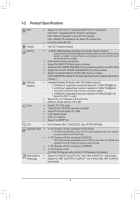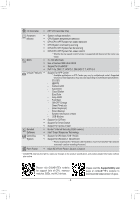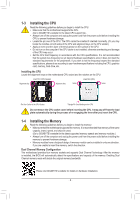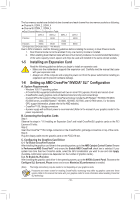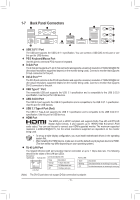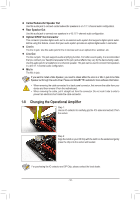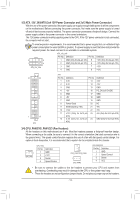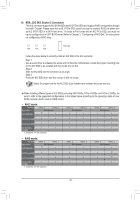Gigabyte GA-Z170MX-Gaming 5 User Manual - Page 11
Back Panel Connectors, USB 2.0/1.1 Port, PS/2 Keyboard/Mouse Port, D-Sub Port, DVI-D Port
 |
View all Gigabyte GA-Z170MX-Gaming 5 manuals
Add to My Manuals
Save this manual to your list of manuals |
Page 11 highlights
1-7 Back Panel Connectors USB 2.0/1.1 Port The USB port supports the USB 2.0/1.1 specification. You can connect a USB DAC to this port or use this port for USB devices. PS/2 Keyboard/Mouse Port Use this port to connect a PS/2 mouse or keyboard. D-Sub Port The D-Sub port supports a 15-pin D-Sub connector and supports a maximum resolution of 1920x1200@60 Hz (the actual resolutions supported depend on the monitor being used). Connect a monitor that supports D-Sub connection to this port. DVI-D Port (Note) The DVI-D port conforms to the DVI-D specification and supports a maximum resolution of 1920x1200@60 Hz (the actual resolutions supported depend on the monitor being used). Connect a monitor that supports DVI-D connection to this port. USB Type-C™ Port The reversible USB port supports the USB 3.1 specification and is compatible to the USB 3.0/2.0 specification. Use this port for USB devices. USB 3.0/2.0 Port The USB 3.0 port supports the USB 3.0 specification and is compatible to the USB 2.0/1.1 specification. Use this port for USB devices. USB 3.1 Type-A Port (Red) The USB 3.1 Type-A port supports the USB 3.1 specification and is compatible to the USB 3.0/2.0/1.1 specification. Use this port for USB devices. HDMI Port The HDMI port is HDCP compliant and supports Dolby True HD and DTS HD Master Audio formats. It also supports up to 192KHz/16bit 8-channel LPCM audio output. You can use this port to connect your HDMI-supported monitor. The maximum supported resolution is 4096x2160@24 Hz, but the actual resolutions supported are dependent on the monitor being used. •• To set up a triple-display configuration, you must install motherboard drivers in the operating system first. •• After installing the HDMI device, make sure to set the default sound playback device to HDMI. (The item name may differ depending on your operating system.) RJ-45 LAN Port The Gigabit Ethernet LAN port provides Internet connection at up to 1 Gbps data rate. The following describes the states of the LAN port LEDs. Connection/ Speed LED Activity LED Connection/Speed LED: Activity LED: State Orange Green Off Description 1 Gbps data rate 100 Mbps data rate 10 Mbps data rate State Blinking Off Description Data transmission or receiving is occurring No data transmission or receiving is occurring LAN Port (Note) The DVI-D port does not support D-Sub connection by adapter. - 11 -