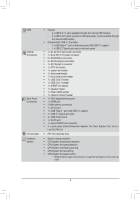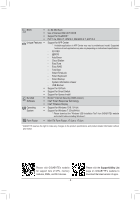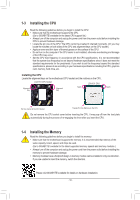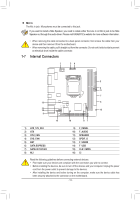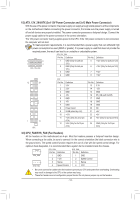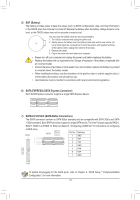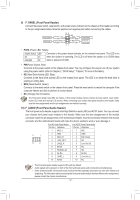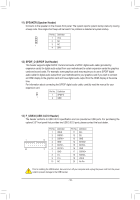Gigabyte GA-Z170N-Gaming 5 User Manual - Page 13
Internal Connectors, Mic
 |
View all Gigabyte GA-Z170N-Gaming 5 manuals
Add to My Manuals
Save this manual to your list of manuals |
Page 13 highlights
Mic In The Mic in jack. Microphones must be connected to this jack. If you want to install a Side Speaker, you need to retask either the Line in or Mic in jack to be Side Speaker out through the audio driver. Please visit GIGABYTE's website for more software information. •• When removing the cable connected to a back panel connector, first remove the cable from your device and then remove it from the motherboard. •• When removing the cable, pull it straight out from the connector. Do not rock it side to side to prevent an electrical short inside the cable connector. 1-7 Internal Connectors 1 34 2 9 11 7 13 6 12 14 15 5 10 16 87 1) ATX_12V_2X4 2) ATX 3) CPU_FAN 4) SYS_FAN 5) BAT 6) SATA EXPRESS 7) SATA3 0/1/2/3/4/5 8) M.2 9) F_PANEL 10) F_AUDIO 11) SPEAKER 12) SPDIF_O 13) F_USB30 14) F_USB 15) CLR_CMOS 16) CI Read the following guidelines before connecting external devices: •• First make sure your devices are compliant with the connectors you wish to connect. •• Before installing the devices, be sure to turn off the devices and your computer. Unplug the power cord from the power outlet to prevent damage to the devices. •• After installing the device and before turning on the computer, make sure the device cable has been securely attached to the connector on the motherboard. - 13 -