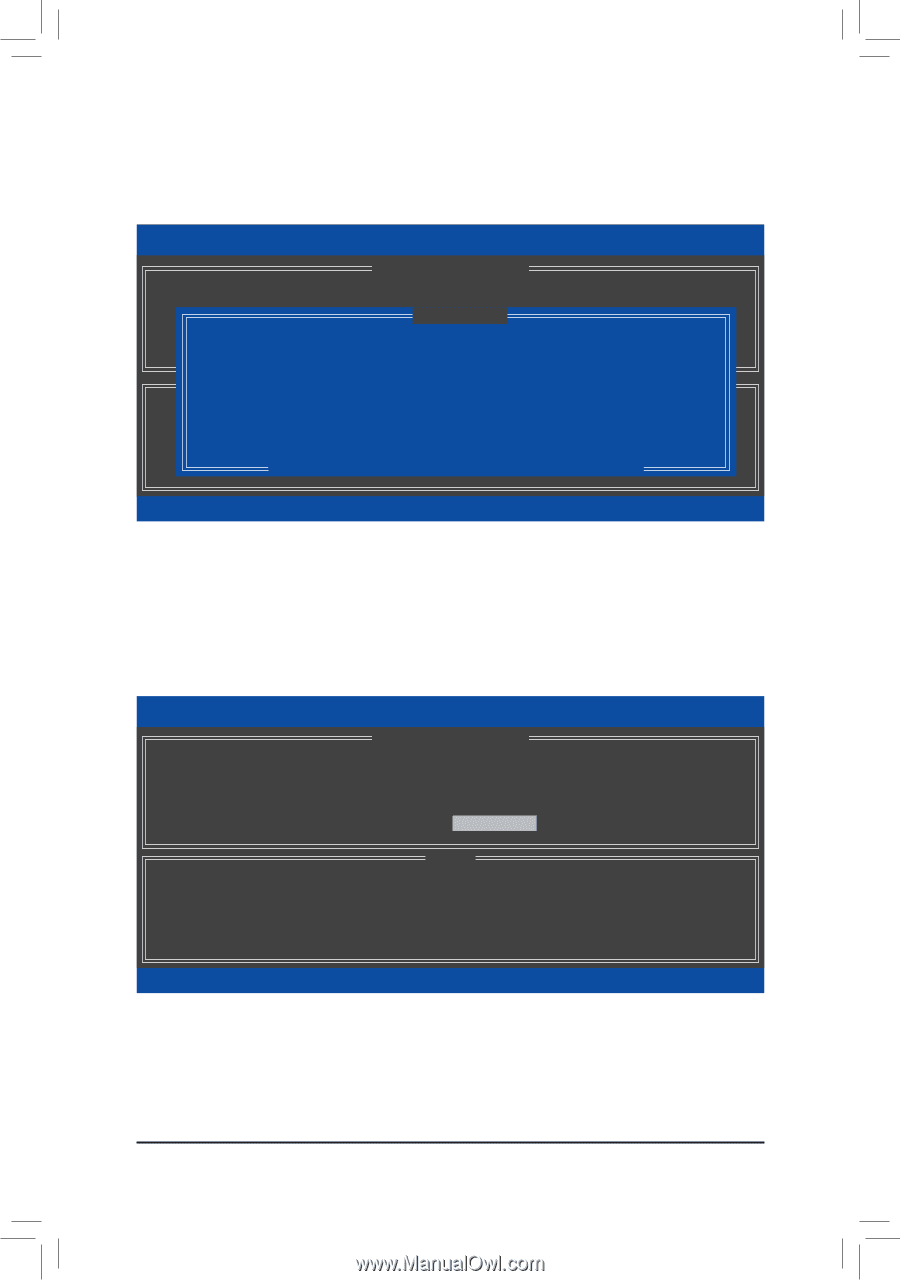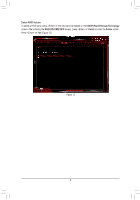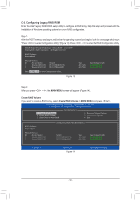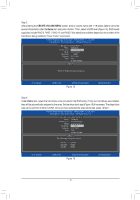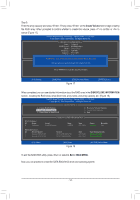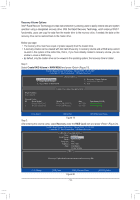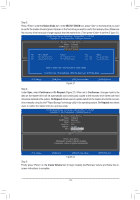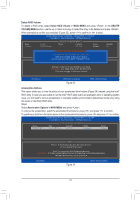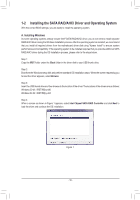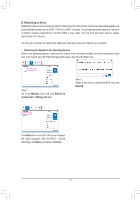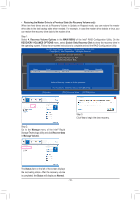Gigabyte GA-Z270X-DESIGNARE RAID Setup Guide - Page 14
Select Disks, Continuous, On Request, Create Volume - manual
 |
View all Gigabyte GA-Z270X-DESIGNARE manuals
Add to My Manuals
Save this manual to your list of manuals |
Page 14 highlights
Step 3: Press under the Select Disks item. In the SELECT DISKS box, press on the hard drive you want to use for the master drive and press on the hard drive you want to use for the recovery drive. (Make sure the recovery drive has equal or larger capacity than the master drive.) Then press to confirm (Figure 21). Intel(R) Rapid Storage Technology - Option ROM - 15.2.0.2649 Copyright (C) Intel Corporation. All Rights Reserved. [ CREATE VOLUME MENU ] Name : Volume0 RAID Level : Recovery D[ SisEkLs E: CTSeDleIcStKDSis]ks Strip Size : 128KB Capacity : 223.6 GB ID Drive Model Serial # Create Volume M1 Hitachi HDS72105 JP1532FR3BWV7K R2 Hitachi HDS72105 JP1532ER[ 0H4E6LMP2]K Size 465.7GB 465.7GB Status Non-RAID Disk Non-RAID Disk Choose the RAID level: RAID0: Stripes data (performance). Select 1 Master RanAdID1 1R:eMcoivrreorrys ddiastka t(orecdruenatdeavnocylu)m. e. Recovery: Copies data between a master and a recovery disk. RAID10: Mirrors data and stripes the mirror. [hi]-Prev/Next [TARBA]I-D(M5:)aSsttreipr e[sSdPaAtaCaEn]d-(pRa)reictyo.very [ENTER]-Done [hi]-Change [TAB]-Next [ESC]-Previous Menu Figure 21 [ENTER]-Select Step 4: Under Sync, select Continuous or On Request (Figure 22). When set to Continuous, changes made to the data on the master drive will be automatically and continuously copied to the recovery drive when both hard drives are installed in the system. On Request allows users to update data from the master drive to the recovery drive manually using the Intel® Rapid Storage Technology utility in the operating system. On Request also allows users to restore the master drive to a previous state. Intel(R) Rapid Storage Technology - Option ROM - 15.2.0.2649 Copyright (C) Intel Corporation. All Rights Reserved. [ CREATE VOLUME MENU ] Name : Volume0 RAID Level : Recovery Disks : Select Disks Strip Size : N/A Capacity : 0.0 GB Sync : Continuous Create Volume [ HELP ] Select a sync option: On Request: volume is updated manually Continuous: volume is updated automatically [hi]-Change [TAB]-Next [ESC]-Previous Menu Figure 22 [ENTER]-Select Step 5: Finally press on the Create Volume item to begin creating the Recovery Volume and follow the onscreen instructions to complete. - 14 -