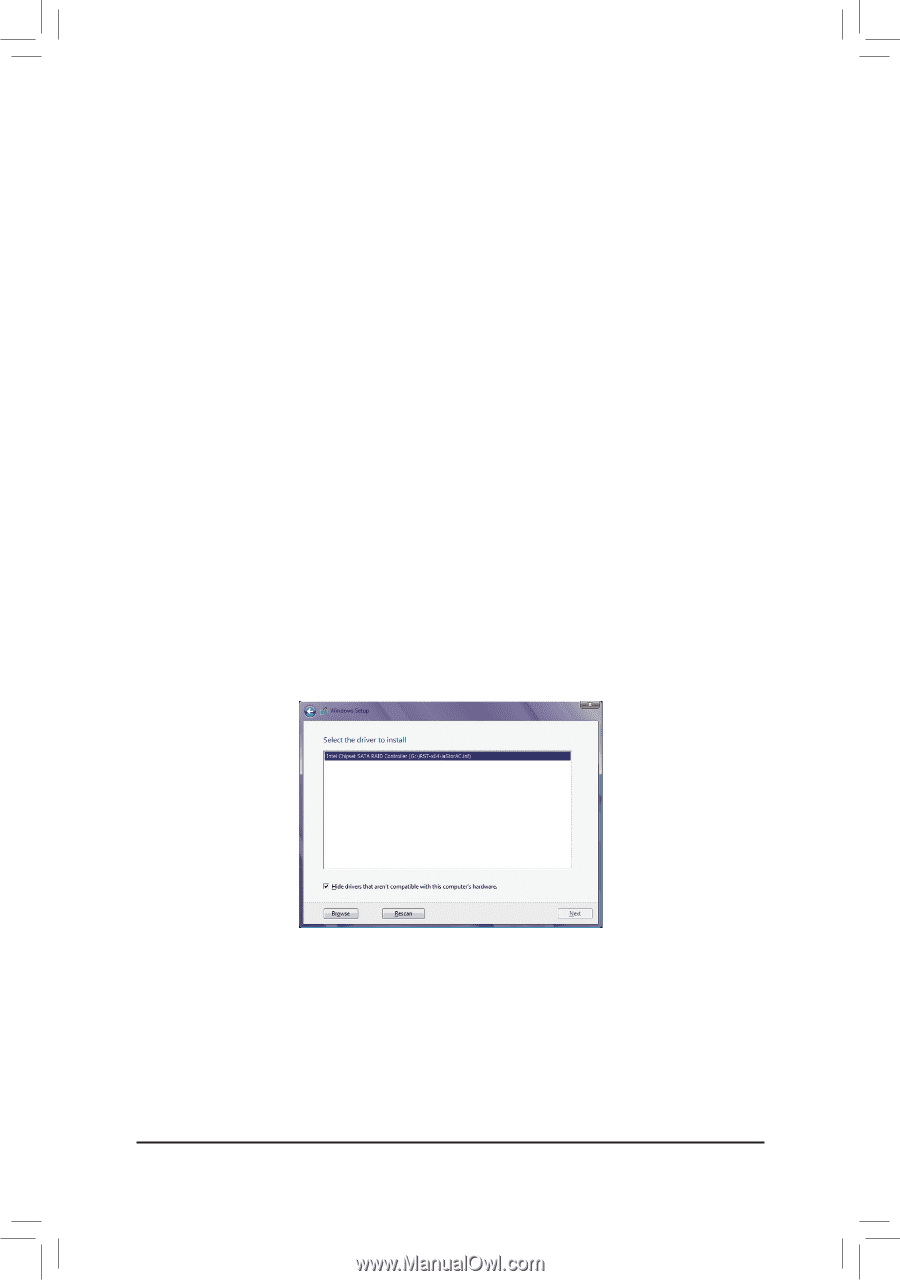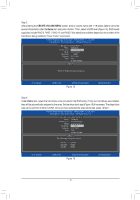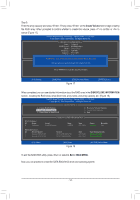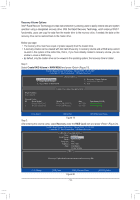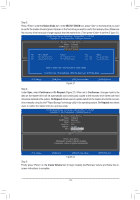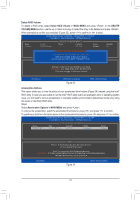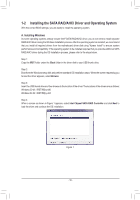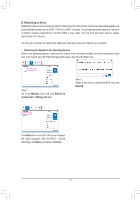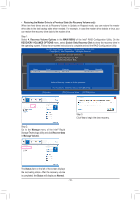Gigabyte GA-Z270X-DESIGNARE RAID Setup Guide - Page 16
Installing the SATA RAID/AHCI Driver and Operating System, A. Installing Windows
 |
View all Gigabyte GA-Z270X-DESIGNARE manuals
Add to My Manuals
Save this manual to your list of manuals |
Page 16 highlights
1-2 Installing the SATA RAID/AHCI Driver and Operating System With the correct BIOS settings, you are ready to install the operating system. A. Installing Windows As some operating systems already include Intel® SATA RAID/AHCI driver, you do not need to install separate RAID/AHCI driver during the Windows installation process. After the operating system is installed, we recommend that you install all required drivers from the motherboard driver disk using "Xpress Install" to ensure system performance and compatibility. If the operating system to be installed requires that you provide additional SATA RAID/AHCI driver during the OS installation process, please refer to the steps below: Step 1: Copy the IRST folder under the \Boot folder in the driver disk to your USB thumb drive. Step 2: Boot from the Windows setup disk and perform standard OS installation steps. When the screen requesting you to load the driver appears, select Browse. Step 3: Insert the USB thumb drive and then browse to the location of the driver. The locations of the drivers are as follows: Windows 32-bit: \iRST\f6flpy-x86 Windows 64-bit: \iRST\f6flpy-x64 Step 4: When a screen as shown in Figure 1 appears, select Intel Chipset SATA RAID Controller and click Next to load the driver and continue the OS installation. Figure 1 - 16 -