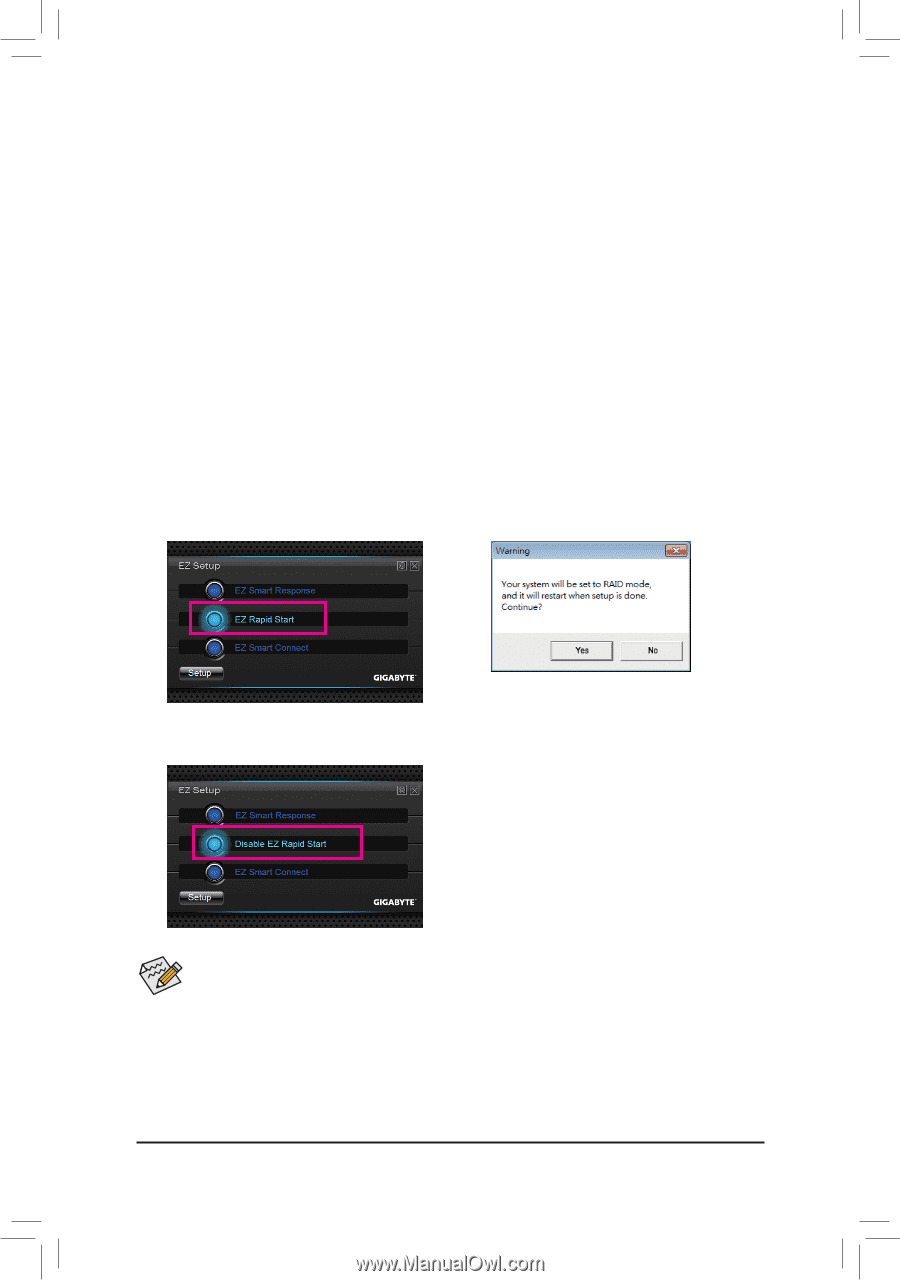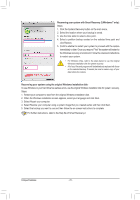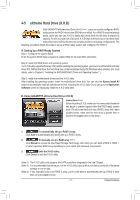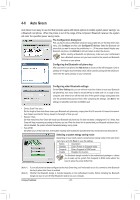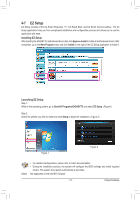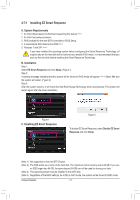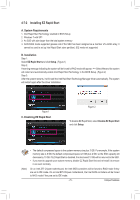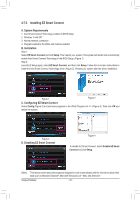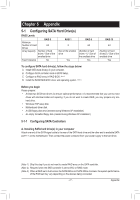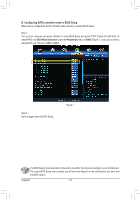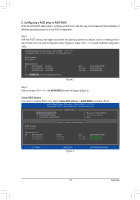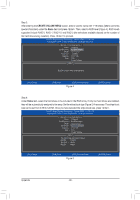Gigabyte GA-Z77-HD3 Manual - Page 75
Installing EZ Rapid Start, A. System Requirements, B. Installation
 |
View all Gigabyte GA-Z77-HD3 manuals
Add to My Manuals
Save this manual to your list of manuals |
Page 75 highlights
4-7-2 Installing EZ Rapid Start A. System Requirements 1. Intel Rapid Start Technology enabled in BIOS Setup 2. Windows 7 with SP1 3. An SSD with size larger than the total system memory 4. AHCI/RAID mode supported (please note if the SSD has been assigned as a member of a RAID array, it cannot be used to set up Intel Rapid Start store partition); IDE mode not supported B. Installation Step 1: Select EZ Rapid Start and click Setup. (Figure 1) Step 2: A warning message indicating the system will be forced to RAID mode will appear. (Note) Select Yes and the system will restart and automatically enable Intel Rapid Start Technology in the BIOS Setup. (Figure 2) Step 3: After the system restarts, it will install the Intel Raid Start Technology Manager driver automatically. The system will restart again after the driver installation. Figure 1 C. Disabling EZ Rapid Start Figure 2 To disable EZ Rapid Start, select Disable EZ Rapid Start and click Setup. •• The default compressed space is the system memory size plus 2 GB. For example, if the system memory size is 8 GB, the default compressed space is 8 GB plus 2 GB, so the SSD capacity will decrease by 10 GB. If EZ Rapid Start is disabled, the decreased 10 GB will be returned to the SSD. •• If you want to upgrade your system memory, disable EZ Rapid Start first and re-install it to ensure it can work normally. (Note) On an Intel Z77 Chipset motherboard, the Intel SATA controllers will be forced to RAID mode if they are set to IDE mode. On an Intel B75 Chipset motherboard, the Intel SATA controllers will be forced to AHCI mode if they are set to IDE mode. - 75 - Unique Features