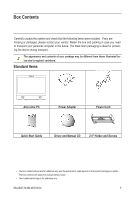Gigabyte GB-AEGT Manual - Page 10
Right-side View
 |
View all Gigabyte GB-AEGT manuals
Add to My Manuals
Save this manual to your list of manuals |
Page 10 highlights
Right-side View 1 2 3 4 5 6 No Item CD/DVD drive 1 2 Eject button Media card reader 3 USB ports 4 5 Description Press the Eject button and insert a CD/DVD into this drive to play your CD's collections, DVD movies, or access the data burned onto the discs. To record a CD or DVD, press the Eject button to insert a recordable CD or DVD into this drive and burn the data with CD/ DVD recording applications installed on your system. • When the CD/DVD drive is in use, the LED indicator flashes green. • When the CD/DVD drive is not in use, the LED indicator goes off. Press to open the disc tray. Insert your memory card into this media card reader to access photos, audio and video files, or other data stored in the memory cards. This reader supports the following card types: • Secure Digital (SD) • Memory Stick (MS) • Extreme Digital (xD) • MultiMedia Card (MMC) Connect the USB plugs into the USB ports to connect your USB devices, such as MP3 players, digital cameras, keyboard and mouse, or external hard disk drives, etc. Connect your microphone to this jack to record sound or voice. GB-AEGT-SI/GB-AEGTN-SI 10