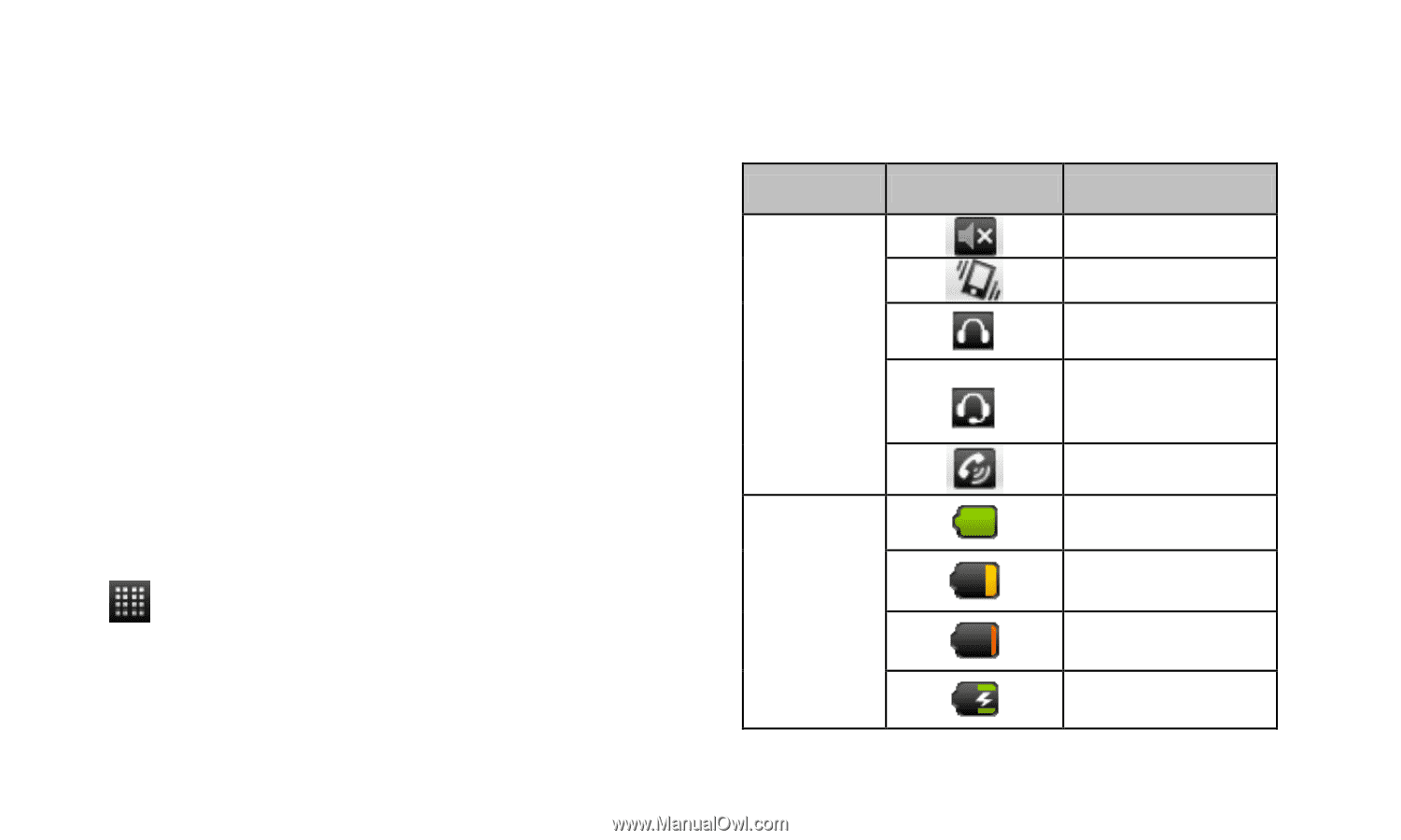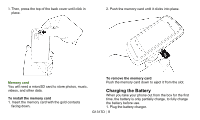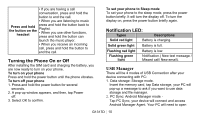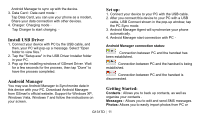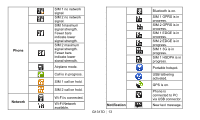Gigabyte GSmart G1317D Quick Guide - GSmart G1317D English Version - Page 12
The Home Screen - review
 |
View all Gigabyte GSmart G1317D manuals
Add to My Manuals
Save this manual to your list of manuals |
Page 12 highlights
the device and organize them in different albums for management. Videos: Allows you to add and play video files. Music: Allows you to add, delete, edit and play music files. Application: Allows you to manage downloaded applications. Files: Allows you to organize and manage files in both PC and the device. Sync: Allows you to synchronize the following items between PC and the device. According Contacts , Calendar, Camera, Camcorder and Folders. The Home Screen On Home screen, you can quickly access common features and view notifications of missed calls, received messages, battery, and connection status. You can slide the home screen from the left side to the right side or from the right side to the left side to switch it. Tap to launch Application Drawer. Tap and hold it to review the five home screens at the same time. Status Bar Icons The Status bar icons indicate different types of information. Tap the status bar and scroll down to view notifications or view system information. Types Icons Descriptions Volume is off. Volume Vibration is on. Wired headset connected. Wired microphone headset connected. Speaker is on. Battery is full. Battery Battery is low. Battery is very low. Battery is charging. G1317D│ 12