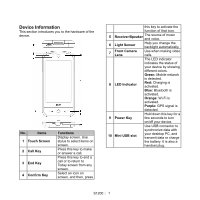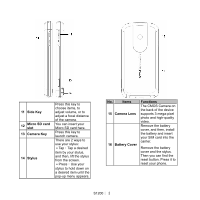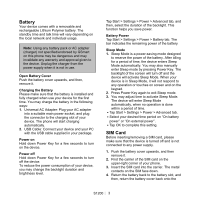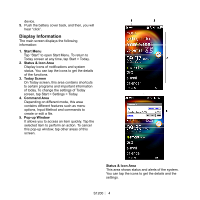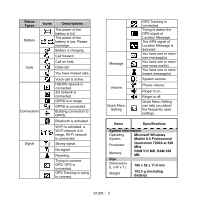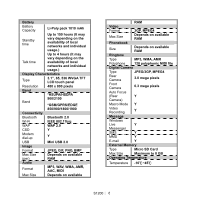Gigabyte GSmart S1200 Quick Guide - GSmart S1200_WM6.5 English Version - Page 2
Side Key, Micro SD card, Camera Key, Stylus, Items, Functions, Camera Lens, Battery Cover
 |
View all Gigabyte GSmart S1200 manuals
Add to My Manuals
Save this manual to your list of manuals |
Page 2 highlights
11 Side Key 12 Micro SD card slot 13 Camera Key 14 Stylus Press this key to choose items, to adjust volume, or to adjust a focal distance of the camera. You can insert your Micro SD card here. Press this key to launch camera. There are 2 ways to use your stylus: ․Tap:Tap a desired item by your stylus, and then, lift the stylus from the screen. ․Press:Use your stylus to hold down on a desired item until the pop-up menu appears. No. Items 15 Camera Lens 16 Battery Cover Functions The CMOS Camera on the back of the device supports 3-mega-pixel photo and high-quality video. Remove the battery cover, and then, install the battery and insert your SIM card into the carrier. Remove the battery cover and the stylus. Then you can find the reset button. Press it to reset your phone. S1200│ 2