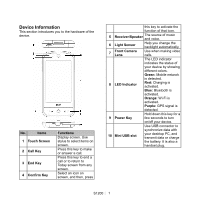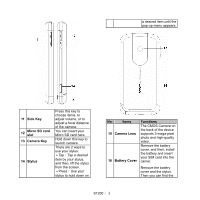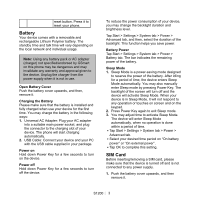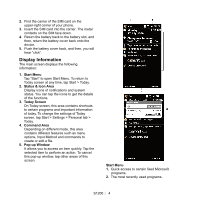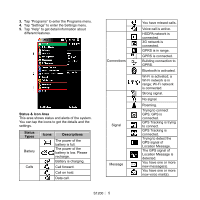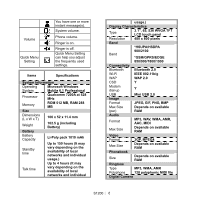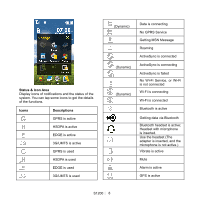Gigabyte GSmart S1200 Quick Guide - GSmart S1200 English Version - Page 3
Battery, SIM Card - manual
 |
View all Gigabyte GSmart S1200 manuals
Add to My Manuals
Save this manual to your list of manuals |
Page 3 highlights
reset button. Press it to reset your phone. Battery Your device comes with a removable and rechargeable Lithium Polymer battery. The standby time and talk time will vary depending on the local network and individual usage. Note: Using any battery pack or AC adapter (charger) not specified/endorsed by GSmart on this phone may be dangerous and may invalidate any warranty and approval given to the device. Unplug the charger from the power supply when it is not in use. Open Battery Cover Push the battery cover upwards, and then, remove it. Charging the Battery Please make sure that the battery is installed and fully charged when use your device for the first time. You may charge the battery in the following ways: 1. Universal AC Adapter: Plug your AC adapter into a suitable main power socket, and plug the connector to the charging slot of your device. The phone will start charging automatically. 2. USB Cable: Connect your device and your PC with the USB cable supplied in your package. Power on Hold down Power Key for a few seconds to turn on the device. Power off Hold down Power Key for a few seconds to turn off the device. To reduce the power consumption of your device, you may change the backlight duration and brightness level. Tap Start > Settings > System tab > Power > Advanced tab, and then, select the duration of the backlight. This function helps you save power. Battery Power Tap Start > Settings > System tab > Power > Battery tab. The bar indicates the remaining power of the battery. Sleep Mode 1. Sleep Mode is a power-saving mode designed to reserve the power of the battery. After idling for a period of time, the device enters Sleep Mode automatically. You may also manually enter Sleep mode by pressing Power Key. The backlight of the screen will turn off and the device will activate Sleep Mode. When your device is in Sleep Mode, it will not respond to any operation or touches on screen and on the keypad. 2. Press Power Key again to exit Sleep mode. 3. You may adjust time to activate Sleep Mode. The device will enter Sleep Mode automatically, when no operation is done within a period of time. ․Tap Start > Settings > System tab > Power > Advanced tab. ․Select your desired time period on "On battery power" or "On external power". ․Tap OK to complete this setting. SIM Card Before inserting/removing a SIM card, please make sure that the device is turned off and is not connected to any power supply. 1. Push the battery cover upwards, and then remove it. S1200│ 3