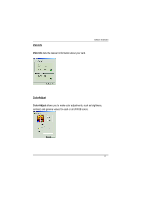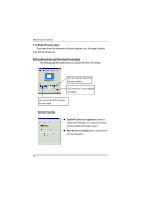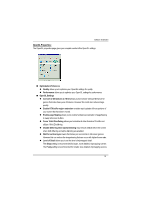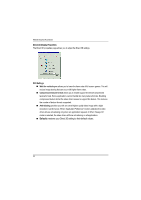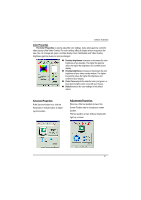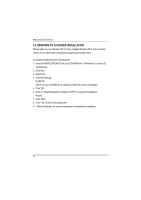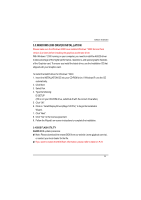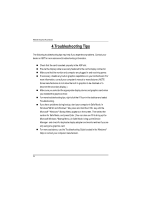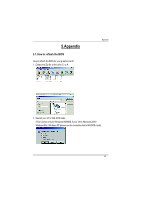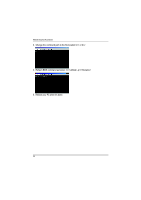Gigabyte GV-AR64DG Manual - Page 22
Windows Nt 4.0 Driver Installation
 |
View all Gigabyte GV-AR64DG manuals
Add to My Manuals
Save this manual to your list of manuals |
Page 22 highlights
AG32S Graphics Accelerator 3.2. WINDOWS NT 4.0 DRIVER INSTALLATION Please make sure the Windows NT 4.0 have installed Windows NT 4.0 Service Pack version 6.0 (or later) before installing the graphics accelerator driver. To install the AG32S driver for Windows NT 1. Insert the INSTALLATION CD into your CD-ROM drive. If Windows ® runs the CD automatically. 2. Click Start. 3. Select Run. 4. Type the following: D:\SETUP (If D is not your CD-ROM drive, substitute D with the correct drive letter.) 5. Click "OK". 6. Click on "Install Display Drivers(Rage 128 Pro)"to begin the Installation Wizard. 7. Click "Next". 8. Click"Yes"to the license agreement. 9. Follow the Wizard's on-screen instructions to complete the installation. 22
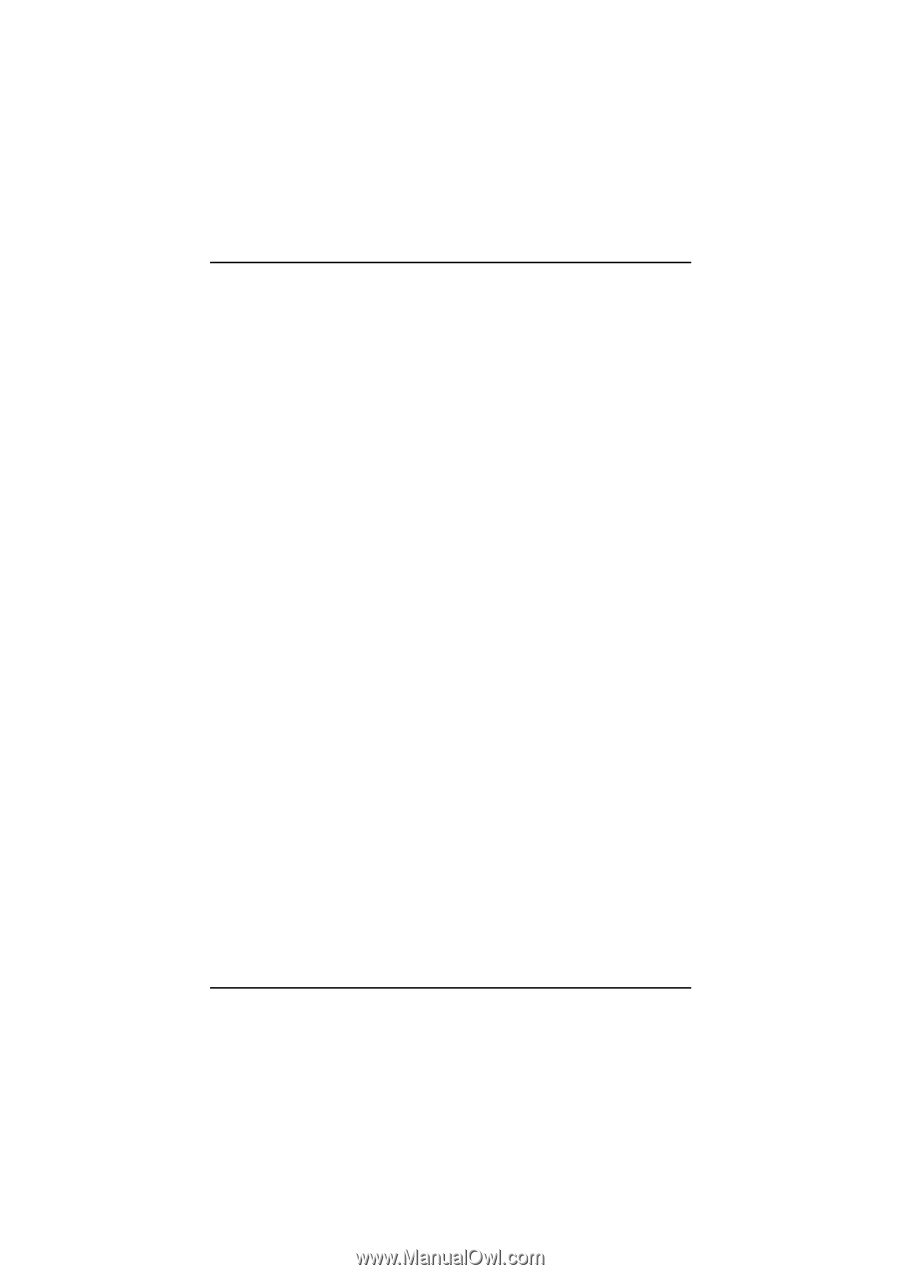
22
AG32S Graphics Accelerator
3.2. WINDOWS NT 4.0 DRIVER INSTALLATION
Please make sure the Windows NT 4.0 have installed Windows NT 4.0 Service Pack
version 6.0 (or later) before installing the graphics accelerator driver.
To install the AG32S driver for Windows NT
1.
Insert the INSTALLATION CD into your CD-ROM drive. If Windows ® runs the CD
automatically.
2.
Click Start.
3.
Select Run.
4.
Type the following:
D:\SETUP
(If D is not your CD-ROM drive, substitute D with the correct drive letter.)
5.
Click “OK”.
6.
Click on “Install Display Drivers(Rage 128 Pro)”to begin the Installation
Wizard.
7.
Click “Next”.
8.
Click”Yes”to the license agreement.
9.
Follow the Wizard's on-screen instructions to complete the installation.