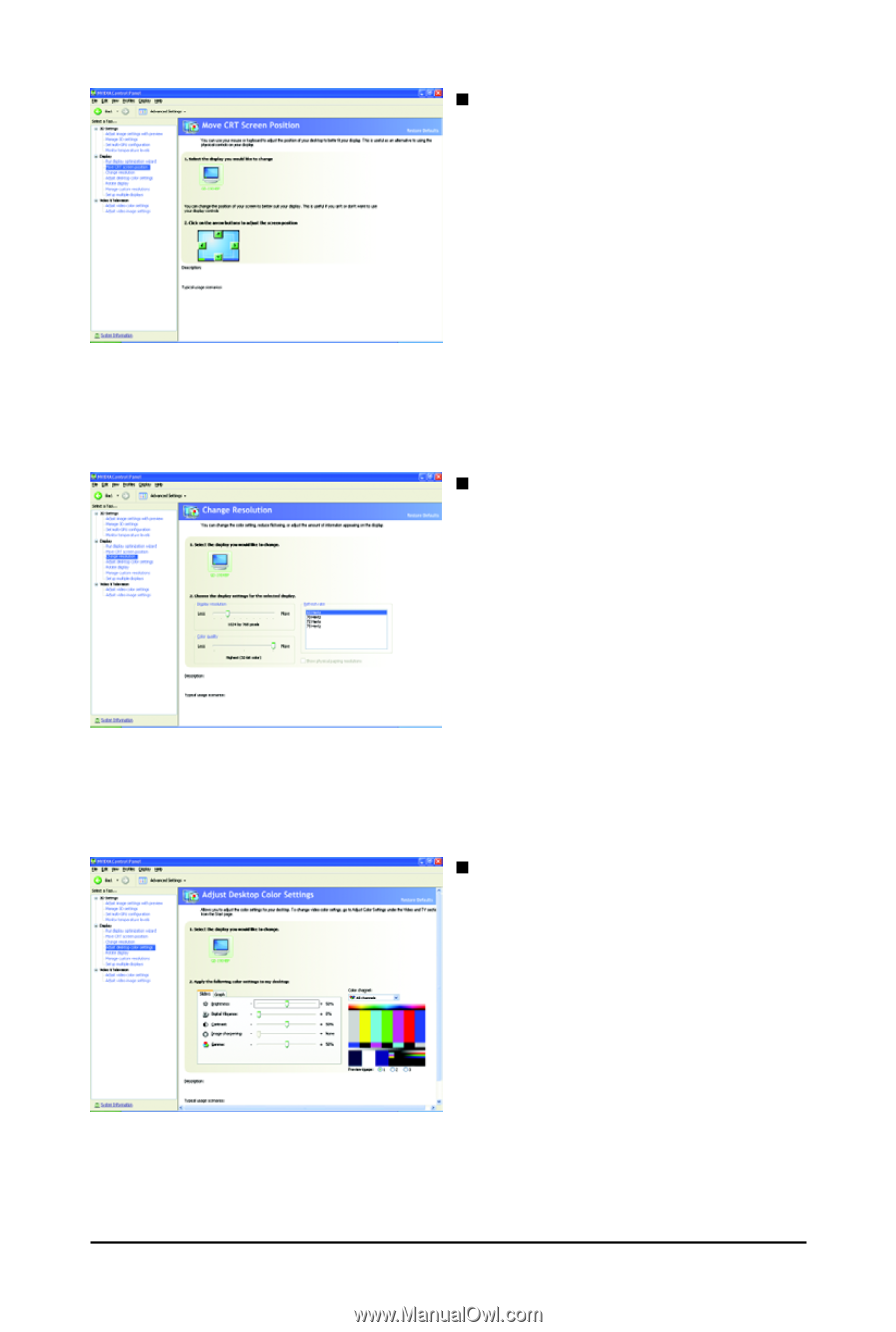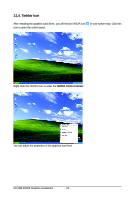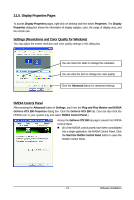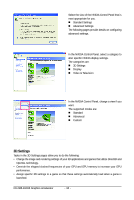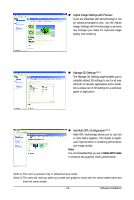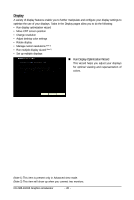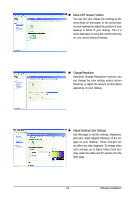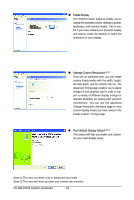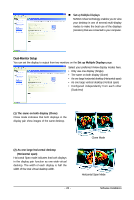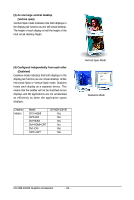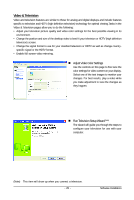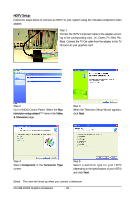Gigabyte GV-N28-1GH-B-GA Manual - Page 21
Move CRT Screen Position, Change Resolution, Adjust Desktop Color Settings
 |
View all Gigabyte GV-N28-1GH-B-GA manuals
Add to My Manuals
Save this manual to your list of manuals |
Page 21 highlights
„ Move CRT Screen Position You can use your mouse (by clicking on the arrow keys on this page) or the arrow keys on your keyboard to adjust the position of your desktop to better fit your display. This is a useful alternative to using the controls (buttons) on your actual physical display. „ Change Resolution Using the Change Resolution controls, you can change the color setting, reduce screen flickering, or adjust the amount of information appearing on your display. „ Adjust Desktop Color Settings Use this page to set the contrast, sharpness, and color depth (Digital Vibrance) of the images on your desktop. These changes will not affect any video playback. To change video color settings, go to Adjust Video Color Settings under the Video and TV section from the Start page. - 21 - Software Installation