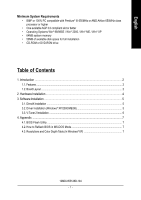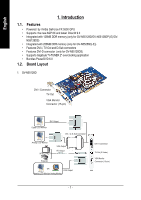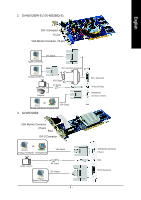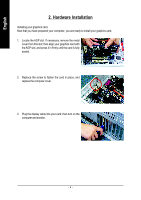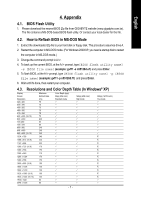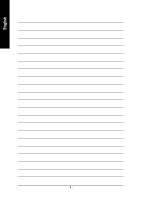Gigabyte GV-N55256D-E Manual - Page 5
Software Installation - driver
 |
View all Gigabyte GV-N55256D-E manuals
Add to My Manuals
Save this manual to your list of manuals |
Page 5 highlights
English 3. Software Installation 3.1. DirectX Installation Install Microsoft DirectX to enable 3D hardware acceleration support for Windows® 98/ 98SE / Windows® 2000/ Windows® ME or Windows® XP to achieve better 3D performance. Note: For software MPEG support in Windows® 2000 or Windows® XP, you must install DirectX first. Users who run Windows XP with Service Pack 2 or above do not need to install DirectX separately. Click "Install DirectX 9" item. 3.2. Driver Installation (Windows® XP/2000/ME/98) Insert the driver CD disk into your CD-ROM drive, and then the Autorun window appears. If it does not appear, please run setup.exe in the root directory of the driver CD disk (ex:D:\setup.exe). Click "Install Display Driver" item. - 5 -
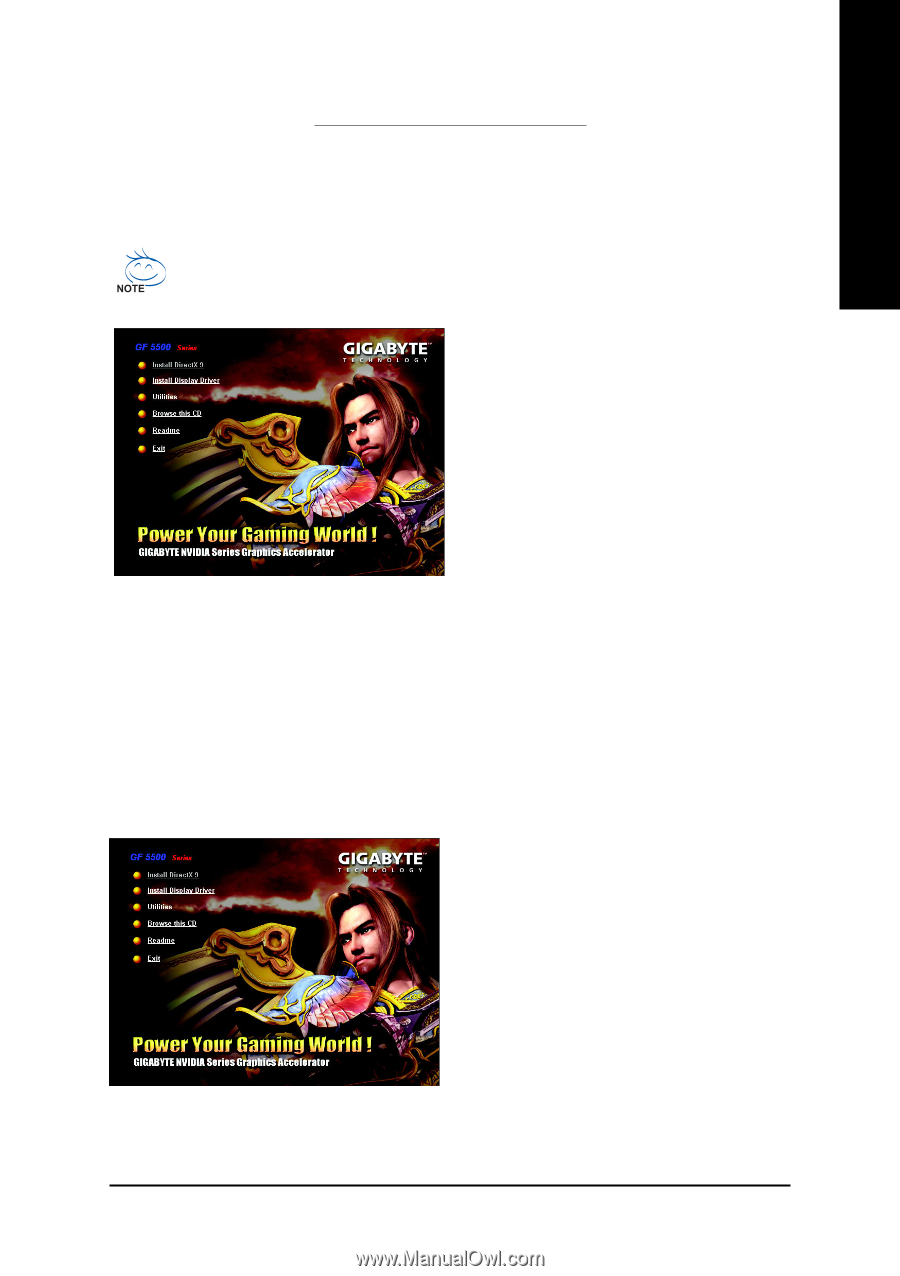
- 5 -
English
3.2.
Driver Installation (Windows
®
XP/2000/ME/98)
Insert the driver CD disk into your CD-ROM drive, and then the Autorun window appears. If it does not
appear, please run setup.exe in the root directory of the driver CD disk (ex:D:\setup.exe).
Click "Install Display Driver" item.
3.1.
DirectX Installation
Install Microsoft DirectX to enable 3D hardware acceleration support for Windows
®
98/ 98SE / Win-
dows
®
2000/ Windows
®
ME or Windows
®
XP to achieve better 3D performance.
3. Software Installation
Note: For software MPEG support in Windows
®
2000 or Windows
®
XP, you must install
DirectX first. Users who run Windows XP with Service Pack 2 or above do not need to install
DirectX separately.
Click "Install DirectX 9" item.