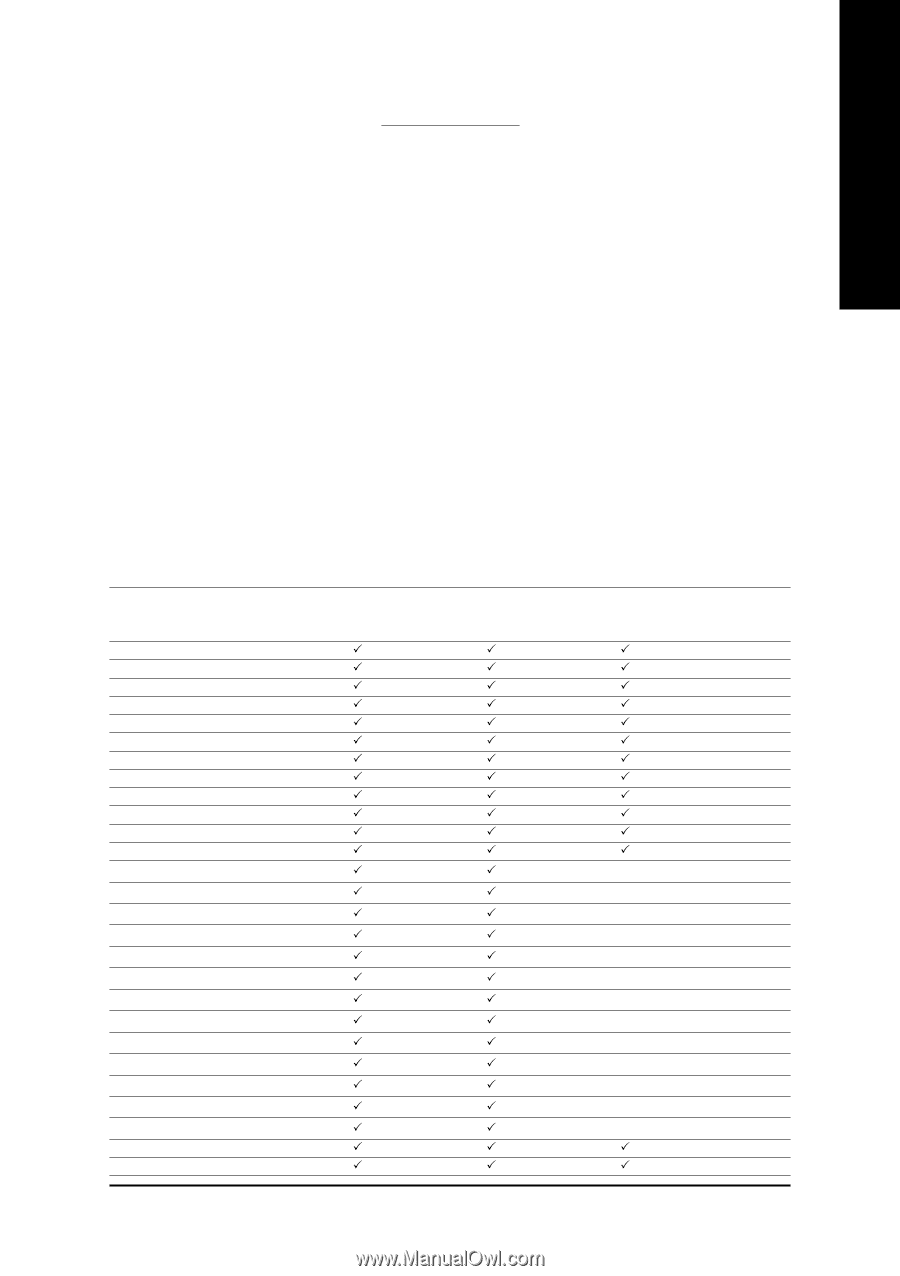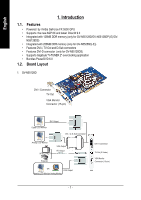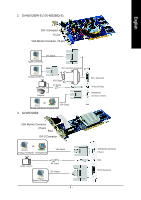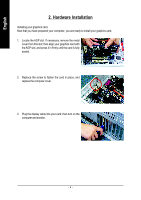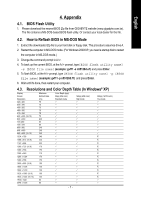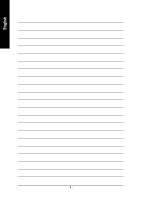Gigabyte GV-N55256D-E Manual - Page 7
Appendix - download
 |
View all Gigabyte GV-N55256D-E manuals
Add to My Manuals
Save this manual to your list of manuals |
Page 7 highlights
English 4. Appendix 4.1. BIOS Flash Utility 1. Please download the newest BIOS Zip file from GIGABYTE website (www.gigabyte.com.tw). The file contains a MS-DOS-based BIOS flash utility. Or contact your local dealer for the file. 4.2. How to Reflash BIOS in MS-DOS Mode 1. Extract the downloaded Zip file to your hard disk or floppy disk. This procedure assumes drive A. 2. Restart the computer in MS-DOS mode. (For Windows 2000/XP, you need a startup disk to restart the computer in MS-DOS mode.) 3. Change the command prompt to A:\>. 4. To back up the current BIOS, at the A:\> prompt, type[BIOS flash utility name] -s [BIOS file name] (example: gvf11 -s n55128d.e1) and press Enter. 5. To flash BIOS, at the A:\> prompt, type [BIOS flash utility name] -p [BIOS file name] (example: gvf11 -p n55128d.f1) and press Enter. 6. Wait until it's done, then restart your computer. 4.3. Resolutions and Color Depth Table (In Windows® XP) Display Screen Resolution 320 x 200 320 x 240 400 x 300 480 x 360 512 x 384 640 x 400 (16:10) 640 x 480 720 x480 720 x 576 800 x 600 848 x 480 960 x 600 (16:10) 1024 x 768 1088 x 612 (16:9) 1152 x 864 1280 x 720 (16:9) 1280 x 768 1280 x 960 1280 x 1024 1360 x 768 1600 x 900 (16:9) 1600 x 1024 1600 x 1200 1920 x 1080 (16:9) 1920 x 1200 (16:10) 1920 x 1440 2048 x 1536 Maximum Refresh Rate (Hz) 75 75 75 75 75 75 240 60 60 240 240 240 240 240 200 170 170 170 170 170 150 120 120 100 100 85 85 Color Depth (bpp) 8bpp (256 color) Standard mode 3 3 3 3 3 3 3 3 3 3 3 3 3 3 3 3 3 3 3 3 3 3 3 3 3 3 3 16bpp (65K color) High mode 3 3 3 3 3 3 3 3 3 3 3 3 3 3 3 3 3 3 3 3 3 3 3 3 3 3 3 32bpp (16.7M color) True mode 3 3 3 3 3 3 3 3 3 3 3 3 X X X X X X X X X X X X X 3 3 - 7 -