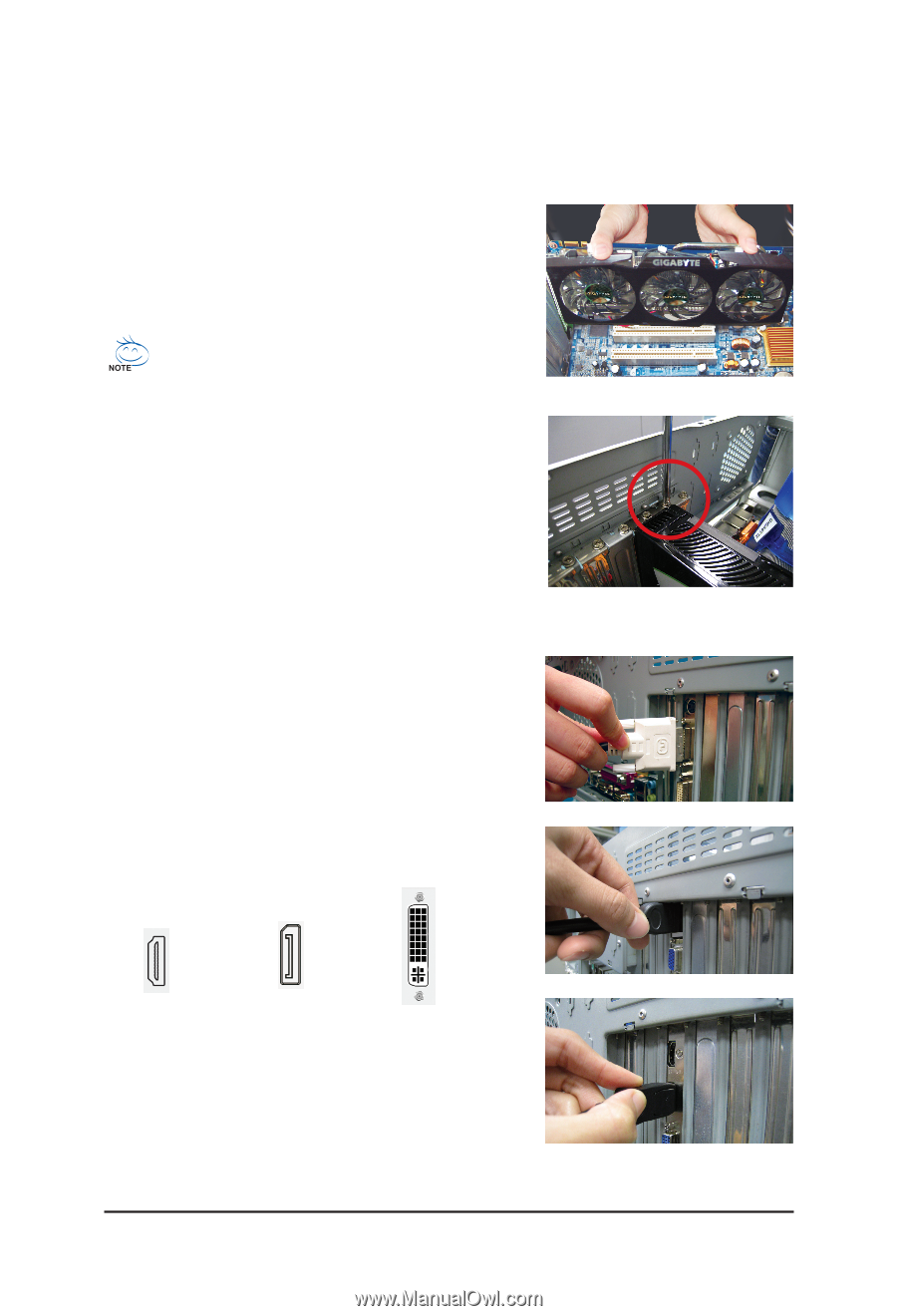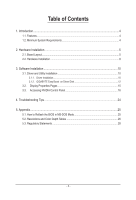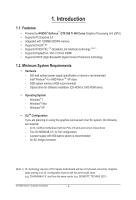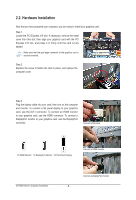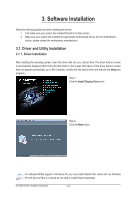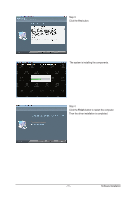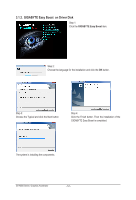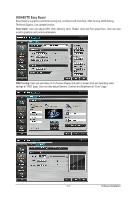Gigabyte GV-N560448-13I Manual - Page 8
Hardware Installation
 |
View all Gigabyte GV-N560448-13I manuals
Add to My Manuals
Save this manual to your list of manuals |
Page 8 highlights
2.2. Hardware Installation Now that you have prepared your computer, you are ready to install your graphics card. Step 1. Locate the PCI Express x16 slot. If necessary, remove the metal cover from this slot; then align your graphics card with the PCI Express x16 slot, and press it in firmly until the card is fully seated. Make sure that the gold edge connector of the graphics card is securely inserted. Step 2. Replace the screw to fasten the card in place, and replace the computer cover. Step 3. Plug the display cable into your card; then turn on the computer and monitor. To connect a flat panel display to your graphics card, use the DVI-I connector. To connect an HDMI monitor to your graphics card, use the HDMI connector. To connect a DisplayPort monitor to your graphics card, use the DisplayPort connector. Connect a flat panel To HDMI Monitor To DisplayPort Monitor To Flat Panel Display Connect a HDMI monitor GV-N500 Series Graphics Accelerator Connect a DisplayPort monitor - 8 -