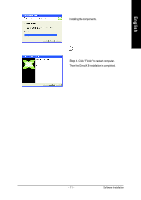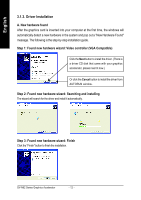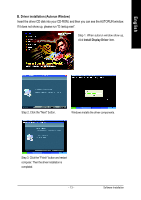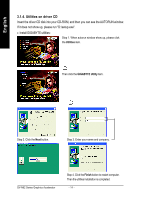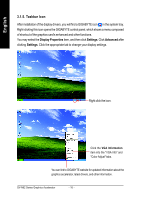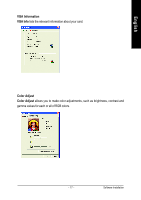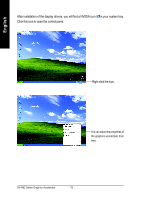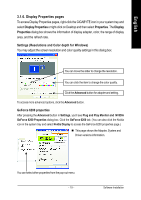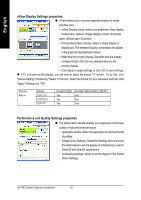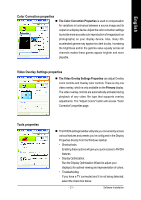Gigabyte GV-N62128DE Manual - Page 24
Taskbar Icon
 |
View all Gigabyte GV-N62128DE manuals
Add to My Manuals
Save this manual to your list of manuals |
Page 24 highlights
English 3.1.5. Taskbar Icon After installation of the display drivers, you will find a GIGABYTE icon in the system tray. Right-clicking this icon opens the GIGABYTE control panel, which shows a menu composed of shortcut of the graphics card's enhanced and other functions. You may select the Display Properties item, and then click Settings. Click Advanced after clicking Settings. Click the appropriate tab to change your display settings. Right click the icon. Click the VGA Information item into the "VGA Info" and "Color Adjust" tabs. You can link to GIGABYTE website for updated information about the graphics accelerator, latest drivers, and other information. GV-N62 Series Graphics Accelerator - 16 -
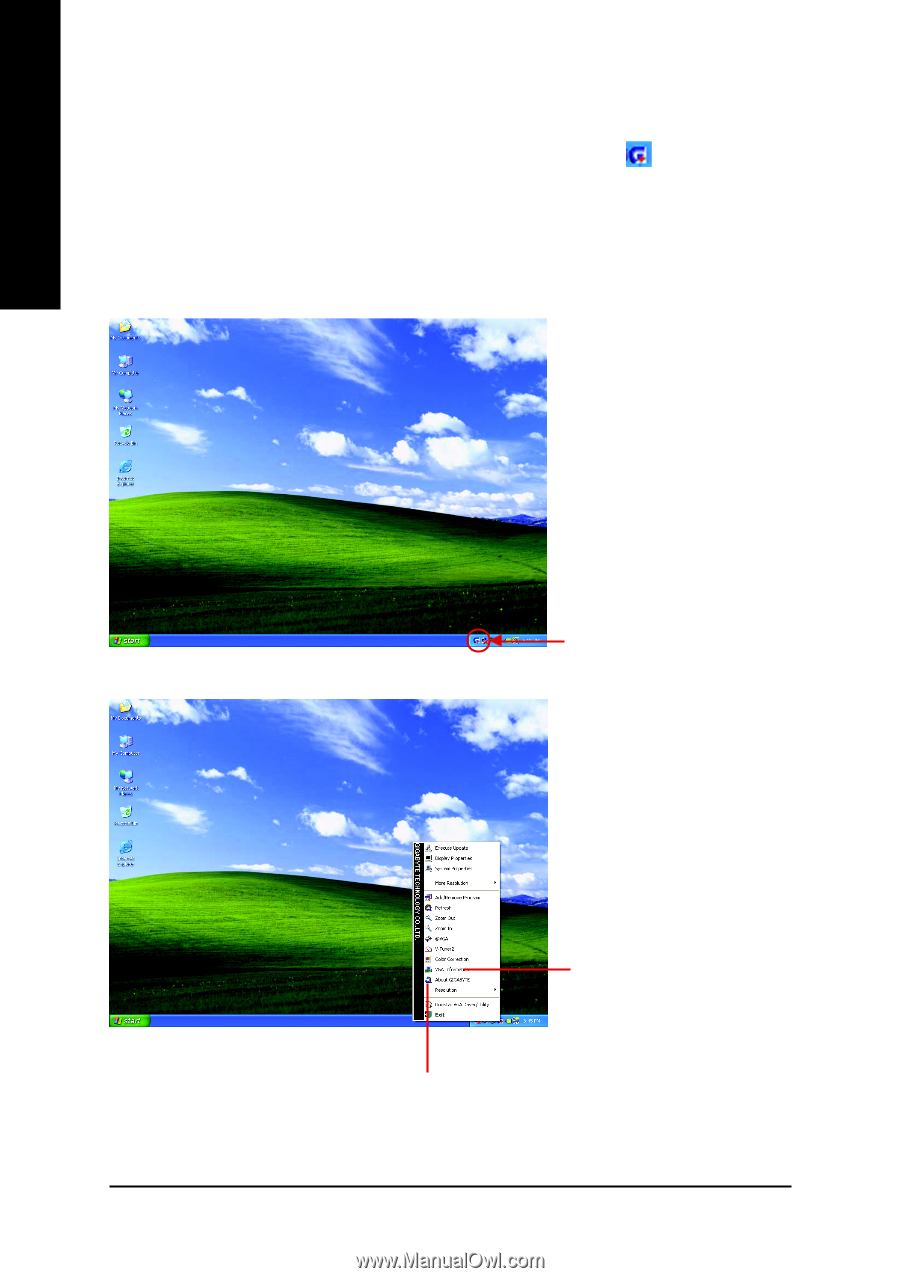
GV-N62 Series Graphics Accelerator
- 16 -
English
3.1.5. Taskbar Icon
After installation of the display drivers, you will find a GIGABYTE icon
in the system tray.
Right-clicking this icon opens the GIGABYTE control panel, which shows a menu composed
of shortcut of the graphics card's enhanced and other functions.
You may select the
Display Properties
item, and then click
Settings
. Click
Advanced
after
clicking
Settings
. Click the appropriate tab to change your display settings.
Right click the icon.
You can link to GIGABYTE website for updated information about the
graphics accelerator, latest drivers, and other information.
Click the
VGA Information
item into the "VGA Info" and
"Color Adjust" tabs.