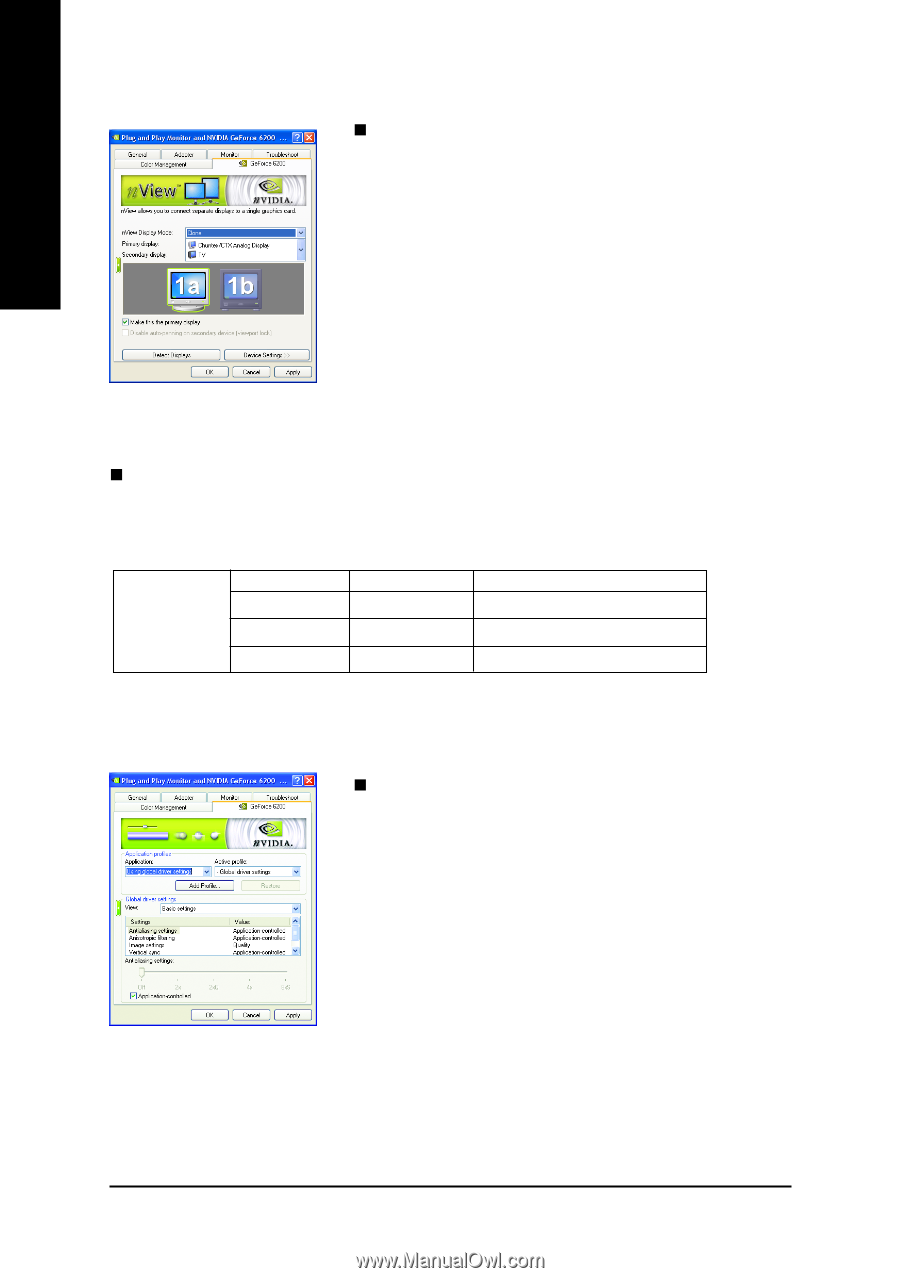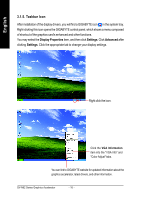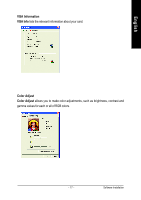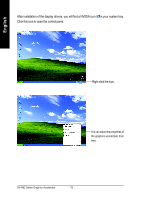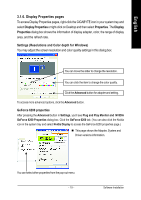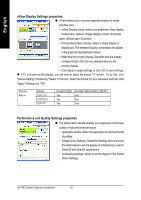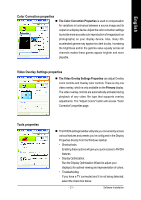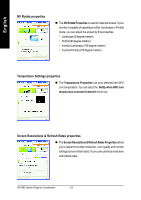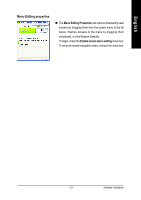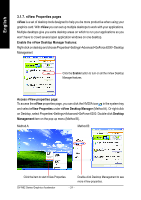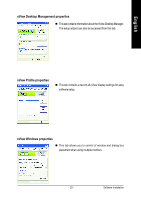Gigabyte GV-N62128DE Manual - Page 28
nView Display Settings properties, Performance and Quality Settings properties
 |
View all Gigabyte GV-N62128DE manuals
Add to My Manuals
Save this manual to your list of manuals |
Page 28 highlights
English nView Display Settings properties „ nView allows you to connect separate displays to single graphics card. • nView Display mode: select your preferred nView display modes here. Options: Single display/ Clone/ Horizontal span/ Vertical span/ Dualview • Primary/Secondary display: select a single display or display pair. The selected display combination will appear in the graphical representation below. • Make this the primary display: Specifies that the display corresponding to the icon you selected above is the primary display. • Click Apply to apply settings or click OK to save settings. „ If TV is chosen as the display, you will need to select the proper TV format. To do this, click "Device Setting" followed by "Select TV format". Select the format for your television and then click "Apply" followed by "OK". Display Matrix Model CRT+TV CRT+DVI DVI+TV GV-N62128DE Yes Yes Yes GV-N62128DS(256D)(128DP2) Yes No Yes Performance and Quality Settings properties „ The sliders lets to decide whether your application should use quality or high performance texture. • Application profiles: Select the application profile from the list of profiles. • Global Driver Settings: Select the Settings item and move the slider below to set the degree of antialiasing to used in Direct3D and OpenGL applications. • Antialiasing settings: allows to set the degree of the Global Driver Settings. GV-N62 Series Graphics Accelerator - 20 -