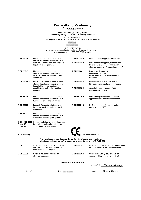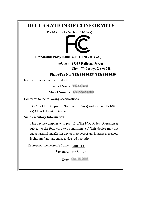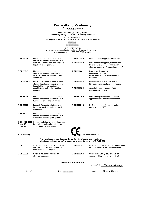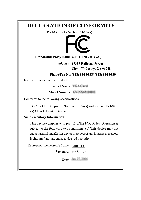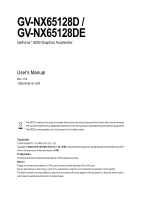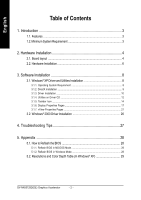Gigabyte GV-NX65128DE Manual
Gigabyte GV-NX65128DE Manual
 |
View all Gigabyte GV-NX65128DE manuals
Add to My Manuals
Save this manual to your list of manuals |
Gigabyte GV-NX65128DE manual content summary:
- Gigabyte GV-NX65128DE | Manual - Page 1
VGA Card GV-NX65128D Oct. 18, 2005 - Gigabyte GV-NX65128DE | Manual - Page 2
VGA Card GV-NX65128D Oct. 18, 2005 - Gigabyte GV-NX65128DE | Manual - Page 3
VGA Card GV-NX65128DE Jan. 27, 2006 - Gigabyte GV-NX65128DE | Manual - Page 4
VGA Card GV-NX65128DE Jan. 27, 2006 - Gigabyte GV-NX65128DE | Manual - Page 5
GV-NX65128D / GV-NX65128DE GeForce™ 6500 Graphics Accelerator User's Manual GIGABYTE TECHNOLOGY CO., LTD Copyright by GIGA-BYTE TECHNOLOGY CO., LTD. ("GBT"). No part of this manual . Due to rapid change in technology, some of the specifications might be out of date before publication of this booklet. - Gigabyte GV-NX65128DE | Manual - Page 6
Driver and Utilities Installation 8 3.1.1. Operating System Requirement 8 3.1.2. DirectX Installation ...9 3.1.3. Driver Installation ...10 3.1.4. Utilities on Driver 3.1.7. nView Properties Pages 21 3.2. Windows® 2000 Driver Installation 26 4. Troubleshooting Tips 27 5. Appendix 28 5.1. How to - Gigabyte GV-NX65128DE | Manual - Page 7
VGAmemory 128 MB 256 MB • Powered by NVIDIA® GeForce™ 6500 with TurboCache Technology Graphics Processing Unit (GPU) • Supports the newest PCI Express x 16 • Supports DirectX 9.0c • Supports AV / S-Video and HDTV output • Supports D-Sub and DVI-I connector 1.2. Minimum System Requirement • IBM - Gigabyte GV-NX65128DE | Manual - Page 8
English 2. Hardware Installation 2.1. Board Layout 1) GV-NX65128D TV-out DVI-I Connector VGA Monitor Connector (15-pin) 2) GV-NX65128DE VGA Monitor Connector (15-pin) TV-out DVI-I Connector GV-NX65128D(DE) Graphics Accelerator - 4 - - Gigabyte GV-NX65128DE | Manual - Page 9
English The pictures below are example for GV-NX65128D. HDTV NTSC / PAL TV Projector DVI Output Digital LCD your graphics card working correctly, please use official Gigabyte BIOS only. Use none official Gigabyte BIOS might cause problem on the graphics card. - 5 - Hardware Installation - Gigabyte GV-NX65128DE | Manual - Page 10
the back of your computer. 2. Remove the computer cover. If necessary, consult your computer's manual for help in removing the cover. 3. Remove any existing graphics card from your computer. Or For more information, please see you computer documentation. GV-NX65128D(DE) Graphics Accelerator - 6 - - Gigabyte GV-NX65128DE | Manual - Page 11
shown below... To VGA Monitor To Flat Panel Display To TV / VCR You are now ready to proceed with the installation of the graphics card driver. Please refer to next chapter for detailed instructions. - 7 - Hardware Installation - Gigabyte GV-NX65128DE | Manual - Page 12
up, run "D:\setup.exe"). Then you can follow the guides to setup your graphics card driver. (Please follow the subsection 3.1.3 "Driver installation" to install the driver for your graphics accelerator.) 3.1. Windows® XP Driver and Utilities Installation 3.1.1. Operating System Requirement • When - Gigabyte GV-NX65128DE | Manual - Page 13
for Windows® 2000 or Windows® XP to achieve better 3D performence. 0 Note: For software MPEG support in Windows® 2000 or Windows® XP, you must install DirectX first. Users who run Windows XP with Service Pack 2 or above do not need to install DirectX separately. Step 1. When autorun window show up - Gigabyte GV-NX65128DE | Manual - Page 14
guide. Step 1: Found new hardware wizard: Video controller (VGA Compatible) Click the Next button to install the driver. (There is a driver CD disk that came with your graphics accelerator, please insert it now.) Or click the Cancel button to install the driver - Gigabyte GV-NX65128DE | Manual - Page 15
you can see the AUTORUN window. If it does not show up, please run "D:\setup.exe". Step 1. When autorun window show up, click Install Display Driver item. Step 2. Click the Next button. Windows installings the components. Step 3. Click the Finish button to restart computer. Then the - Gigabyte GV-NX65128DE | Manual - Page 16
: Step 1. When autorun window show up, please click the Utilities item. Then click the GIGABYTE Utility item. Step 2. Click the Next button. Step 3. Enter your name and company. GV-NX65128D(DE) Graphics Accelerator Step 4. Click the Finish button to restart computer. Then the utilities - Gigabyte GV-NX65128DE | Manual - Page 17
English V-Tuner 2 V-Tuner 2 lets you adjust the working frequency of the graphic engine and video memory (Core Clock and Memory Clock). Displays core clock status Displays memory clock status Adjust core speed The tunning CLK will only be applied when running 3D mode. Opens Help page Adjust - Gigabyte GV-NX65128DE | Manual - Page 18
your display settings. Right click the icon. Click the VGA Information item into the "VGA Info" and "Color Adjust" tabs. You can link to GIGABYTE website for updated information about the graphics accelerator, latest drivers, and other information. GV-NX65128D(DE) Graphics Accelerator - 14 - - Gigabyte GV-NX65128DE | Manual - Page 19
English VGA Information VGA Info lists the relevant information about your card. Color Adjust Color Adjust allows you to make color adjustments, such as brightness, contrast and gamma values for each or all of RGB colors. - 15 - Software Installation - Gigabyte GV-NX65128DE | Manual - Page 20
English After installation of the display drivers, you will find a NVIDIA icon on the taskbar's status area. Click this icon to open the control panel. Right click the icon. You can adjust the properties of the graphics accelerator from here. GV-NX65128D(DE) Graphics Accelerator - 16 - - Gigabyte GV-NX65128DE | Manual - Page 21
and Play Monitor and NVIDIA GeForce 6500 Properties dialog box. Click the GeForce 6500 tab. (You can also click the Nvidia icon on the taskbar and select Nvidia Display to access the GeForce 6500 properties page.) „ This page shows the Adapter, System and Driver version information. You can select - Gigabyte GV-NX65128DE | Manual - Page 22
Yes Yes Yes GV-NX65128DE Yes Yes Yes Performance and Quality Settings properties „ The sliders lets to decide whether your application should use quality or high performance texture. • Application profiles: Select the application profile from the list of profiles. • Global driver settings: Select - Gigabyte GV-NX65128DE | Manual - Page 23
are automatically activated during playback of any video file type that supports overlay adjustments. The "Adjust Colors" button will access "Color adjust your display(s) for optimal viewing and representation of colors. • Troubleshooting This option can be used to force detection of an attached TV - Gigabyte GV-NX65128DE | Manual - Page 24
Rates Properties allows you to adjust the screen resolution, color quality and monitor settings (screen refresh rates). Or you can customize resolutions and refresh rates. GV-NX65128D(DE) Graphics Accelerator - 20 - - Gigabyte GV-NX65128DE | Manual - Page 25
open application windows on one desktop. Enable the nView Desktop Manager features: Right-click on desktop and choose Properties>Settings>Advanced>GeForce 6500>Desktop Management Click the "Enable" button to turn on all the nView Desktop Manager features. Access nView properties page: To access - Gigabyte GV-NX65128DE | Manual - Page 26
. The setup wizard can also be accessed from this tab. nView Profiles properties „ This tab contains a record all nView display settings for easy software setup. GV-NX65128D(DE) Graphics Accelerator - 22 - - Gigabyte GV-NX65128DE | Manual - Page 27
English nView Windows properties „ This tab allows you to control window and dialog box placement when using multiple monitors. nView Applications properties „ This tab allows you to control nView settings depending different applications. nView Desktops properties „ This tab allows you to create - Gigabyte GV-NX65128DE | Manual - Page 28
applications. nView Zoom properties „ This tab provides dynamic zoom functionality on the desktop. Also enables full screen video playback via the video mirroring control button. GV-NX65128D(DE) Graphics Accelerator - 24 - - Gigabyte GV-NX65128DE | Manual - Page 29
English nView Hot Keys properties „ This tab lets you perform various actions with shortcut keys or key combinations. nView Mouse properties „ This tab can modify and extend mouse behavior with kinematic actions. nView Tools properties „ This tab can improve nView functionality for mobile and - Gigabyte GV-NX65128DE | Manual - Page 30
7. Click Yes to the license agreement. 8. Follow the Wizard's on-screen instructions to complete the installation. Please make sure the Windows® 2000 have installed Windows® 2000 Service Pack (or later) before installing the graphics accelerator driver. GV-NX65128D(DE) Graphics Accelerator - 26 - - Gigabyte GV-NX65128DE | Manual - Page 31
experience problems. Contact your dealer or GIGABYTE for more advanced troubleshooting information . For more information, consult your computer's manual or manufacturer. (NOTE: Some manufacturers do the driver for the graphics card is correct. „ For more assistance, use the Troubleshooting Guide - Gigabyte GV-NX65128DE | Manual - Page 32
computer. 5.1.2. Reflash BIOS in Windows Mode 1. After installing the display drivers, you will find a GBT icon in the lower-right corner of one.) 3. Update BIOS NOT through the Internet a. Download the BIOS ZIP file for your card from GBT instructions. GV-NX65128D(DE) Graphics Accelerator - 28 - - Gigabyte GV-NX65128DE | Manual - Page 33
English 5.2. Resolutions and Color Depth Table (In Windows® XP) GeForce 6500 Single Display Standard Modes Display Screen Resolution 320 x 200 320 x 240 400 x 300 480 x 360 512 x 384 640 x 400 640 x 480 720 x 480 720 x 576 - Gigabyte GV-NX65128DE | Manual - Page 34
(bpp) 8bpp(256 color) Standard mode 3 3 3 3 3 3 3 3 16bpp (65K color) High mode 3 3 3 3 3 3 3 3 32bpp (16.7M) True mode 3 X 3 X 3 X 3 3 * This table is for reference only. The actual resolutions supported depend on the monitor you use. GV-NX65128D(DE) Graphics Accelerator - 30 -

Oct. 18, 2005
VGA Card
GV-NX65128D