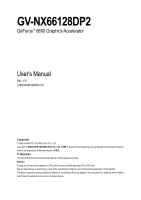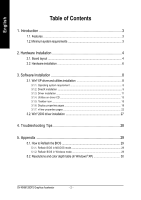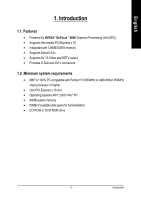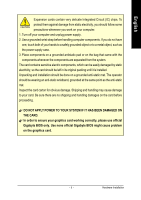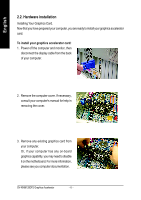Gigabyte GV-NX66128DP2 Manual
Gigabyte GV-NX66128DP2 Manual
 |
View all Gigabyte GV-NX66128DP2 manuals
Add to My Manuals
Save this manual to your list of manuals |
Gigabyte GV-NX66128DP2 manual content summary:
- Gigabyte GV-NX66128DP2 | Manual - Page 1
GV-NX66128DP2 GeForce™ 6600 Graphics Accelerator User's Manual Rev. 101 12MD-NX66128DP2-101 Copyright © 2005 GIGABYTE TECHNOLOGY CO., LTD Copyright by GIGA-BYTE TECHNOLOGY CO., LTD. ("GBT"). No part of this manual may be reproduced or transmitted in any from without the expressed, written permission - Gigabyte GV-NX66128DP2 | Manual - Page 2
22 3.2. Win® 2000 driver installation 27 4. Troubleshooting Tips 28 5. Appendix 29 5.1. How to Reflash the BIOS 29 5.1.1. Reflash BIOS in MS-DOS mode 29 5.1.2. Reflash BIOS in Windows mode 29 5.2. Resolutions and color depth table (In Windows® XP 30 GV-NX66128DP2 Graphics Accelerator - 2 - - Gigabyte GV-NX66128DP2 | Manual - Page 3
1. Introduction 1.1. Features • Powered by NVIDIA® GeForce™ 6600 Graphics Processing Unit (GPU) • Supports the newest PCI Express x 16 • Integrated with 128MB DDRIII memory • Supports DirectX 9.0c • Supports AV / S-Video and HDTV output • Provides D-Sub and DVI-I connectors 1.2. Minimum system - Gigabyte GV-NX66128DP2 | Manual - Page 4
DVI Output Pr Pb/AV Output Y S-Video Output DVI-I to D-Sub Connector Analog LCD Monitor VGA Output OR VGA Output Analog LCD Monitor Analog Monitor GV-NX66128DP2 Graphics Accelerator - 4 - TV-Out DVI-I Connector VGA Monitor Connector (15-pin) - Gigabyte GV-NX66128DP2 | Manual - Page 5
APPLY POWER TO YOUR SYSTEM IF IT HAS BEEN DAMAGED ON THE CARD. In order to ensure your graphics card working correctly, please use official Gigabyte BIOS only. Use none official Gigabyte BIOS might cause problem on the graphics card. - 5 - Hardware Installation - Gigabyte GV-NX66128DP2 | Manual - Page 6
computer's manual for help in removing the cover. 3. Remove any existing graphics card from your computer. Or, if your computer has any on-board graphics capability, you may need to disable it on the motherboard. For more information, please see you computer documentation. GV-NX66128DP2 Graphics - Gigabyte GV-NX66128DP2 | Manual - Page 7
shown below... To VGA Monitor To Flat Panel Display To TV/VCR You are now ready to proceed with the installation of the graphics card driver. Please refer to next chapter for detailed instructions. - 7 - Hardware Installation - Gigabyte GV-NX66128DP2 | Manual - Page 8
to your system. • If you install the graphics card drivers for the motherboard built on SIS or VIA chipsets, please install the appropriate driver program for that motherboard. Or please contact your motherboard nearest dealer for motherboard driver. GV-NX66128DP2 Graphics Accelerator - 8 - - Gigabyte GV-NX66128DP2 | Manual - Page 9
for Windows® 2000 or Windows® XP to achieve better 3D performance. 0 Note: For software MPEG support in Windows® 2000 or Windows® XP, you must install DirectX first. Step 1. When the autorun window showes up, click the "Install DirectX 9" item. Click the " - Gigabyte GV-NX66128DP2 | Manual - Page 10
English Installing the components. Step 4. Click "Finish" to restart computer. Then the DirectX 9 installation is completed. GV-NX66128DP2 Graphics Accelerator - 10 - - Gigabyte GV-NX66128DP2 | Manual - Page 11
out a "New Hardware Found" message. The following is the step-by-step installation guide. Step 1: Found new hardware wizard: Video controller (VGA Compatible) Click the "Next" button to install the driver. (There is a driver CD disk that came with your graphics accelerator, please insert it now.) Or - Gigabyte GV-NX66128DP2 | Manual - Page 12
up, click Install Display Driver item. Click the "Install Display Driver" item. Step 2. Click the "Next" button. Windows installs the driver components. Step 3. Click the "Finish" button and restart computer. Then the driver installation is completed. GV-NX66128DP2 Graphics Accelerator - 12 - - Gigabyte GV-NX66128DP2 | Manual - Page 13
English 3.1.4. Utilities on driver CD Insert the driver CD disk into your CD-ROM, and then you can see the AUTORUN window. If it does not show up, please run "D:\setup.exe". • Install V-Tuner 2: Step 1.Click the "Utilities" item. Step 2.Click the "GIGABYTE Utility" item. Step 3. Click the "Next" - Gigabyte GV-NX66128DP2 | Manual - Page 14
Enables auto adjustment of core/ memory clock settings set by user when running 3D applications. Opens Help page Adjust memory speed Select choice of skin GV-NX66128DP2 Graphics Accelerator - 14 - - Gigabyte GV-NX66128DP2 | Manual - Page 15
English 3.1.5. Taskbar icon After installation of the display drivers, you will find a GBT icon in your system tray. Rightclick this icon to . You can link to GBT website for updated information about the graphics accelerator, latest drivers, and other information. - 15 - Software Installation - Gigabyte GV-NX66128DP2 | Manual - Page 16
English VGA Information VGA Info lists the relevant information about your card. Color Adjust Color Adjust allows you to make color adjustments, such as brightness, contrast and gamma values for each or all of RGB colors. GV-NX66128DP2 Graphics Accelerator - 16 - - Gigabyte GV-NX66128DP2 | Manual - Page 17
English After installation of the display drivers, you will find a NVIDIA icon in the system tray. Click this icon to open the control panel. Right click the icon. You can adjust the properties of the graphics accelerator from here. - 17 - Software Installation - Gigabyte GV-NX66128DP2 | Manual - Page 18
the Nvidia icon in your system tray and select Nvidia Display to access the GeForce 6600 properties page.) „ This page shows the Adapter, System and Driver version information. You can select other properties from the pop-out menu. GV-NX66128DP2 Graphics Accelerator - 18 - - Gigabyte GV-NX66128DP2 | Manual - Page 19
by "OK". Display Matrix Model CRT+TV CRT+DVI DVI+TV GV-NX66128DP2 Yes Yes Yes Performance and Quality Settings properties „ The sliders lets settings value: allows to set the degree of the Global Driver Settings. Color Correction properties „ The Color Correction Properties is used - Gigabyte GV-NX66128DP2 | Manual - Page 20
during playback of any video file type that supports overlay adjustments. The "Adjust Colors" button (s) for optimal viewing and representation of colors. • Troubleshooting This option can be used to force detection of Inverted portrait (270 degree rotation) GV-NX66128DP2 Graphics Accelerator - 20 - - Gigabyte GV-NX66128DP2 | Manual - Page 21
English Temperature Settings properties „ The Temperature Properties can auto detected the GPU core temperature. You can select the Notify when GPU core temperature exceeds threshold check box. Screen Resolutions & Refresh Rates properties „ TheScreen Resolutions & Refresh Rates Properties allows - Gigabyte GV-NX66128DP2 | Manual - Page 22
item on the pop-up menu (Method B). Method A: Method B: Click the item to start nView Properties. Double-click Desktop Management to see more nView properties. GV-NX66128DP2 Graphics Accelerator - 22 - - Gigabyte GV-NX66128DP2 | Manual - Page 23
English nView Desktop Management properties „ ThistabcontainsinformationaboutthenViewDesktopManager. The setup wizard can also be accessed from this tab. nView Profiles properties „ This tab contains a record all nView display settings for easy software setup. nView Windows properties „ This tab - Gigabyte GV-NX66128DP2 | Manual - Page 24
„ This tab allows you to create up to 32 unique desktops. nView User Interface properties „ This tab allows for customization of the nView user interface. GV-NX66128DP2 Graphics Accelerator - 24 - - Gigabyte GV-NX66128DP2 | Manual - Page 25
English nView Effects properties „ This tab provides special windows effects that you can apply to your applications. nView Zoom properties „ This tab provides dynamic zoom functionality on the desktop. Also enables full screen video playback via the video mirroring control button. nView Hot - Gigabyte GV-NX66128DP2 | Manual - Page 26
English nView Mouse properties „ This tab can modify and extend mouse behavior with kinematic actions. nView Tools properties „ This tab can improve nView functionality for mobile and desktop users. GV-NX66128DP2 Graphics Accelerator - 26 - - Gigabyte GV-NX66128DP2 | Manual - Page 27
5. Click on "Install Display Drivers" to begin the Installation Wizard. 6. Click "Next". 7. Click "Yes" to the license agreement. 8. Follow the Wizard's on-screen instructions to complete the installation. Please make sure the Windows® 2000 have installed Windows® 2000 Service Pack (or later) before - Gigabyte GV-NX66128DP2 | Manual - Page 28
the graphics driver. „ Restart Troubleshooting Guide located in the Windows® Help or contact your computer manufacturer. If necessary, adjust your monitor's setting by monitor's adjust panel to make the screen looks focused, crisp, and sharp. (Please refer to the monitor's manual.) GV-NX66128DP2 - Gigabyte GV-NX66128DP2 | Manual - Page 29
name] (example: gvf11 -p nx66128dp2.f2) and press Enter. 6. Wait until it's done, then restart your computer. 5.1.2. Reflash BIOS in Windows mode 1. After installing the display drivers, you will find a GBT ). d. Complete the update procedure following the on-screen instructions. - 29 - Appendix - Gigabyte GV-NX66128DP2 | Manual - Page 30
(65K color) High mode 3 3 3 3 3 3 3 3 3 3 3 3 3 3 3 3 3 3 3 3 3 3 3 3 3 3 3 32bpp(16.7M) True mode 3 3 3 3 3 3 3 3 3 3 3 X X X X X X X X X X X X X X 3 3 This table is for reference only. The actual resolutions supported depend on the monitor you use. GV-NX66128DP2 Graphics Accelerator - 30 -
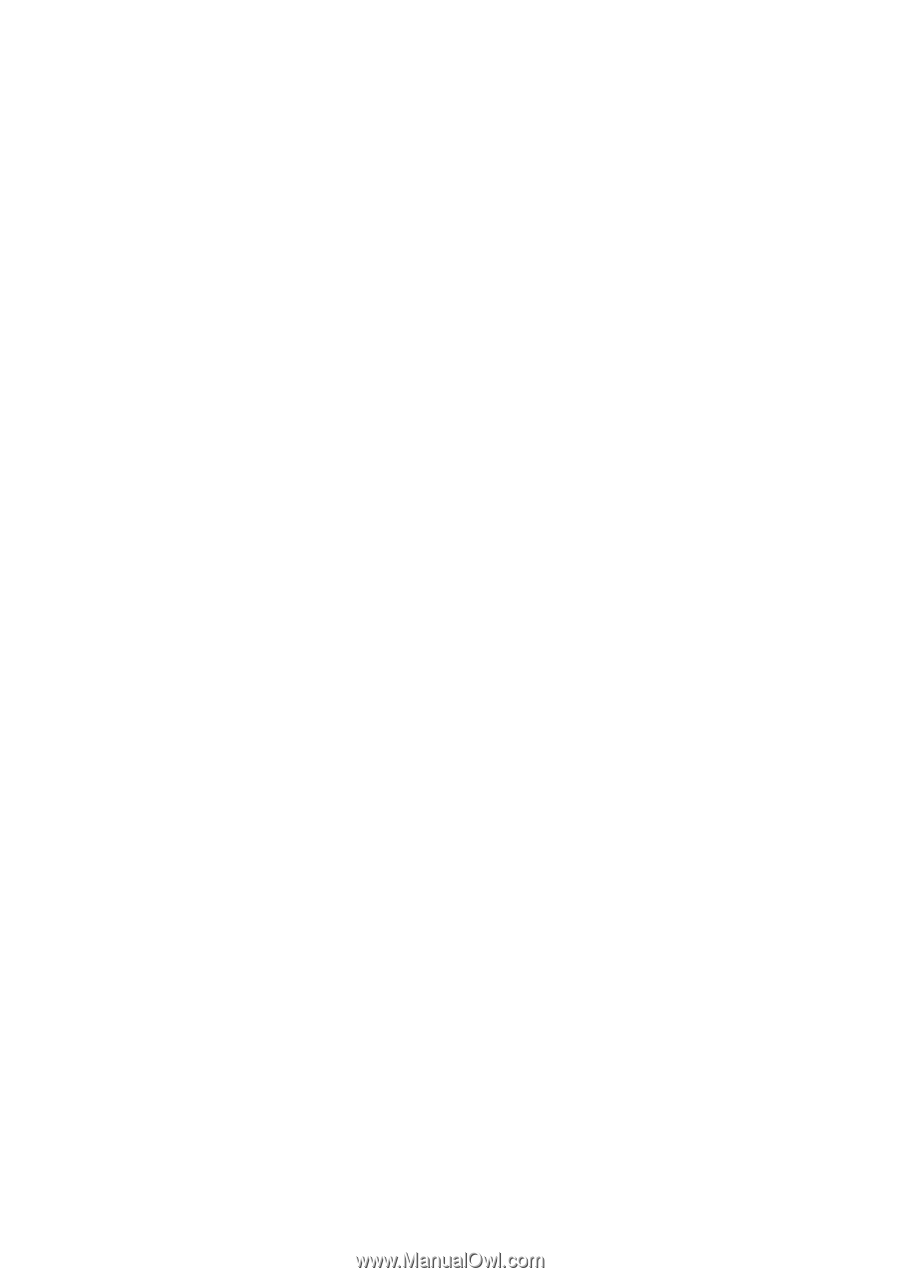
Copyright
© 2005 GIGABYTE TECHNOLOGY CO., LTD
Copyright by
GIGA-BYTE TECHNOLOGY CO., LTD.
("GBT").
No part of this manual may
be reproduced or transmitted in any from
without the expressed, written permission of
GBT
.
Trademarks
Third-party brands and names are the property of their respective owners.
Notice
Please do not remove any labels on VGA card, this may void the warranty of this VGA card.
Due to rapid change in technology, some of the specifications might be out of date before publication of this booklet.
The author assumes no responsibility for any errors or omissions that may appear in this document nor does the author make a
commitment to update the information contained herein.
GV-NX66128DP2
User's Manual
GeForce
™
6600 Graphics Accelerator
Rev. 101
12MD-NX66128DP2-101