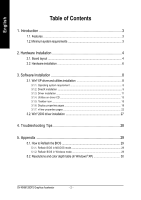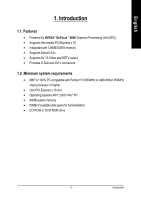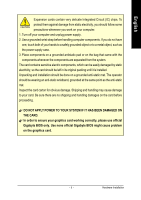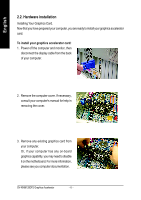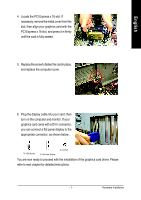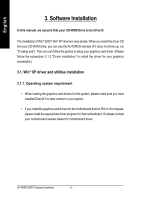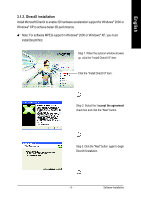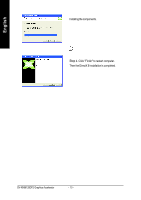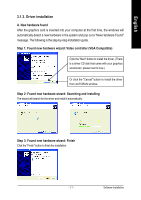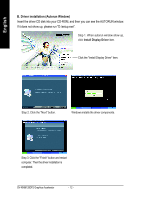Gigabyte GV-NX66128DP2 Manual - Page 7
Locate the PCI Express x 16 slot. If
 |
View all Gigabyte GV-NX66128DP2 manuals
Add to My Manuals
Save this manual to your list of manuals |
Page 7 highlights
English 4. Locate the PCI Express x 16 slot. If necessary, remove the metal cover from this slot; then align your graphics card with the PCI Express x 16 slot, and press it in firmly until the card is fully seated. 5. Replace the screw to fasten the card in place, and replace the computer cover. 6. Plug the display cable into your card; then turn on the computer and monitor. If your graphics card came with a DVI-I connector, you can connect a flat panel display to the appropriate connector, as shown below... To VGA Monitor To Flat Panel Display To TV/VCR You are now ready to proceed with the installation of the graphics card driver. Please refer to next chapter for detailed instructions. - 7 - Hardware Installation
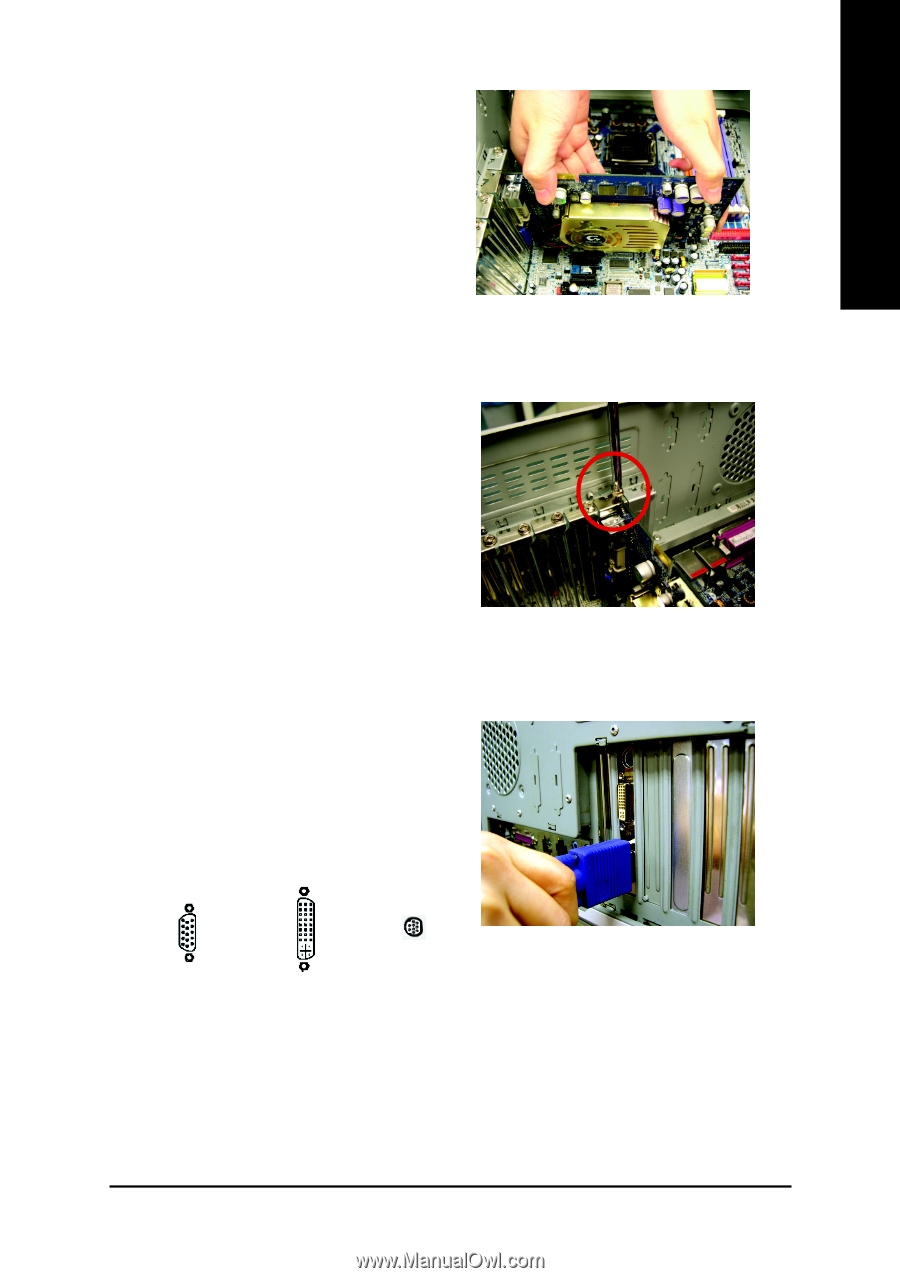
Hardware Installation
- 7 -
English
5.
Replace the screw to fasten the card in place,
and replace the computer cover.
6.
Plug the display cable into your card; then
turn on the computer and monitor. If your
graphics card came with a DVI-I connector,
you can connect a flat panel display to the
appropriate connector, as shown below...
You are now ready to proceed with the installation of the graphics card driver. Please
refer to next chapter for detailed instructions.
To TV/VCR
To VGA Monitor
To Flat Panel Display
4.
Locate the PCI Express x 16 slot. If
necessary, remove the metal cover from this
slot; then align your graphics card with the
PCI Express x 16 slot, and press it in firmly
until the card is fully seated.