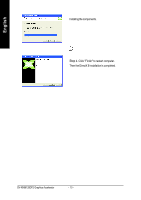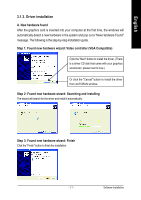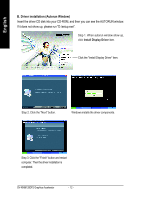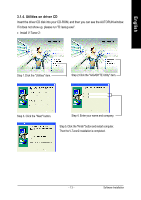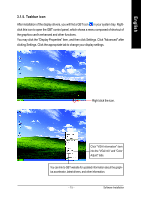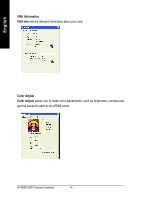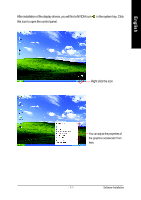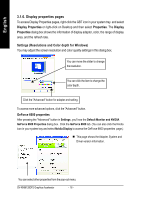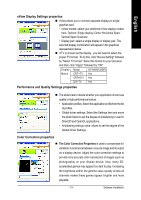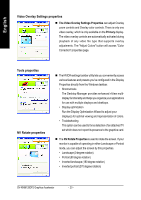Gigabyte GV-NX66128DP2 Manual - Page 15
Taskbar icon
 |
View all Gigabyte GV-NX66128DP2 manuals
Add to My Manuals
Save this manual to your list of manuals |
Page 15 highlights
English 3.1.5. Taskbar icon After installation of the display drivers, you will find a GBT icon in your system tray. Rightclick this icon to open the GBT control panel, which shows a menu composed of shortcut of the graphics card's enhanced and other functions. You may click the "Display Properties" item, and then click Settings. Click "Advanced" after clicking Settings. Click the appropriate tab to change your display settings. Right click the icon. Click "VGA Information" item into the "VGA Info" and "Color Adjust" tabs. You can link to GBT website for updated information about the graphics accelerator, latest drivers, and other information. - 15 - Software Installation
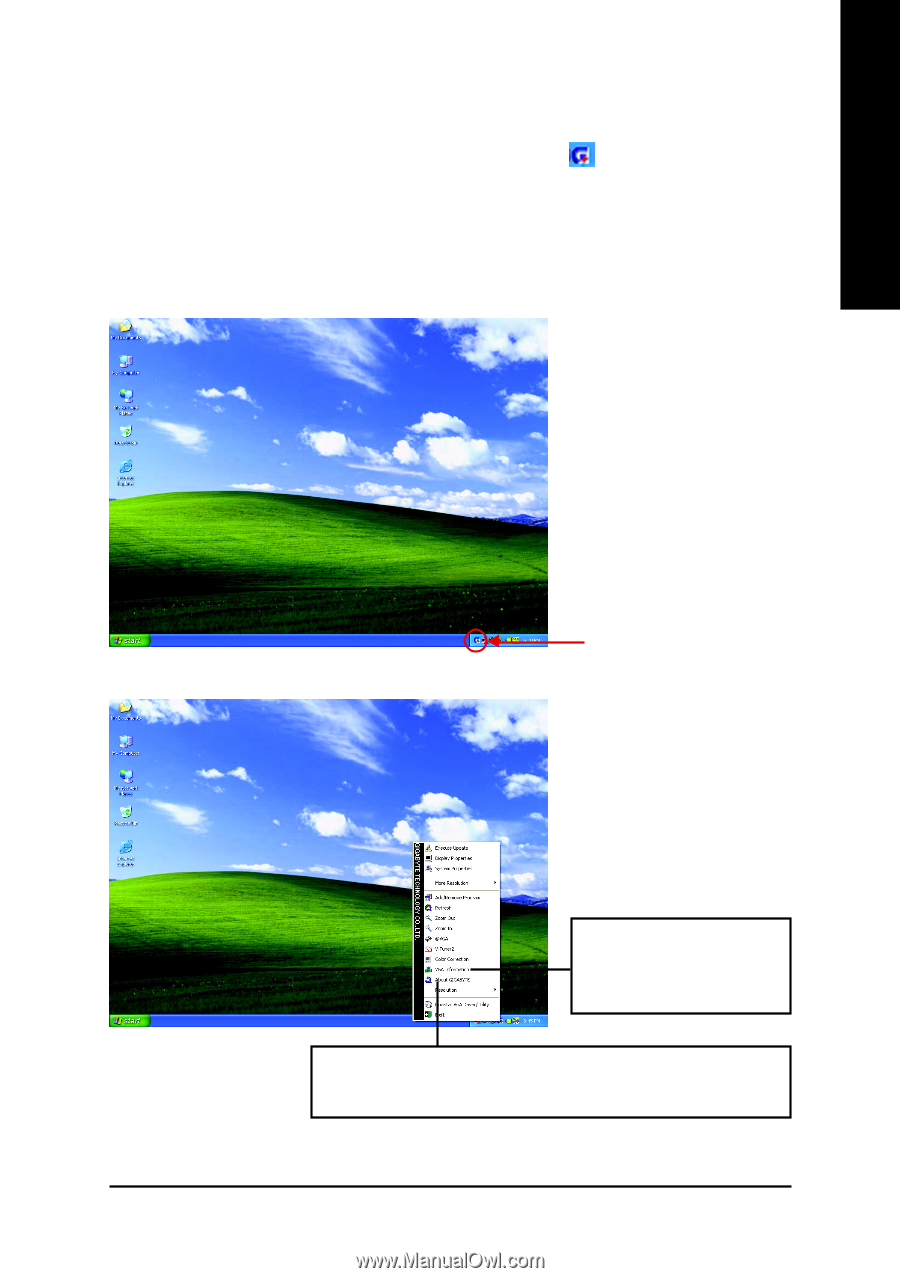
Software Installation
- 15 -
English
3.1.5. Taskbar icon
After installation of the display drivers, you will find a GBT icon
in your system tray. Right-
click this icon to open the GBT control panel, which shows a menu composed of shortcut of
the graphics card's enhanced and other functions.
You may click the "Display Properties" item, and then click Settings. Click "Advanced" after
clicking Settings. Click the appropriate tab to change your display settings.
Right click the icon.
You can link to GBT website for updated information about the graph-
ics accelerator, latest drivers, and other information.
Click "VGA Information" item
into the "VGA Info" and "Color
Adjust" tabs.