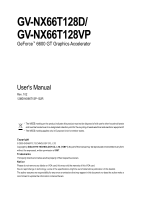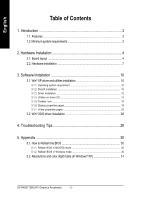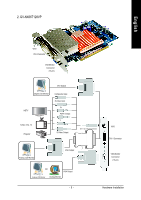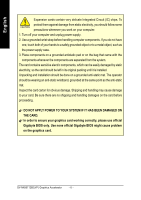Gigabyte GV-NX66T128D-SP Manual
Gigabyte GV-NX66T128D-SP Manual
 |
View all Gigabyte GV-NX66T128D-SP manuals
Add to My Manuals
Save this manual to your list of manuals |
Gigabyte GV-NX66T128D-SP manual content summary:
- Gigabyte GV-NX66T128D-SP | Manual - Page 1
GV-NX66T128D/ GV-NX66T128VP GeForce™ 6600 GT Graphics Accelerator User's Manual GIGABYTE TECHNOLOGY CO., LTD Copyright by GIGA-BYTE TECHNOLOGY CO., LTD. ("GBT"). No part of this manual not remove any labels on VGA card, this may void the warranty of this VGA card. Due to rapid change in technology - Gigabyte GV-NX66T128D-SP | Manual - Page 2
23 3.2. Win® 2000 driver installation 28 4. Troubleshooting Tips 29 5. Appendix 30 5.1. How to Reflash the BIOS 30 5.1.1. Reflash BIOS in MS-DOS mode 30 5.1.2. Reflash BIOS in Windows mode 30 5.2. Resolutions and color depth table (In Windows® XP 31 GV-NX66T128D(VP) Graphics Accelerator - Gigabyte GV-NX66T128D-SP | Manual - Page 3
16 • Integrated with 128MB DDRIII memory • Supports DirectX 9.0c • Supports NVIDIA® SLITM (Scalable Link Interface) technology (Note) • Supports AV / S-Video and HDTV output • Supports video capture for video editing (VIVO) (only for GV-NX66T128VP) • Provides D-Sub and DVI-I connectors 1.2. Minimum - Gigabyte GV-NX66T128D-SP | Manual - Page 4
Digital LCD Monitor HDTV NTSC / PAL TV Projector DVI Output Pr Pb/AV Output Y S-Video Output DVI-I to D-Sub Adapter Analog LCD Monitor VGA Output OR VGA Output Analog LCD Monitor Analog Monitor GV-NX66T128D(VP) Graphics Accelerator - 4 - TV-Out DVI-I Connector VGA Monitor Connector (15-pin - Gigabyte GV-NX66T128D-SP | Manual - Page 5
English 2. GV-NX66T128VP VIVO DVI-I Connector VGA Monitor Connector (15-pin) DVI Output Digital LCD Monitor HDTV NTSC / PAL TV Composite Input S-Video Input Pr Pb/AV Output Y Projector S-Video Output DVI-I to D-Sub Connector VIVO DVI-I Connector Analog LCD Monitor VGA Output OR VGA - Gigabyte GV-NX66T128D-SP | Manual - Page 6
before proceeding. DO NOT APPLY POWER TO YOUR SYSTEM IF IT HAS BEEN DAMAGED ON THE CARD. In order to ensure your graphics card working correctly, please use official Gigabyte BIOS only. Use none official Gigabyte BIOS might cause problem on the graphics card. GV-NX66T128D(VP) Graphics Accelerator - Gigabyte GV-NX66T128D-SP | Manual - Page 7
the existing graphics card: 1. Power off the computer and monitor, then disconnect the display cable from the back of your computer. 2. Remove the computer cover. If necessary, consult your computer's manual for help in removing the cover. 3. Remove any existing graphics card from your computer - Gigabyte GV-NX66T128D-SP | Manual - Page 8
panel display to the appropriate connector, as shown below... To VGA Monitor To Flat Panel Display To TV/VCR/VIVO You are now ready to proceed with the installation of the graphics card driver. Please refer to next chapter for detailed instructions. GV-NX66T128D(VP) Graphics Accelerator - 8 - - Gigabyte GV-NX66T128D-SP | Manual - Page 9
an SLI configuration. Two SLI-ready graphics cards of the same type. (Example: GV-NX66T128D) SLI bridge connector (provided by motherboard manufacturer) For more information about the hardware configuration of an SLI system, please refer to motherboard user manual. - 9 - Hardware Installation - Gigabyte GV-NX66T128D-SP | Manual - Page 10
up, run "D:\setup.exe"). Then you can follow the guides to setup your graphics card driver. (Please follow the subsection 3.1.3 "Driver installation" to install the driver for your graphics accelerator.) 3.1. Windows® XP driver and utilities installation 3.1.1. Operating system requirement • When - Gigabyte GV-NX66T128D-SP | Manual - Page 11
English Step 2. Choose I accept the agreement and click the "Next" button. Step 3. Click the "Next" button. Installing the components. Step 4. Click "Finish" to restart computer. Then the DirectX 9 installation is completed. - 11 - Software Installation - Gigabyte GV-NX66T128D-SP | Manual - Page 12
time, the windows will automatically detect a new hardware in the system and pop out a "New Hardware Found" message. The following is the step-by-step installation guide. Step 1: Found new hardware wizard: Video controller (VGA Compatible) Click the "Next" button to install the driver. (There is - Gigabyte GV-NX66T128D-SP | Manual - Page 13
your CD-ROM, and then you can see the AUTORUN window. If it does not show up, please run "D:\setup.exe". Step 1. When autorun window show up, click Install Display Driver item. Step 2. Click the "Next" button. Windows installs the driver components. Step 3. Click the "Finish" button and restart - Gigabyte GV-NX66T128D-SP | Manual - Page 14
Utilities on driver CD Insert the driver CD disk into your CD-ROM, and then you can see the AUTORUN window. If it does not show up, please run "D:\setup.exe". • Install GIGABYTE utilities: Step 1. When autorun window show up, please click the Utilities item. Then click the GIGABYTE Utility item - Gigabyte GV-NX66T128D-SP | Manual - Page 15
English V-Tuner 2 V-Tuner 2 lets you adjust the working frequency of the graphic engine and video memory (Core Clock and Memory Clock). Displays core clock status Displays memory clock status Adjust core speed The tunning CLK will only be applied when - Gigabyte GV-NX66T128D-SP | Manual - Page 16
drivers, you will find a GBT icon on the taskbar's status area. Right-click this icon to open the GBT control panel, showing a menu composed of shortcut of the graphics card information about the graphics accelerator, latest drivers, and other information. GV-NX66T128D(VP) Graphics Accelerator - 16 - - Gigabyte GV-NX66T128D-SP | Manual - Page 17
English VGA Information VGA Info lists the relevant information about your card. Color Adjust Color Adjust allows you to make color adjustments, such as brightness, contrast and gamma values for each or all of RGB colors. - 17 - Software Installation - Gigabyte GV-NX66T128D-SP | Manual - Page 18
English After installation of the display drivers, you will find a NVIDIA icon on the taskbar's status area. Click this icon to open the control panel. Right click the icon. You can adjust the properties of the graphics accelerator from here. GV-NX66T128D(VP) Graphics Accelerator - 18 - - Gigabyte GV-NX66T128D-SP | Manual - Page 19
of display area, and the refresh rate. Settings (Resolutions and Color depth for Windows) You may adjust the screen resolution and color quality settings in this dialog page shows the Adapter, System and Driver version information. You can select other properties from the pop-out menu. - - Gigabyte GV-NX66T128D-SP | Manual - Page 20
the Global Driver Settings. „ To enable SLI mode, select the Enable SLI multi-GPU check box and click Apply after installation of two GVNX66T128D/GV-NX66T128VP graphics cards on an SLIcapable motherboard. Then restart your system when prompted. "*" Only Windows XP operating system supports the SLI - Gigabyte GV-NX66T128D-SP | Manual - Page 21
video overlay, which is only available on the Primary display. The video overlay controls are automatically activated during playback of any video file type that supports display(s) for optimal viewing and representation of colors. • Troubleshooting This option can be used to force detection of an - Gigabyte GV-NX66T128D-SP | Manual - Page 22
temperature exceeds threshold check box. Screen Resolutions & Refresh Rates properties „ The Screen Resolutions & Refresh Rates Properties allows you to adjust the screen resolution, color quality and monitor settings (screen refresh rates). Or you can customize resolutions and refresh rates. GV - Gigabyte GV-NX66T128D-SP | Manual - Page 23
of desktop tools designed to help you be more productive when using your graphics card. With nView you can set up multiple desktops to work with your applications applications so you won't have to crowd several open application windows on one desktop. Enable the nView Desktop Manager features: Right - Gigabyte GV-NX66T128D-SP | Manual - Page 24
. The setup wizard can also be accessed from this tab. nView Profiles properties „ This tab contains a record all nView display settings for easy software setup. GV-NX66T128D(VP) Graphics Accelerator - 24 - - Gigabyte GV-NX66T128D-SP | Manual - Page 25
„ This tab allows you to control window and dialog box placement when using multiple monitors. nView Applications properties „ This tab allows you to control nView settings depending different applications. nView Desktops properties „ - Gigabyte GV-NX66T128D-SP | Manual - Page 26
nView User Interface properties „ This tab allows for customization of the nView user interface. nView Effects properties „ This tab provides special windows effects that you can apply to your applications. nView Zoom properties „ This tab provides dynamic zoom functionality on the desktop. Also - Gigabyte GV-NX66T128D-SP | Manual - Page 27
English nView Hot Keys properties „ This tab lets you perform various actions with shortcut keys or key combinations. nView Mouse properties „ This tab can modify and extend mouse behavior with kinematic actions. nView Tools properties „ This tab can improve nView functionality for mobile and - Gigabyte GV-NX66T128D-SP | Manual - Page 28
7. Click "Yes" to the license agreement. 8. Follow the Wizard's on-screen instructions to complete the installation. Please make sure the Windows® 2000 have installed Windows® 2000 Service Pack (or later) before installing the graphics accelerator driver. GV-NX66T128D(VP) Graphics Accelerator - 28 - - Gigabyte GV-NX66T128D-SP | Manual - Page 29
and press Enter. After getting into Safe Mode, in Device Manager check whether the driver for the graphics card is correct. „ For more assistance, use the Troubleshooting Guide located in the Windows® Help or contact your computer manufacturer. If necessary, adjust your monitor's setting by monitor - Gigabyte GV-NX66T128D-SP | Manual - Page 30
file for your card from GBT website and extract it to your hard disk (or floppy disk). b. Select the From Local File check box and then click Flash. c. Select the BIOS file from your hard disk (or floppy disk). d. Complete the update procedure following the on-screen instructions. GV-NX66T128D(VP - Gigabyte GV-NX66T128D-SP | Manual - Page 31
English 5.2. Resolutions and Color Depth Table (In Windows® XP) GeForce 6600 GT Single Display Standard Modes Display Screen Resolution 320 x 200 320 x 240 400 x 300 480 x 360 512 x 384 640 x 400 640 x 480 - Gigabyte GV-NX66T128D-SP | Manual - Page 32
(bpp) 8bpp(256 color) Standard mode 3 3 3 3 3 3 3 3 16bpp (65K color) High mode 3 3 3 3 3 3 3 3 32bpp (16.7M) True mode 3 X 3 X 3 X 3 3 * This table is for reference only. The actual resolutions supported depend on the monitor you use. GV-NX66T128D(VP) Graphics Accelerator - 32 - - Gigabyte GV-NX66T128D-SP | Manual - Page 33
- 33 - Appendix English - Gigabyte GV-NX66T128D-SP | Manual - Page 34
English GV-NX66T128D(VP) Graphics Accelerator - 34 -

Copyright
© 2005 GIGABYTE TECHNOLOGY CO., LTD
Copyright by
GIGA-BYTE TECHNOLOGY CO., LTD.
("GBT").
No part of this manual may
be reproduced or transmitted in any form
without the expressed, written permission of
GBT
.
Trademarks
Third-party brands and names are the property of their respective owners.
Notice
Please do not remove any labels on VGA card, this may void the warranty of this VGA card.
Due to rapid change in technology, some of the specifications might be out of date before publication of this booklet.
The author assumes no responsibility for any errors or omissions that may appear in this document nor does the author make a
commitment to update the information contained herein.
GV-NX66T128D/
GV-NX66T128VP
User's Manual
GeForce
™
6600 GT Graphics Accelerator
Rev. 102
12MD-NX66T1SP-102R
*
The WEEE marking on the product indicates this product must not be disposed of with user's other household waste
and must be handed over to a designated collection point for the recycling of waste electrical and electronic equipment!!
*
The WEEE marking applies only in European Union's member states.