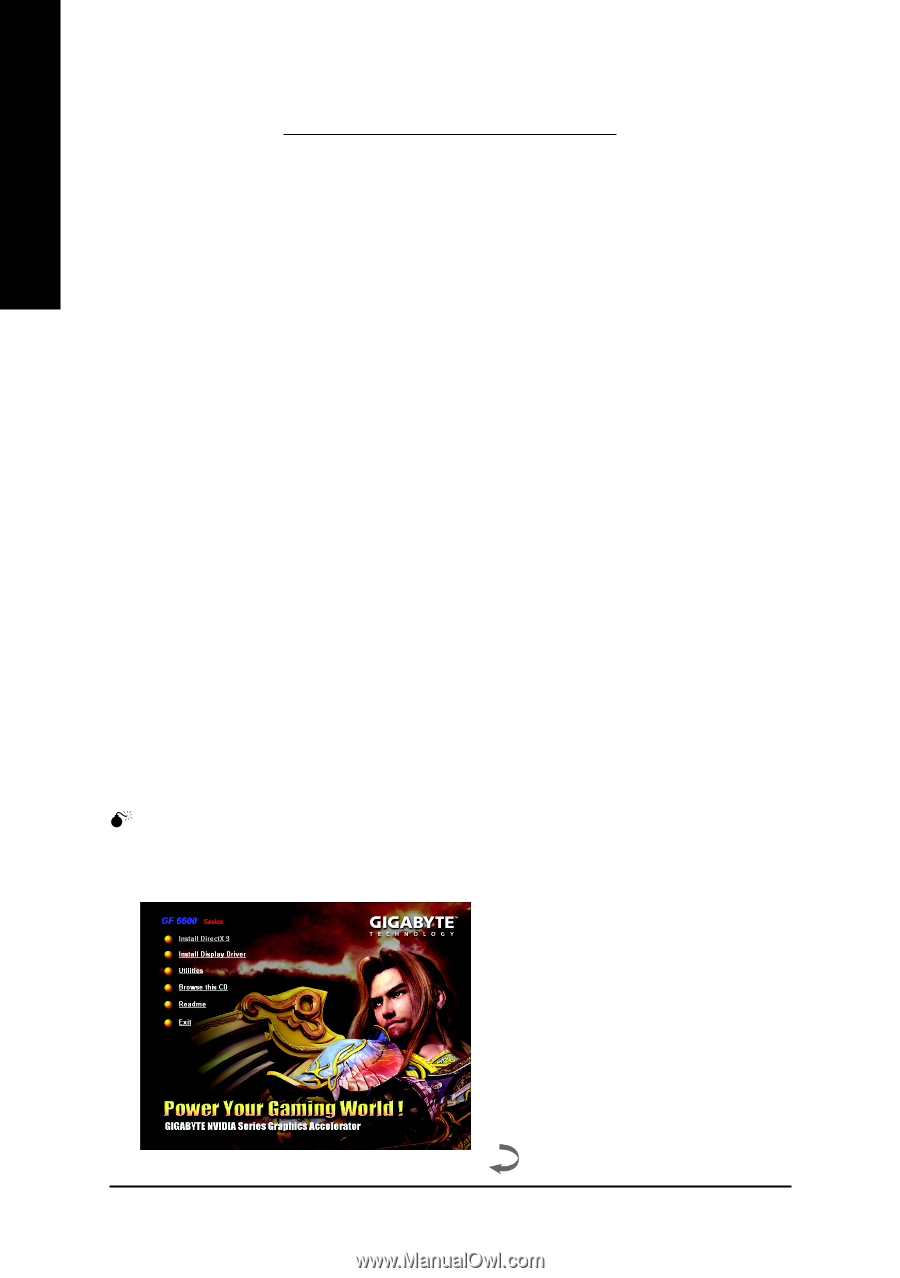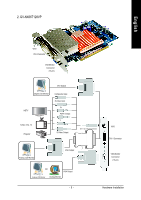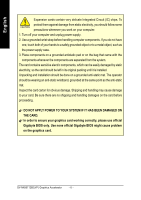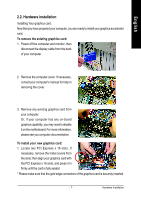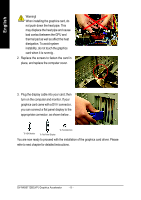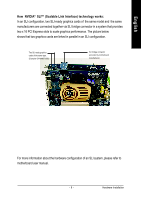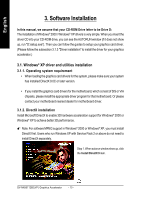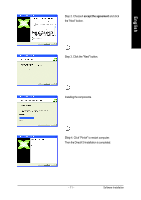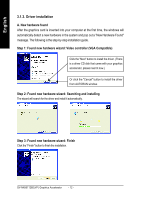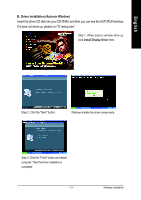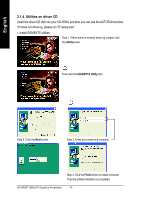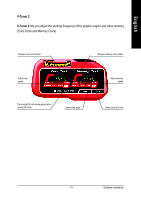Gigabyte GV-NX66T128D-SP Manual - Page 10
Software Installation - windows 7
 |
View all Gigabyte GV-NX66T128D-SP manuals
Add to My Manuals
Save this manual to your list of manuals |
Page 10 highlights
English 3. Software Installation In this manual, we assume that your CD-ROM Drive letter to be Drive D: The installation of Windows® 2000 / Windows® XP drivers is very simple. When you insert the driver CD into your CD-ROM drive, you can see the AUTORUN window (if it does not show up, run "D:\setup.exe"). Then you can follow the guides to setup your graphics card driver. (Please follow the subsection 3.1.3 "Driver installation" to install the driver for your graphics accelerator.) 3.1. Windows® XP driver and utilities installation 3.1.1. Operating system requirement • When loading the graphics card drivers for the system, please make sure your system has installed DirectX 9.0C or later version. • If you install the graphics card drivers for the motherboard, which consist of SIS or VIA chipsets, please install the appropriate driver program for that motherboard. Or please contact your motherboard nearest dealer for motherboard driver. 3.1.2. DirectX installation Install Microsoft DirectX to enable 3D hardware acceleration support for Windows® 2000 or Windows® XP to achieve better 3D performance. 0 Note: For software MPEG support in Windows® 2000 or Windows® XP, you must install DirectX first. Users who run Windows XP with Service Pack 2 or above do not need to install DirectX separately. Step 1. When autorun window show up, click the Install DirectX 9 item. GV-NX66T128D(VP) Graphics Accelerator - 10 -