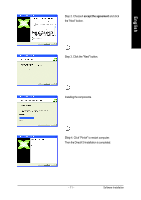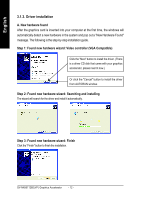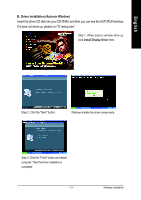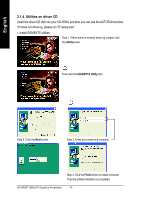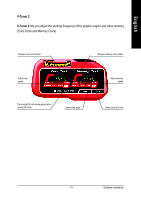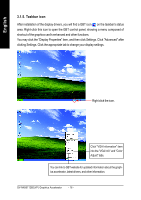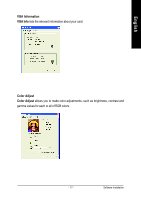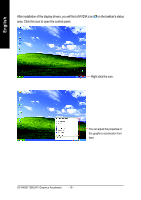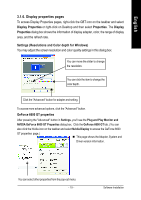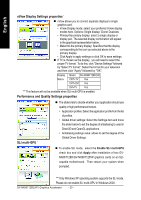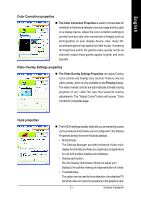Gigabyte GV-NX66T128D-SP Manual - Page 16
Taskbar icon - driver
 |
View all Gigabyte GV-NX66T128D-SP manuals
Add to My Manuals
Save this manual to your list of manuals |
Page 16 highlights
English 3.1.5. Taskbar icon After installation of the display drivers, you will find a GBT icon on the taskbar's status area. Right-click this icon to open the GBT control panel, showing a menu composed of shortcut of the graphics card's enhanced and other functions. You may click the "Display Properties" item, and then click Settings. Click "Advanced" after clicking Settings. Click the appropriate tab to change your display settings. Right click the icon. Click "VGA Information" item into the "VGA Info" and "Color Adjust" tabs. You can link to GBT website for updated information about the graphics accelerator, latest drivers, and other information. GV-NX66T128D(VP) Graphics Accelerator - 16 -
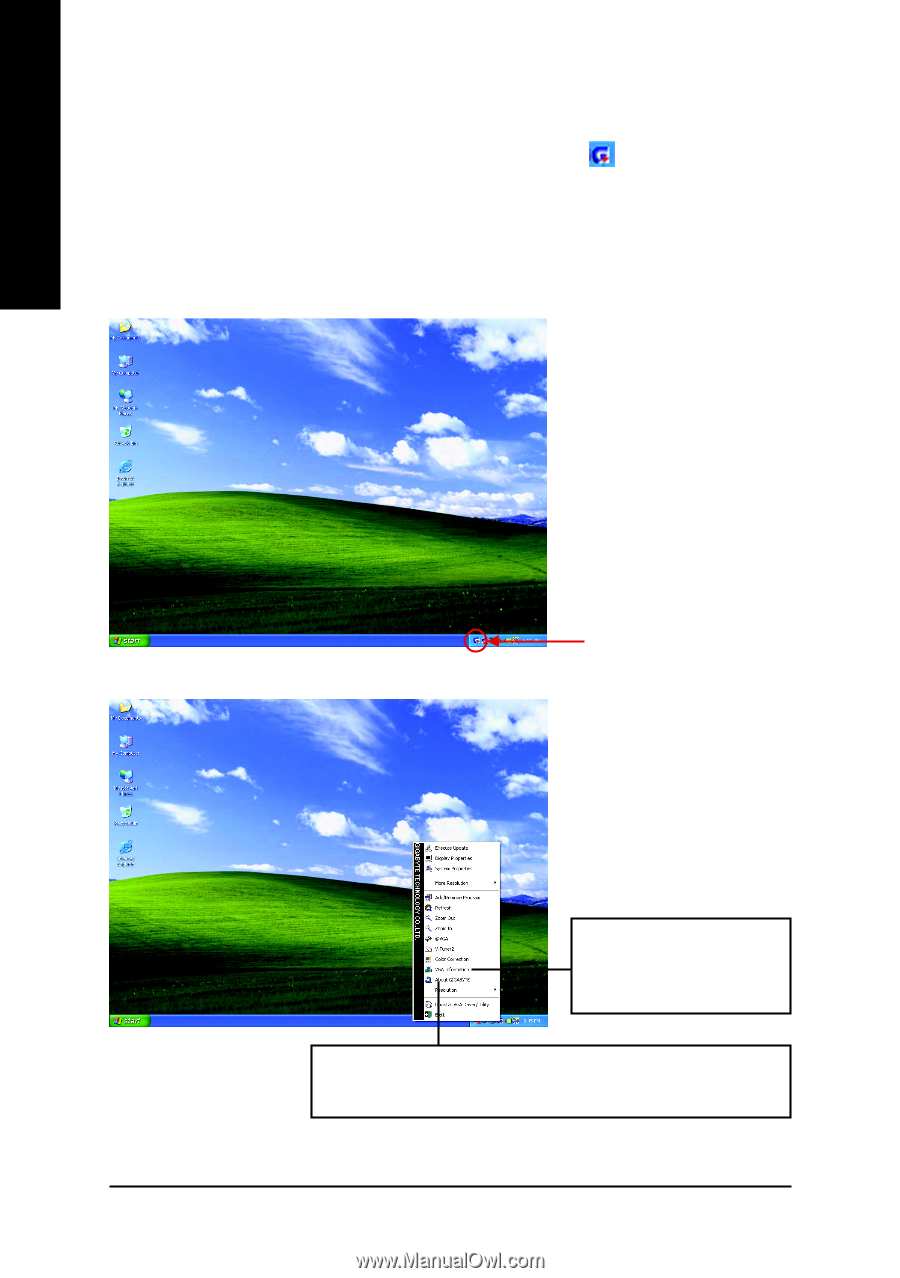
GV-NX66T128D(VP) Graphics Accelerator
- 16 -
English
3.1.5. Taskbar icon
After installation of the display drivers, you will find a GBT icon
on the taskbar's status
area. Right-click this icon to open the GBT control panel, showing a menu composed of
shortcut of the graphics card's enhanced and other functions.
You may click the "Display Properties" item, and then click Settings. Click "Advanced" after
clicking Settings. Click the appropriate tab to change your display settings.
Right click the icon.
You can link to GBT website for updated information about the graph-
ics accelerator, latest drivers, and other information.
Click "VGA Information" item
into the "VGA Info" and "Color
Adjust" tabs.