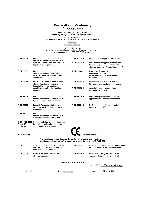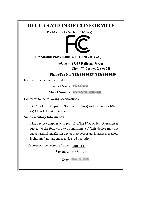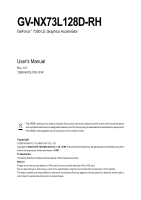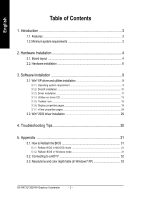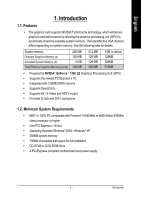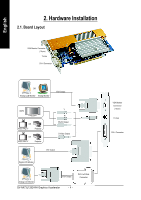Gigabyte GV-NX73L128D-RH Manual
Gigabyte GV-NX73L128D-RH Manual
 |
View all Gigabyte GV-NX73L128D-RH manuals
Add to My Manuals
Save this manual to your list of manuals |
Gigabyte GV-NX73L128D-RH manual content summary:
- Gigabyte GV-NX73L128D-RH | Manual - Page 1
VGA Card GV-NX73L128D-RH Mar. 31, 2006 - Gigabyte GV-NX73L128D-RH | Manual - Page 2
VGA Card GV-NX73L128D-RH Mar. 31, 2006 - Gigabyte GV-NX73L128D-RH | Manual - Page 3
GV-NX73L128D-RH GeForce™ 7300 LE Graphics Accelerator User's Manual Rev. 101 12MD-NX73L1DR-101R * The WEEE marking 2006 GIGABYTE TECHNOLOGY CO., LTD Copyright by GIGA-BYTE TECHNOLOGY CO., LTD. ("GBT"). No part of this manual may be reproduced or transmitted in any form without the expressed, written - Gigabyte GV-NX73L128D-RH | Manual - Page 4
2000 driver installation 29 4. Troubleshooting Tips 30 5. Appendix 31 5.1. How to Reflash the BIOS 31 5.1.1. Reflash BIOS in MS-DOS mode 31 5.1.2. Reflash BIOS in Windows mode 31 5.2. Connecting to a HDTV 32 5.3. Resolutions and color depth table (In Windows® XP 33 GV-NX73L128D-RH Graphics - Gigabyte GV-NX73L128D-RH | Manual - Page 5
MB 512 MB 128 MB 128 MB 256 MB 1GB or above 128MB 384MB 512MB • Powered by NVIDIA® GeForce™ 7300 LE Graphics Processing Unit (GPU) • Supports the newest PCI Express x 16 • Integrated with 128MB DDRII memory • Supports DirectX 9.0c • Supports AV / S-Video and HDTV output • Provides D-Sub and DVI - Gigabyte GV-NX73L128D-RH | Manual - Page 6
DVI-I Connector OR Analog LCD Monitor Analog Monitor VGA Output HDTV OR NTSC / PAL TV Projector OR NTSC / PAL TV Projector Y Pr Pb/AV Output S-Video Output DVI Output Digital LCD Monitor VGA Output Analog LCD Monitor GV-NX73L128D-RH Graphics Accelerator - 4 - DVI-I to D-Sub Connector - Gigabyte GV-NX73L128D-RH | Manual - Page 7
APPLY POWER TO YOUR SYSTEM IF IT HAS BEEN DAMAGED ON THE CARD. In order to ensure your graphics card working correctly, please use official Gigabyte BIOS only. Use none official Gigabyte BIOS might cause problem on the graphics card. - 5 - Hardware Installation - Gigabyte GV-NX73L128D-RH | Manual - Page 8
computer's manual for help in removing the cover. 3. Remove any existing graphics card from your computer. Or, if your computer has any on-board graphics capability, you may need to disable it on the motherboard. For more information, please see your computer documentation. GV-NX73L128D-RH Graphics - Gigabyte GV-NX73L128D-RH | Manual - Page 9
cover from the slot; then align your graphics card with the PCI Express x 16 slot, and press it in firmly until the VGA Monitor To Flat Panel Display To TV/VCR You are now ready to proceed with the installation of the graphics card driver. Please refer to next chapter for detailed instructions - Gigabyte GV-NX73L128D-RH | Manual - Page 10
GIGABYTE Component Video Adapter for Nvidia Graphics Cards (HDTV Cable) English AV Out S-Video Out Connect to the TV-Out port on the graphics card. HDTV video connection, you can connect the RCA cable from your TV to the AV Out port on the adapter. GV-NX73L128D-RH Graphics Accelerator - 8 - - Gigabyte GV-NX73L128D-RH | Manual - Page 11
English 3. Software Installation In this manual, we assume that your CD-ROM Drive letter to be Drive D: The installation of Windows® 2000 / Windows® XP drivers is very simple. When you insert the driver CD into your CD-ROM drive, you can see the AUTORUN window (if it does not show up, run "D:\setup - Gigabyte GV-NX73L128D-RH | Manual - Page 12
XP with Service Pack 2 or above do not need to install DirectX separately. Step 1. When autorun window show up, click the Install DirectX 9 item. Step 2. Choose I accept the agreement and click the Next button. Step 3. Click the Next button. Installing the components. GV-NX73L128D-RH Graphics - Gigabyte GV-NX73L128D-RH | Manual - Page 13
installation guide. Step 1: Found new hardware wizard: Video controller (VGA Compatible) Click "Next" button to install the driver. (There is a driver CD the driver from AUTORUN window. Step 2: Found new hardware wizard: Searching and installing The wizard will search for the driver and install - Gigabyte GV-NX73L128D-RH | Manual - Page 14
please run "D:\setup.exe". Step 1. When autorun window show up, click Display Driver item. Then click the Install Display Driver item. Step 2. Click "Next" button. Windows installings the components. GV-NX73L128D-RH Graphics Accelerator Step 3. Click "Finish" button to restart computer. Then the - Gigabyte GV-NX73L128D-RH | Manual - Page 15
Utilities on driver CD Insert the driver CD disk into your CD-ROM, and then you can see the AUTORUN window. If it does not show up, please run "D:\setup.exe". • Install GIGABYTE utilities: Step 1. When autorun window show up, please click the Utilities item. Then click the GIGABYTE Utility item - Gigabyte GV-NX73L128D-RH | Manual - Page 16
status Adjust core speed The tunning CLK will only be applied when running 3D mode. Opens Help page Adjust memory speed Select choice of skin GV-NX73L128D-RH Graphics Accelerator - 14 - - Gigabyte GV-NX73L128D-RH | Manual - Page 17
English 3.1.5. Taskbar icon After installation of the display drivers, you will find a GBT icon on the taskbar's status appropriate tab to change your display settings. Right click the icon. Click "VGA Information" item into the "VGA Info" and "Color Adjust" tabs. You can link to GBT website for - Gigabyte GV-NX73L128D-RH | Manual - Page 18
English VGA Information VGA Info lists the relevant information about your card. Color Adjust Color Adjust allows you to make color adjustments, such as brightness, contrast and gamma values for each or all of RGB colors. GV-NX73L128D-RH Graphics Accelerator - 16 - - Gigabyte GV-NX73L128D-RH | Manual - Page 19
English After installation of the display drivers, you will find a NVIDIA icon on the taskbar's status area. Click this icon to open the control panel. Right click the icon. You can adjust the properties of the graphics accelerator from here. - 17 - Software Installation - Gigabyte GV-NX73L128D-RH | Manual - Page 20
box. Click the GeForce 7300 LE tab. (You can also click the Nvidia icon on the taskbar and select Nvidia Display to access the GeForce 7300 LE page.) „ This page shows theAdapter, System and Driver version information. You can select other properties from the pop-out menu. GV-NX73L128D-RH Graphics - Gigabyte GV-NX73L128D-RH | Manual - Page 21
You can set the display to output from two monitors on the nView Display Settings page. The GV-NX73L128D-RH supports the following modes. (1) Clone Mode: Clone mode indicates that both displays in the display pair show Mode list and click Apply. - 19 - Clone Mode DualView Mode Software Installation - Gigabyte GV-NX73L128D-RH | Manual - Page 22
height of the total virtual desktop height. Select Vertical Span from the nView Display Mode list and click Apply. Horizontal Span Mode Vertical Span Mode GV-NX73L128D-RH Graphics Accelerator - 20 - - Gigabyte GV-NX73L128D-RH | Manual - Page 23
application profile from the list of profiles. • Global Driver Settings: Select the Settings item and move the : allows to set the degree of the Global Driver Settings. Color Correction properties „ The Color Correction video file type that supports overlay adjustments. The "Adjust Colors" button will - Gigabyte GV-NX73L128D-RH | Manual - Page 24
to NVIDIA features. • Display Optimization: Run the Display Optimization Wizard to adjust your display(s) for optimal viewing and representation of colors . • Troubleshooting: If Landscape (180 degree rotation) • Inverted Portrait (270 degree rotation) GV-NX73L128D-RH Graphics Accelerator - 22 - - Gigabyte GV-NX73L128D-RH | Manual - Page 25
, or click Restore Defaults. To begin, check the Enable screen menu editing check box. To return to normal navigation mode, uncheck the check box. - 23 - Software Installation - Gigabyte GV-NX73L128D-RH | Manual - Page 26
, select Properties/Settings/Advanced/ GeForce 7300 LE. Double-click Desktop Management item on the pop-up menu (Method B). Method A: Method B: Click the item to start nView Properties. Double-click Desktop Management to see more nView properties. GV-NX73L128D-RH Graphics Accelerator - 24 - - Gigabyte GV-NX73L128D-RH | Manual - Page 27
. The setup wizard can also be accessed from this tab. nView Profiles properties „ This tab contains a record all nView display settings for easy software setup. nView Windows properties „ This tab allows you to control window and dialog box placement when using multiple monitors. - 25 - Gigabyte GV-NX73L128D-RH | Manual - Page 28
„ This tab allows you to create up to 32 unique desktops. nView User Interface properties „ This tab allows for customization of the nView user interface. GV-NX73L128D-RH Graphics Accelerator - 26 - - Gigabyte GV-NX73L128D-RH | Manual - Page 29
playback via the video mirroring control button. nView Hot Keys properties „ This tab lets you perform various actions with shortcut keys or key combinations. - 27 - Software Installation - Gigabyte GV-NX73L128D-RH | Manual - Page 30
English nView Mouse properties „ This tab can modify and extend mouse behavior with kinematic actions. nView Tools properties „ This tab can improve nView functionality for mobile and desktop users. GV-NX73L128D-RH Graphics Accelerator - 28 - - Gigabyte GV-NX73L128D-RH | Manual - Page 31
Click "Next". 7. Click "Yes" to the license agreement. 8. Follow the Wizard's on-screen instructions to complete the installation. Please make sure the Windows® 2000 have installed Windows® 2000 Service Pack (or later) before installing the graphics accelerator driver. - 29 - Software Installation - Gigabyte GV-NX73L128D-RH | Manual - Page 32
, use the Troubleshooting Guide located in the Windows® Help or contact your computer manufacturer. If necessary, adjust your monitor's setting by monitor's adjust panel to make the screen looks focused, crisp, and sharp. (Please refer to the monitor's manual.) GV-NX73L128D-RH Graphics Accelerator - Gigabyte GV-NX73L128D-RH | Manual - Page 33
: gvf11 -p nx73l128d-rh.f2) and press Enter. 6. Wait until it's done, then restart your computer. 5.1.2. Reflash BIOS in Windows mode 1. After installing the display drivers, you will find a GBT icon in the lower-right corner of the Taskbar. Right-click to select the @VGA utility. @VGA flash BIOS - Gigabyte GV-NX73L128D-RH | Manual - Page 34
driver, right-click on Desktop and select Properties. When Display Properties dialog box appears, select the Settings tab. In Settings, click the Advanced button. Step 3: Click the Geforce 7300 LE on your HDTV. Then click Apply to complete the settings. GV-NX73L128D-RH Graphics Accelerator - 32 - - Gigabyte GV-NX73L128D-RH | Manual - Page 35
(In Windows® XP) Display Screen Resolution 320 x 200 320 x 240 400 x 300 480 x 360 512 x 384 640 x 400 640 x 480 720 x 480 720 x 576 800 x 600 848 x 480 960 x 600 1024 x 768 1088 x 612 1152 x 864 1280 x 720 1280 x 768 1280 x 960 1280 x 1024 1360 x 768 1600 x 900 1600 x 1024 GeForce 7300 LE Single - Gigabyte GV-NX73L128D-RH | Manual - Page 36
(bpp) 8bpp(256 color) Standard mode 3 3 3 3 3 3 3 3 16bpp (65K color) High mode 3 3 3 3 3 3 3 3 32bpp (16.7M) True mode 3 X 3 X 3 X 3 3 * This table is for reference only. The actual resolutions supported depend on the monitor you use. GV-NX73L128D-RH Graphics Accelerator - 34 -

Mar. 31, 2006
VGA Card
GV-NX73L128D-RH