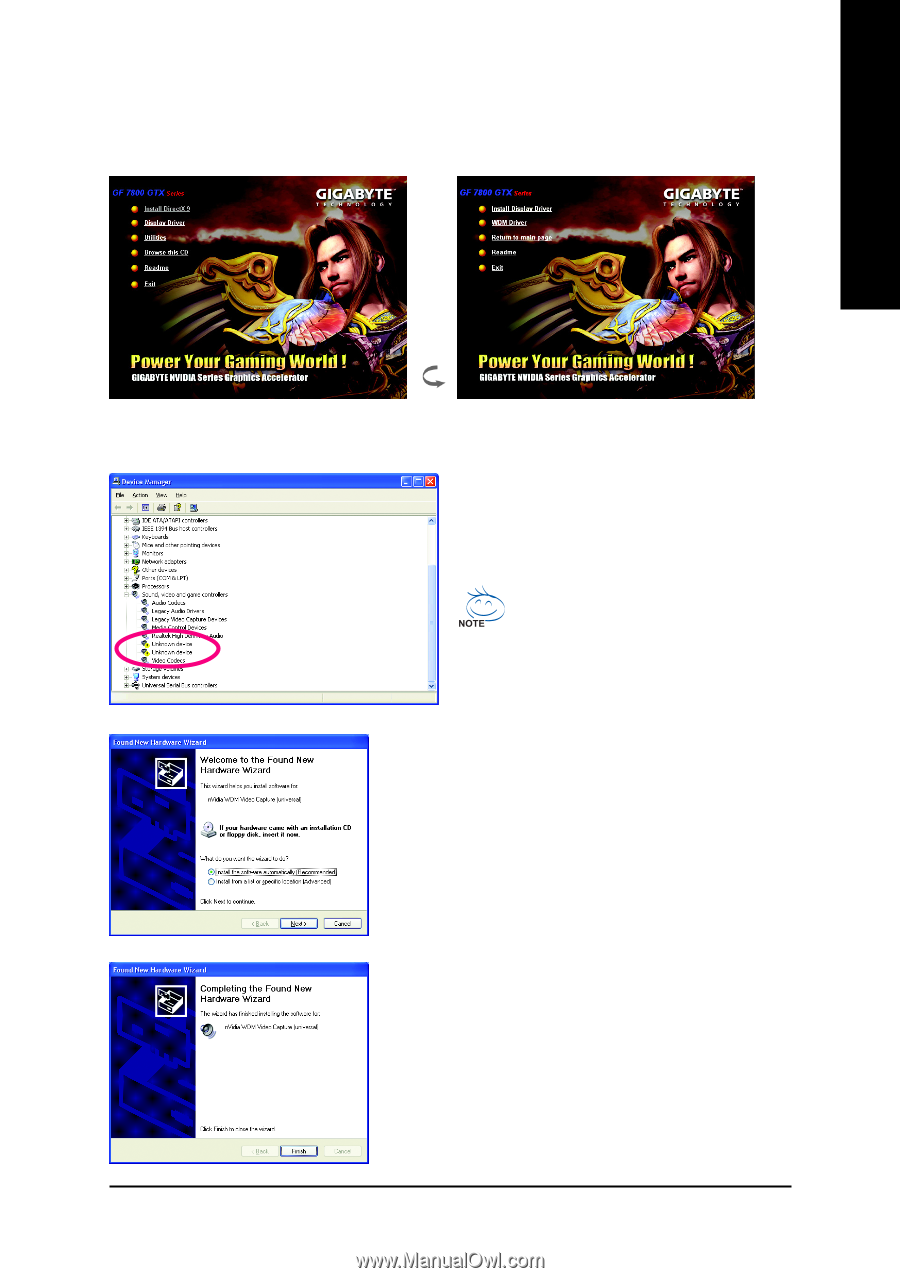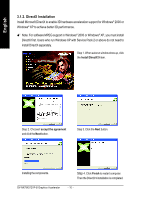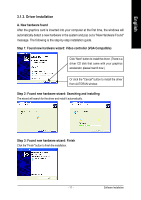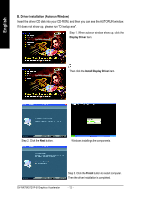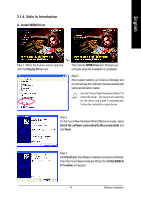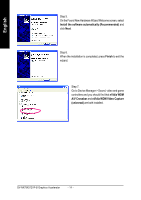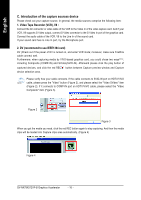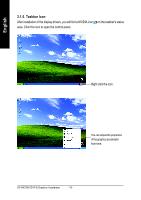Gigabyte GV-NX78X512VP-B Manual - Page 13
Vidio In Introduction
 |
View all Gigabyte GV-NX78X512VP-B manuals
Add to My Manuals
Save this manual to your list of manuals |
Page 13 highlights
English 3.1.4. Vidio In Introduction A. Install WDM Driver Step 1. When the Autorun screen appears, click the Display Driver item. Then click the WDM Driver item. Restart your computer when the installation is completed. Step 2. After system restarts, go to Device Manager and you should see two unknown devices marked with yellow exclamation marks. Use the "Found New Hardware Wizard" to install the driver. The wizard will searches for the driver and install it automatically. Follow the installation steps below. Step 3. On the Found New Hardware Wizard Welcome screen, select Install the software automatically (Recommended) and click Next. Step 4. Click Finish after the software installation procedure is finished. Then the Found New Hardware Wizard for nVidia WDM A/ V Crossbar will appear. - 13 - Software Installation