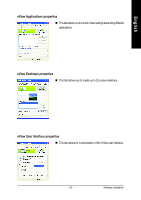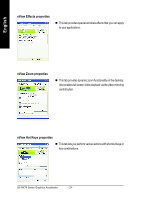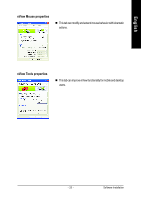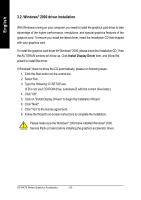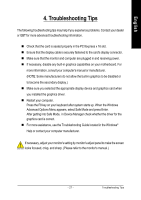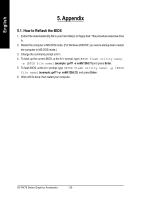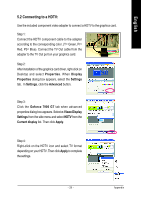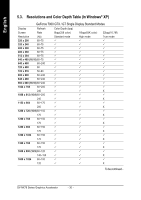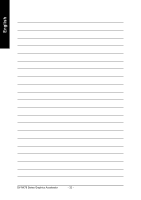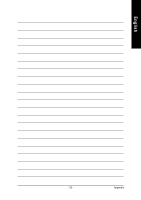Gigabyte GV-NX79X512DB-RH Manual - Page 30
Appendix
 |
View all Gigabyte GV-NX79X512DB-RH manuals
Add to My Manuals
Save this manual to your list of manuals |
Page 30 highlights
English 5. Appendix 5.1. How to Reflash the BIOS 1. Extract the downloaded Zip file to your hard disk(s) or floppy disk. This procedure assumes drive A. 2. Restart the computer in MS-DOS mode. (For Windows 2000/XP, you need a startup disk to restart the computer in MS-DOS mode.) 3. Change the command prompt to A:\>. 4. To back up the current BIOS, at the A:\> prompt, type[BIOS flash utility name] -s [BIOS file name] (example: gvf11 -s nx66t128d.f1) and press Enter. 5. To flash BIOS, at the A:\> prompt, type [BIOS flash utility name] -p [BIOS file name] (example: gvf11 -p nx66t128d.f2) and press Enter. 6. Wait until it's done, then restart your computer. GV-NX79 Series Graphics Accelerator - 28 -
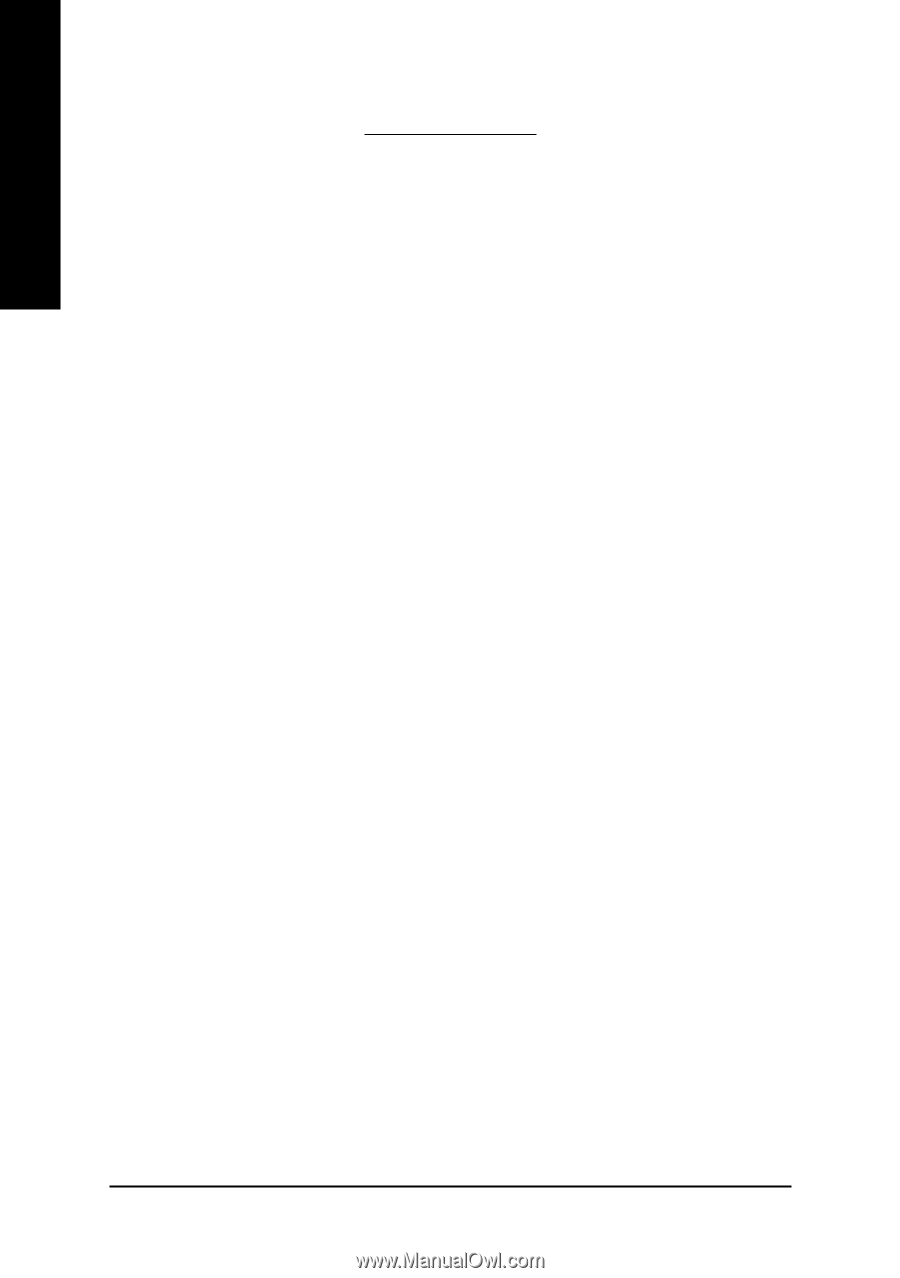
GV-NX79 Series Graphics Accelerator
- 28 -
English
5. Appendix
5.1. How to Reflash the BIOS
1.
Extract the downloaded Zip file to your hard disk(s) or floppy disk. This procedure assumes drive
A.
2.
Restart the computer in MS-DOS mode. (For Windows 2000/XP, you need a startup disk to restart
the computer in MS-DOS mode.)
3.
Change the command prompt to A:\>.
4.
To back up the current BIOS, at the A:\> prompt, type
[BIOS flash utility name]
-s [BIOS file name]
(example: gvf11 -s nx66t128d.f1)
and press
Enter
.
5.
To flash BIOS, at the A:\> prompt, type
[BIOS flash utility name] -p [BIOS
file name]
(example: gvf11 -p
nx66t128d.f2)
and press
Enter
.
6.
Wait until it's done, then restart your computer.