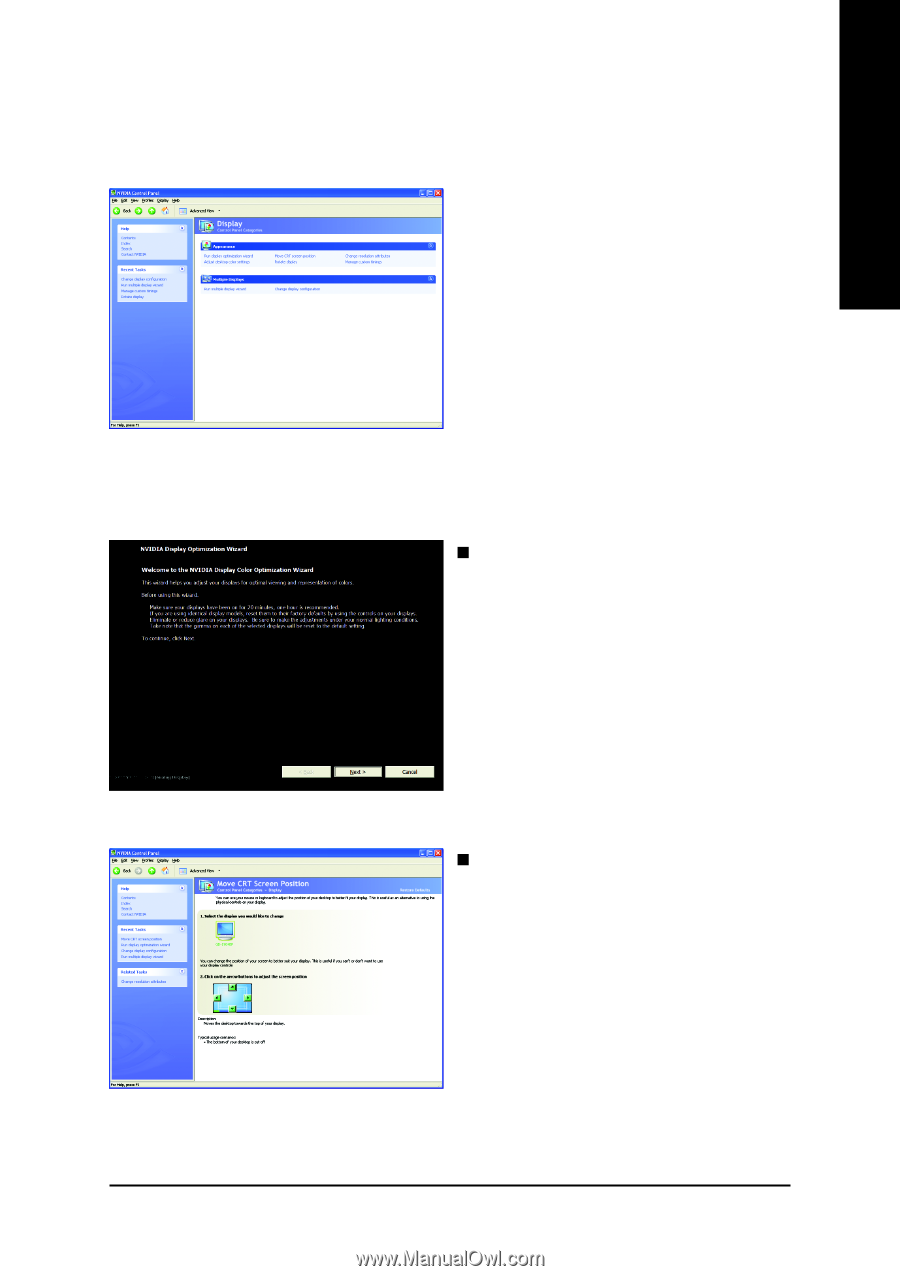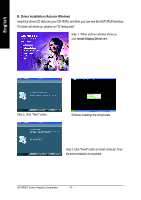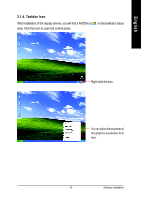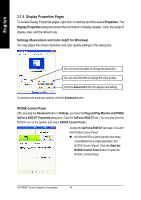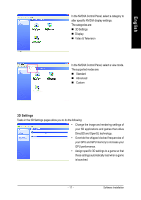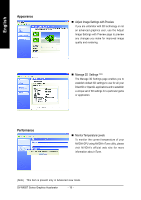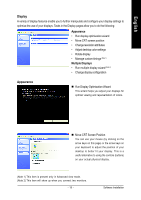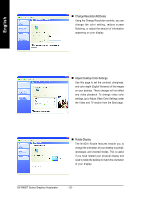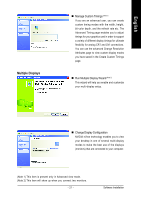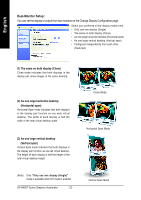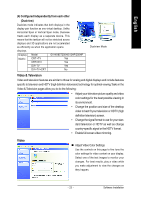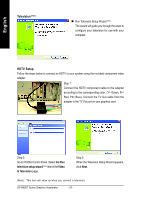Gigabyte GV-NX85T256H Manual - Page 25
Display, Appearance
 |
View all Gigabyte GV-NX85T256H manuals
Add to My Manuals
Save this manual to your list of manuals |
Page 25 highlights
English Display A variety of display features enable you to further manipulate and configure your display settings to optimize the use of your displays. Tasks in the Display pages allow you to do the following: Appearance • Run display optimization wizard • Move CRT screen position • Change resolution attributes • Adjust desktop color settings • Rotate display • Manage custom timings (Note 1) Multiple Displays • Run multiple display wizard (Note 2) • Change display configuration Appearance „ Run Display Optimization Wizard This wizard helps you adjust your displays for optimal viewing and repersentation of colors. „ Move CRT Screen Position You can use your mouse (by clicking on the arrow keys on this page) or the arrow keys on your keyboard to adjust the position of your desktop to better fit your display. This is a useful alternative to using the controls (buttons) on your actual physical display. (Note 1) This item is present only in Advanced view mode. (Note 2) This item will show up when you connect two monitors. - 19 - Software Installation