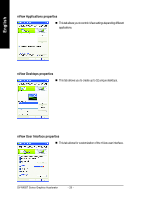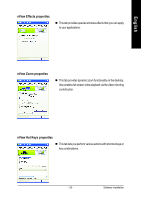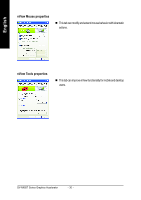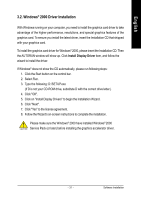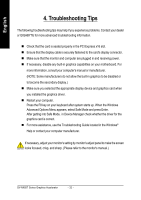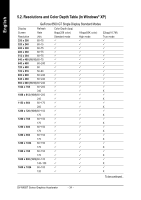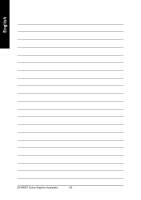Gigabyte GV-NX85T256H Manual - Page 39
Appendix - download
 |
View all Gigabyte GV-NX85T256H manuals
Add to My Manuals
Save this manual to your list of manuals |
Page 39 highlights
English 5. Appendix 5.1. How to Reflash the BIOS in MS-DOS Mode 1. Extract the downloaded Zip file to your hard disk(s) or floppy disk. This procedure assumes drive A. 2. Restart the computer in MS-DOS mode. (For Windows 2000/XP, you need a startup disk to restart the computer in MS-DOS mode.) 3. Change the command prompt to A:\>. 4. To back up the current BIOS, at the A:\> prompt, type[BIOS flash utility name] -s [BIOS file name] (example: gvf18 -s x85t2h.f1) and press Enter. 5. To flash BIOS, at the A:\> prompt, type [BIOS flash utility name] -p [BIOS file name] (example: gvf18 -p x85t2h.f2) and press Enter. 6. Wait until it's done, then restart your computer. - 33 - Appendix
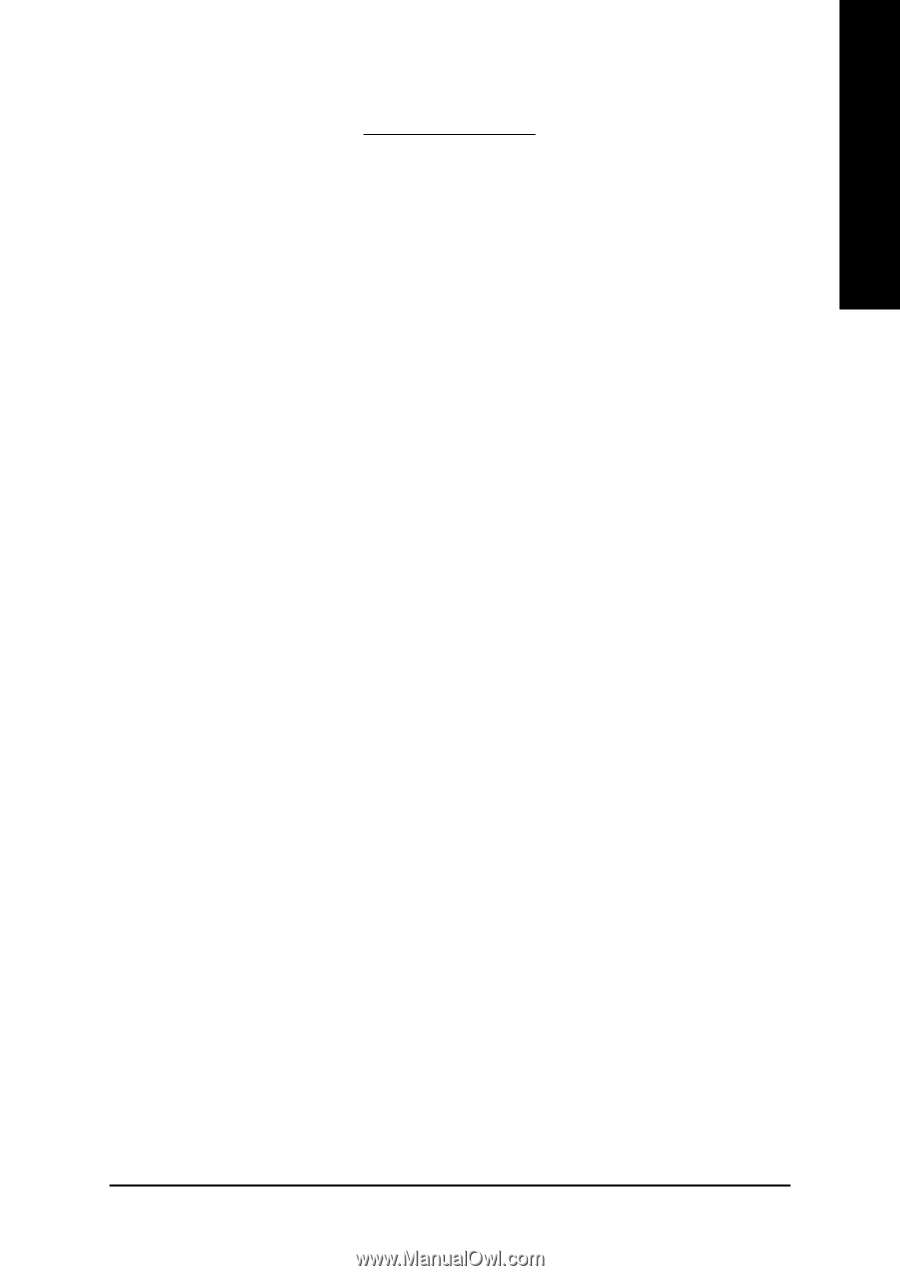
Appendix
- 33 -
English
5. Appendix
5.1. How to Reflash the BIOS in MS-DOS Mode
1.
Extract the downloaded Zip file to your hard disk(s) or floppy disk. This procedure assumes drive
A.
2.
Restart the computer in MS-DOS mode. (For Windows 2000/XP, you need a startup disk to restart
the computer in MS-DOS mode.)
3.
Change the command prompt to A:\>.
4.
To back up the current BIOS, at the A:\> prompt, type
[BIOS flash utility name]
-s [BIOS file name]
(example: gvf18 -s x85t2h.f1)
and press
Enter
.
5.
To flash BIOS, at the A:\> prompt, type
[BIOS flash utility name] -p [BIOS
file name]
(example: gvf18 -p
x85t2h.f2)
and press
Enter
.
6.
Wait until it's done, then restart your computer.