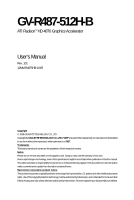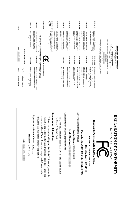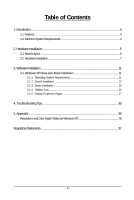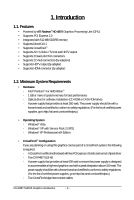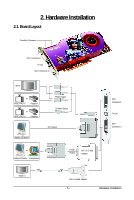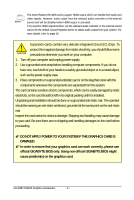Gigabyte GV-R487-512H-B Manual
Gigabyte GV-R487-512H-B Manual
 |
UPC - 818313006011
View all Gigabyte GV-R487-512H-B manuals
Add to My Manuals
Save this manual to your list of manuals |
Gigabyte GV-R487-512H-B manual content summary:
- Gigabyte GV-R487-512H-B | Manual - Page 1
GV-R487-512H-B ATI RadeonTM HD 4870 Graphics Accelerator User's Manual Rev. 101 12MM-R4875HB-101R Copyright © 2008 GIGABYTE TECHNOLOGY CO., LTD Copyright by GIGA-BYTE TECHNOLOGY CO., LTD. ("GBT"). No part of this manual may be reproduced or transmitted in any form without the expressed, written - Gigabyte GV-R487-512H-B | Manual - Page 2
VGA Card GV-R487-512H-B Jun. 27, 2008 VGA Card GV-R487-512H-B Jun. 27, 2008 - Gigabyte GV-R487-512H-B | Manual - Page 3
and Utilities Installation 11 3.1.1. Operating System Requirements 11 3.1.2. DirectX Installation ...12 3.1.3. Driver Installation ...13 3.1.4. Taskbar Icon ...15 3.1.5. Display Properties Pages 17 4. Troubleshooting Tips 35 5. Appendix ...36 Resolutions and Color Depth Tables (In Windows XP - Gigabyte GV-R487-512H-B | Manual - Page 4
Supports DirectX 10.1 • Supports CrossFireXTM • Supports AV / S-Video / TV-Out and HDTV output • Supports 2 Dual-Link DVI-I connectors • Supports 2 D-Sub connectors (by adapters) • Supports HDTV output (by adapter) • Supports HDMI slots and correct chipset driver - Two GV-R487-512H-B - A power supply - Gigabyte GV-R487-512H-B | Manual - Page 5
2. Hardware Installation 2.1. Board Layout CrossFire Connector DVI-I Connector 1 TV-Out DVI-I Connector 2 HDTV or NTSC / PAL TV Projector or NTSC D-Sub Output DVI-I to D-Sub Adapter DVI-I Connector 1 TV-Out DVI-I Connector 2 HDMI TV DVI-I to HDMI Adapter - 5 - Hardware Installation - Gigabyte GV-R487-512H-B | Manual - Page 6
APPLY POWER TO YOUR SYSTEM IF THE GRAPHICS CARD IS DAMAGED. In order to ensure that your graphics card can work correctly, please use official GIGABYTE BIOS only. Using non-official GIGABYTE BIOS might cause problem(s) on the graphics card. GV-R487-512H-B Graphics Accelerator - 6 - - Gigabyte GV-R487-512H-B | Manual - Page 7
monitor, then disconnect the display cable from the back of your computer. Step 2. Remove the computer cover. If necessary, consult your computer's manual for help in removing the cover. Step 3. Remove any existing graphics card from your computer. To install your new graphics card: Step 1. Locate - Gigabyte GV-R487-512H-B | Manual - Page 8
to HDMI adapter to connect an HDMI monitor. (Note: Only the DVI-I Connector 2 supports the DVI-I to HDMI HDMI monitor via DVI-I to HDMI adapter You are now ready to proceed with the installation of the graphics card driver. Please refer to next chapter for detailed instructions. GV-R487-512H - Gigabyte GV-R487-512H-B | Manual - Page 9
GIGABYTE Video Adapter AV Out S-Video Out Connect to the TV-Out port on the graphics card. HDTV Component (Y+Pr+Pb) (1) Connecting HDTV Connect your HDTV - Gigabyte GV-R487-512H-B | Manual - Page 10
ATI Catalyst Control Center, enter the CrossFire menu and assure to select the Enable CrossFire check box (Figure 2). Step 3: When the next confirmation dialog box appears (Figure 3), click Yes to complete the CrossFireX configurations. Figure 2 GV-R487-512H-B Graphics Accelerator - 10 - Figure - Gigabyte GV-R487-512H-B | Manual - Page 11
manual, we assume that your CD-ROM drive letter to be Drive D: The installation of Windows Vista/XP drivers is very simple. When you insert the driver CD into your CD-ROM drive, you can see the autorun window (if it does not show up, run "D:\setup.exe"). Then you can follow the instructions - Gigabyte GV-R487-512H-B | Manual - Page 12
to achieve better 3D performance. For software MPEG support in Windows Vista/XP, you must install DirectX first. Users who run Windows XP with Service Pack 2 or above do not need to to restart computer. Then the DirectX 9 installation is completed. GV-R487-512H-B Graphics Accelerator - 12 - - Gigabyte GV-R487-512H-B | Manual - Page 13
and display a New Hardware Found message. The following are stepby-step installation instructions. Step 1: Found New Hardware Wizard: Video Controller (VGA Compatible) Click the Next button to install the driver. (Insert the driver CD-ROM that came with your graphics card.) Or click the Cancel - Gigabyte GV-R487-512H-B | Manual - Page 14
Display Driver item. Step 2. Click the Next button. Step 3. Click the Yes button. Setp 4. Click the Express or Custom icon. The system is installing the components. Step 5. Click the Finish button to restart the computer. Then the driver installation is completed. GV-R487-512H-B Graphics - Gigabyte GV-R487-512H-B | Manual - Page 15
3.1.4. Taskbar Icon After installation of the display driver, you will find an ATI icon in your system tray. Right-click the icon to enter the ATI Catalyst® Control Center. The ATI Catalyst® Control - Gigabyte GV-R487-512H-B | Manual - Page 16
tab. Using the picture to the left as the example, to set HDMI audio to be the default Sound Playback device, in the Default device box, select ATI HD Audio rear output. Otherwise, select Realtek HD Audio output, which is the onboard audio controller. GV-R487-512H-B Graphics Accelerator - 16 - - Gigabyte GV-R487-512H-B | Manual - Page 17
button for advanced settings. Display Matrix Model CRT+TV (Note 1) CRT+DVI CRT+CRT DVI+TV DVI+TV+CRT DVI +DVI HDMI+TV (Note 2) HDMI+DVI (Note 2) HDMI+CRT (Note 2) GV-R487-512H-B Yes Yes Yes Yes No Yes Yes Yes Yes (Note 1) The CRT+TV configuration requires that you connect your CRT display to - Gigabyte GV-R487-512H-B | Manual - Page 18
the video file to be converted. Step 3: In the Output Folder area, select the destination folder where the new file will be located. Click Next. GV-R487-512H-B Graphics Accelerator - 18 - - Gigabyte GV-R487-512H-B | Manual - Page 19
Step 4: In the Output Video Format list, select a file format for the new file. If you wish to change the name of the new file, enter the new name in the Output File area. Finally, click Next to start file conversion. The video file has been successfully converted. „ Setup my display configuration - Gigabyte GV-R487-512H-B | Manual - Page 20
card. „ Graphics Software Provides software information including driver version, CATALYST version, Direct 3D version and so on. „ Graphics Hardware Provides hardware information including graphics chipset, BIOS version, memory size, core clock and so on. GV-R487-512H-B Graphics Accelerator - 20 - - Gigabyte GV-R487-512H-B | Manual - Page 21
page allows you to configure all of the many available settings of your ATI graphics card. View Properties: The CATALYST Control Center dashboard supports three types of views: Basic View/ Advanced View/ Custom View. „ Basic View The Basic view is the default view when CATALYST Control Center - Gigabyte GV-R487-512H-B | Manual - Page 22
video settings that can be quickly activated manually, through a Hotkey, or by file association. Note: A profile applies to a specific graphics card. If there is more than Menu „ Select a Language ... „ Select a Skin ... „ Restore Factory Defaults ... GV-R487-512H-B Graphics Accelerator - 22 - - Gigabyte GV-R487-512H-B | Manual - Page 23
Catalyst Control Center Help feature allows you to access the comprehensive online help, register your product, or generate a problem report should you require technical support. The Catalyst Control Center Help feature offers the following options: „ Help for this Page „ Help Contents ... „ Search - Gigabyte GV-R487-512H-B | Manual - Page 24
the 3D Refresh Rate Override and the Display Detection Option to configure panning on displays with limited resolution capabilities are not supported since refresh rate is better controlled by Windows Vista and Windows Vista does not support panning. GV-R487-512H-B Graphics Accelerator - 24 - - Gigabyte GV-R487-512H-B | Manual - Page 25
on your monitor's display screen. You can also adjust the horizontal and vertical sync or enable composite sync. „ HDTV Support Use HDTV Support when your CRT, DFP, or DTV display device supports one or more HDTV modes that are not initially listed in the Displays Manager due to an incomplete EDID - Gigabyte GV-R487-512H-B | Manual - Page 26
„ AvivoTM Color Use AvivoTM Color for ATI graphics cards that support per-display color settings. Independently set the hue, saturation, and temperature for each attached want to use an overall adjustment control that rapidly configures your application. GV-R487-512H-B Graphics Accelerator - 26 - - Gigabyte GV-R487-512H-B | Manual - Page 27
„ Anti-Aliasing Anti-Aliasing (AA) is a rendering technique designed to remove jagged edges, shimmering, and pixelation problems that are common in rendered 3D images. Rather than determining the color to display for each pixel by sampling a single location at the pixel's center, - Gigabyte GV-R487-512H-B | Manual - Page 28
while maintaining or even improving image quality. It analyzes individual textures as they are loaded to determine the best and fastest way to display them. GV-R487-512H-B Graphics Accelerator - 28 - - Gigabyte GV-R487-512H-B | Manual - Page 29
„ Mipmap Detail Level Mipmapping is a texturing technique that preserves the detail on a 3D object's surface as it moves into the background. A series of lowand high-resolution texture maps are stored in memory and selectively used to create the object's surface, depending on what level of detail is - Gigabyte GV-R487-512H-B | Manual - Page 30
problem that occurred with some older games that should not occur with modern games. Color: Adjust the overall richness of color by using the Gamma control. To adjust the overall brightness use the Brightness control, and the overall contrast use the Contrast control. GV-R487-512H-B Graphics - Gigabyte GV-R487-512H-B | Manual - Page 31
video settings choose one of the video presets. Note: These settings will only affect applications with video overlay support. „ Basic Color Use the Avivo Color: Basic option to manually set Gamma, Brightness, Contrast, Saturation, and Tint for video playback. Note: Certain video formats do not - Gigabyte GV-R487-512H-B | Manual - Page 32
video. Note: These settings will only affect applications with video overlay support. Extended Desktop Mode is not supported on systems running Windows Vista. * This item will be available when will only affect applications with video overlay support. GV-R487-512H-B Graphics Accelerator - 32 - - Gigabyte GV-R487-512H-B | Manual - Page 33
when the graphics processor is no longer able to respond to display driver commands. When this occurs, VPU Recover attempts to reset the graphics clock and video memory clock. Alternatively, manually set these speeds to meet your specific requirements. Finally, Overdrive can be configured - Gigabyte GV-R487-512H-B | Manual - Page 34
CrossFireTM: CrossFireX delivers exceptional performance on a single display by combining the processing power of two or more Graphics Processing Units (GPUs). GV-R487-512H-B Graphics Accelerator - 34 - - Gigabyte GV-R487-512H-B | Manual - Page 35
experience problems. Contact your dealer or GIGABYTE for more advanced troubleshooting . For more information, consult your computer's manual or manufacturer. (NOTE: Some manufacturers do the driver for the graphics card is correct. „ For more assistance, use the Troubleshooting Guide located - Gigabyte GV-R487-512H-B | Manual - Page 36
x 1080 1920 x 1200 1920 x 1400 2048 x 1536 RadeonTM HD 4870 Series 2D Single Display Modes Refresh Color Depth (bpp) Rate 8bpp(256 .7M) True mode * The tables are for reference only. The actual resolutions supported depend on the monitor you use. GV-R487-512H-B Graphics Accelerator - 36 - - Gigabyte GV-R487-512H-B | Manual - Page 37
" product. Restriction of Hazardous Substances (RoHS) Directive Statement GIGABYTE products have not intended to add and safe from hazardous government office, your household waste disposal service or where you purchased the product manual and we will be glad to help you with your effort. - Gigabyte GV-R487-512H-B | Manual - Page 38
disposed of properly. China Restriction of Hazardous Substances Table The following table is supplied in compliance with China's Restriction of Hazardous Substances (China RoHS) requirements: GV-R487-512H-B Graphics Accelerator - 38 -
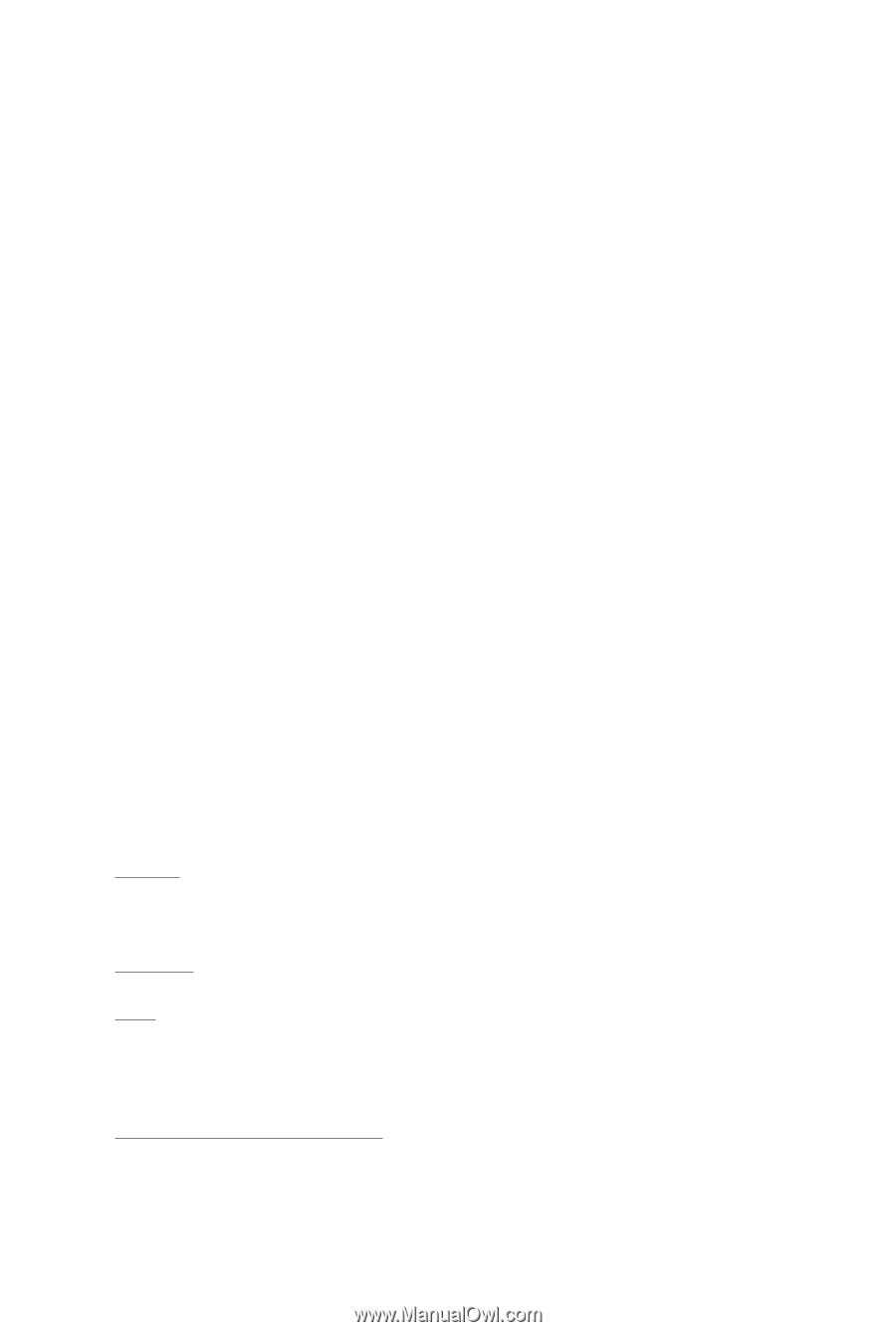
GV-R487-512H-B
ATI Radeon
TM
HD 4870 Graphics Accelerator
User's Manual
Rev. 101
12MM-R4875HB-101R
Copyright
© 2008 GIGABYTE TECHNOLOGY CO., LTD
Copyright by
GIGA-BYTE TECHNOLOGY CO., LTD. ("GBT")
. No part of this manual may
be reproduced or transmitted
in any form without the expressed, written permission of
GBT
.
Trademarks
Third-party brands and names are the properties of their respective owners.
Notice
Please do not remove any labels on this graphics card. Doing so may void the warranty of this card.
Due to rapid change in technology, some of the specifications might be out of date before publication of this this manual.
The author assumes no responsibility for any errors or omissions that may appear in this document nor does the author
make a commitment to update the information contained herein.
Macrovision corporation product notice:
This product incorporates copyright protection technology that is protected by U.S. patents and other intellectual property
rights. Use of this copyright protection technology must be authorized by Macrovision, and is intended for home and other
limited viewing uses only unless otherwise authorized by Macrovision. Reverse engineering or disassembly is prohibited.